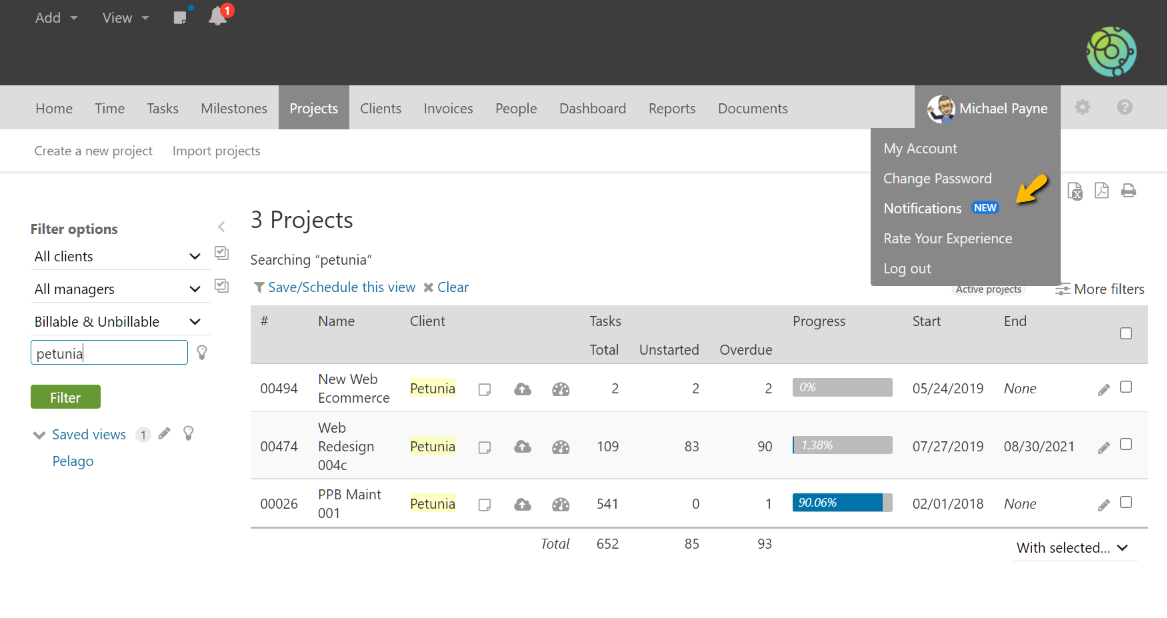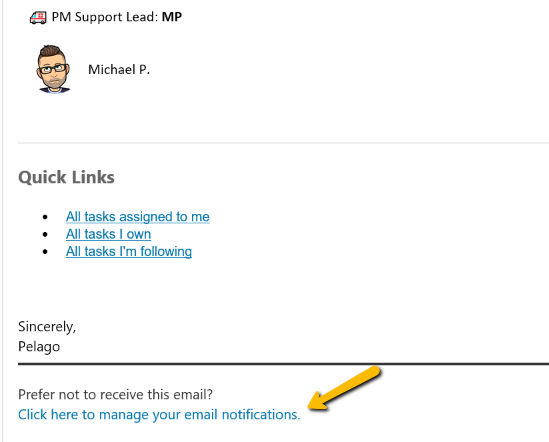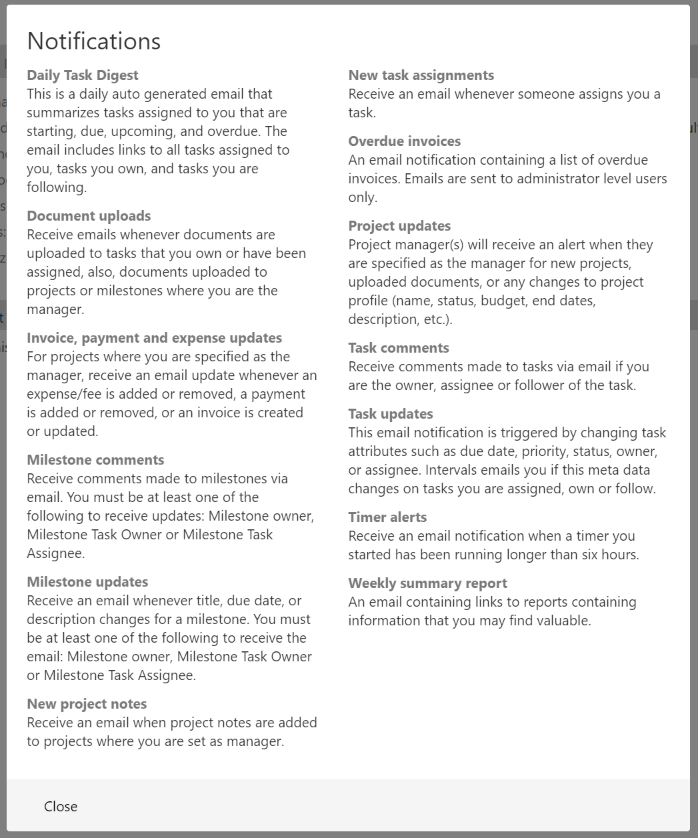Intervals will automatically notify people when certain events occur, for example, when updating a task or uploading a document. By default, each person with a login will be opted in to these email notifications. If you would like to turn some off, click on Notifications, which can be found in the menu under your profile picture and name in the upper right corner.
Administrator level users can manage these settings for all of their users via the people section as well.
The list of email notifications is in the lower left column when viewing a person. Click on the pencil icon to edit the notifications.
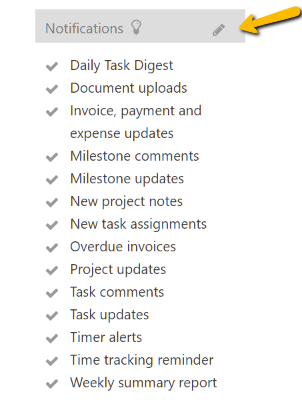
There are two sets of notifications. Workflow related notifications and time tracking notifications. Click on each tab to manage the notifications. Simply toggle off the ones that you do not want to receive to unsubscribe.
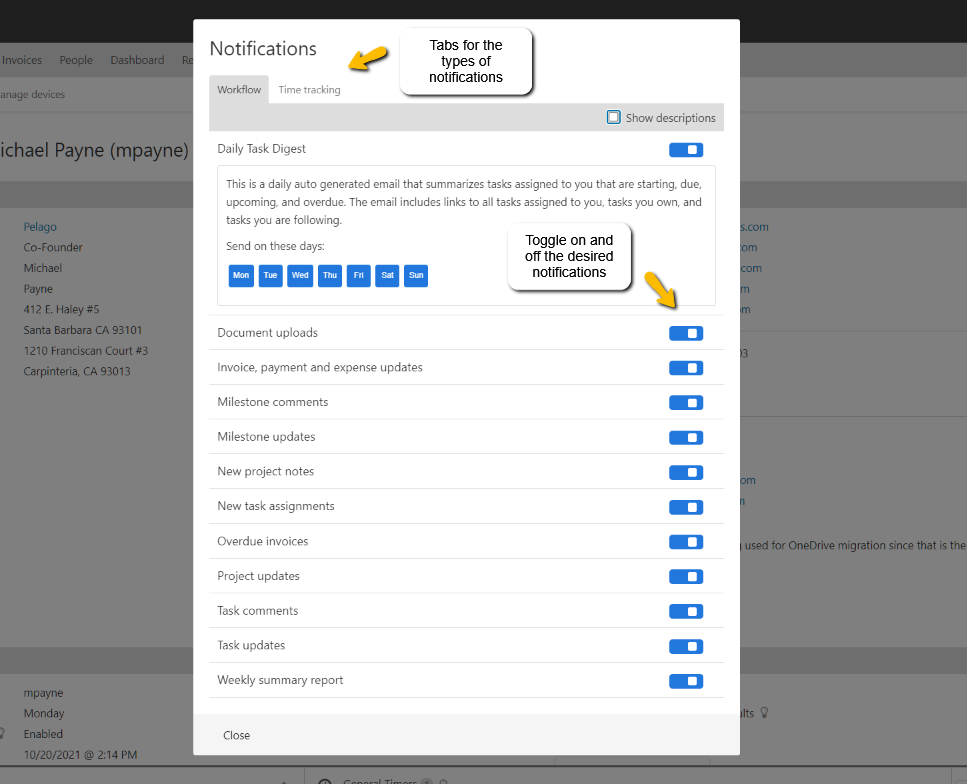
Additionally, each email has a link in the footer of the email to manage the notification preferences. Simply click on the link to manage your notification preferences:
You can roll your mouse over the lightbulb / tooltip icon to learn more about each email notification.