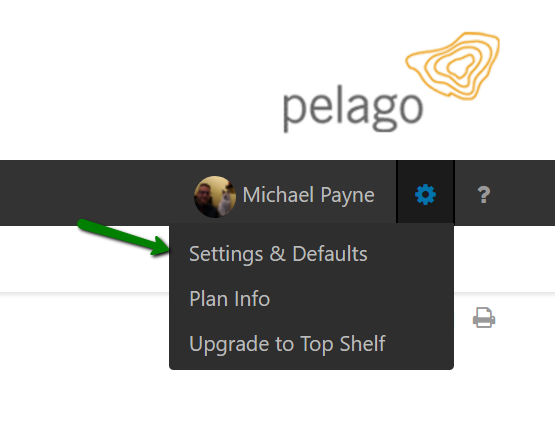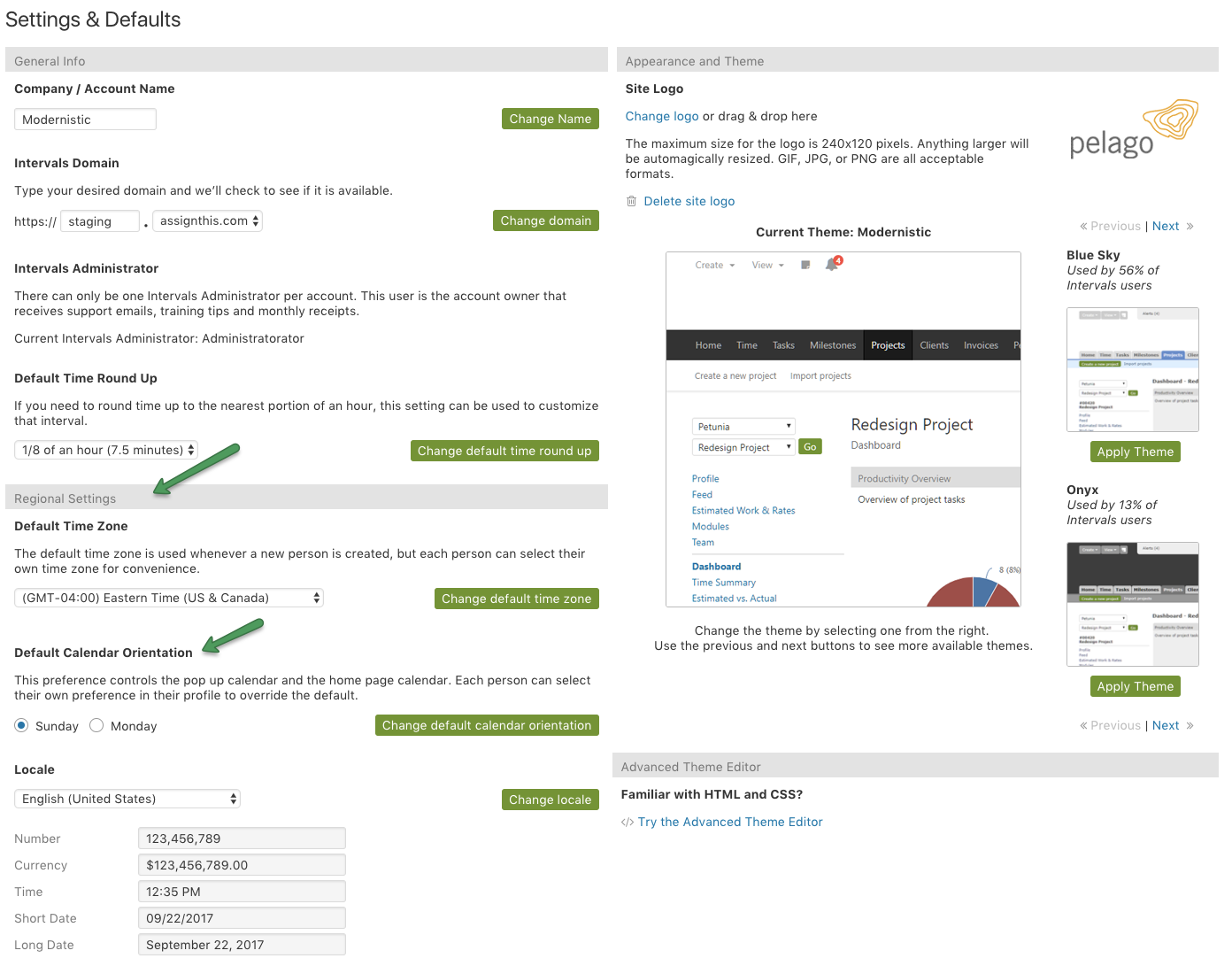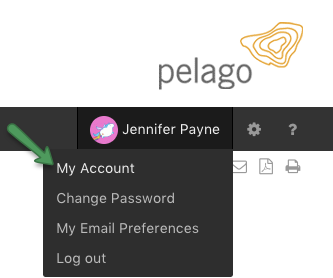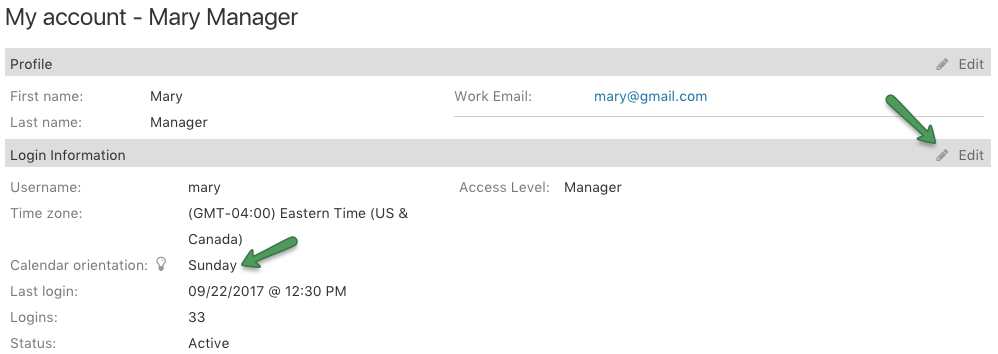Intervals has a system wide calendar orientation setting that can be edited by any Administrator with access to Settings & Defaults. This default setting will be selected for all newly created users.
Each user has the option to override this setting and select their own calendar orientation on their profile page. A Monday – Sunday calendar orientation or a Sunday – Saturday orientation is available.
To change the global setting:
- As an Administrator user, navigate to Options > Settings & Defaults
- Scroll down to the “Regional Settings” section
- Select your preference under “Default Calendar Orientation”
- Click “Change default calendar orientation” button to save
To change your user-specific calendar orientation:
- Navigate to “My Account”
- In the “Login information” section, click “Edit”
- Select your preference under “Calendar Orientation” and click Save
Note: The calendar preference does not change the work week with timesheet approvals. The preference controls reports, the home page calendar, and the pop-up calendar only.