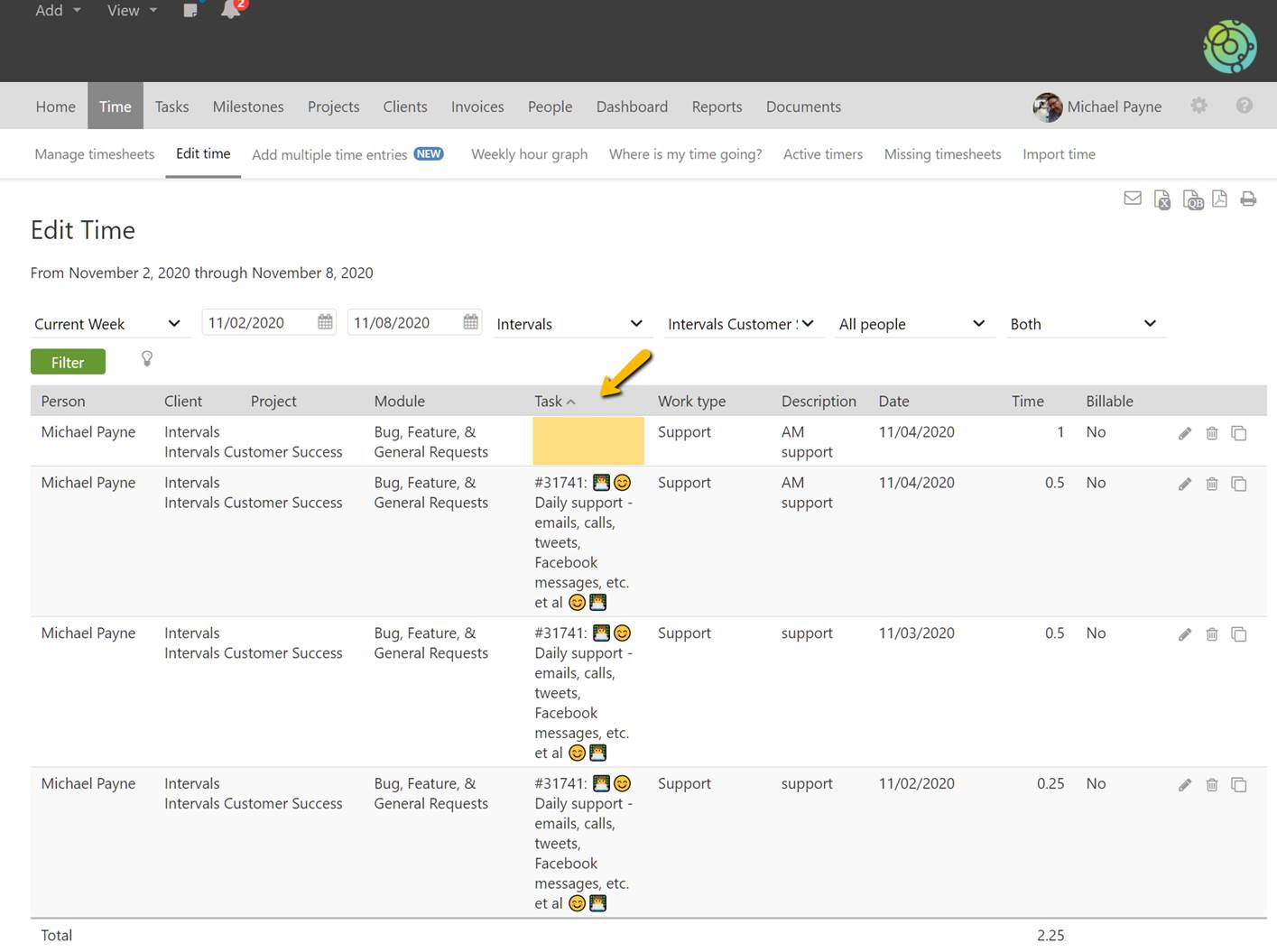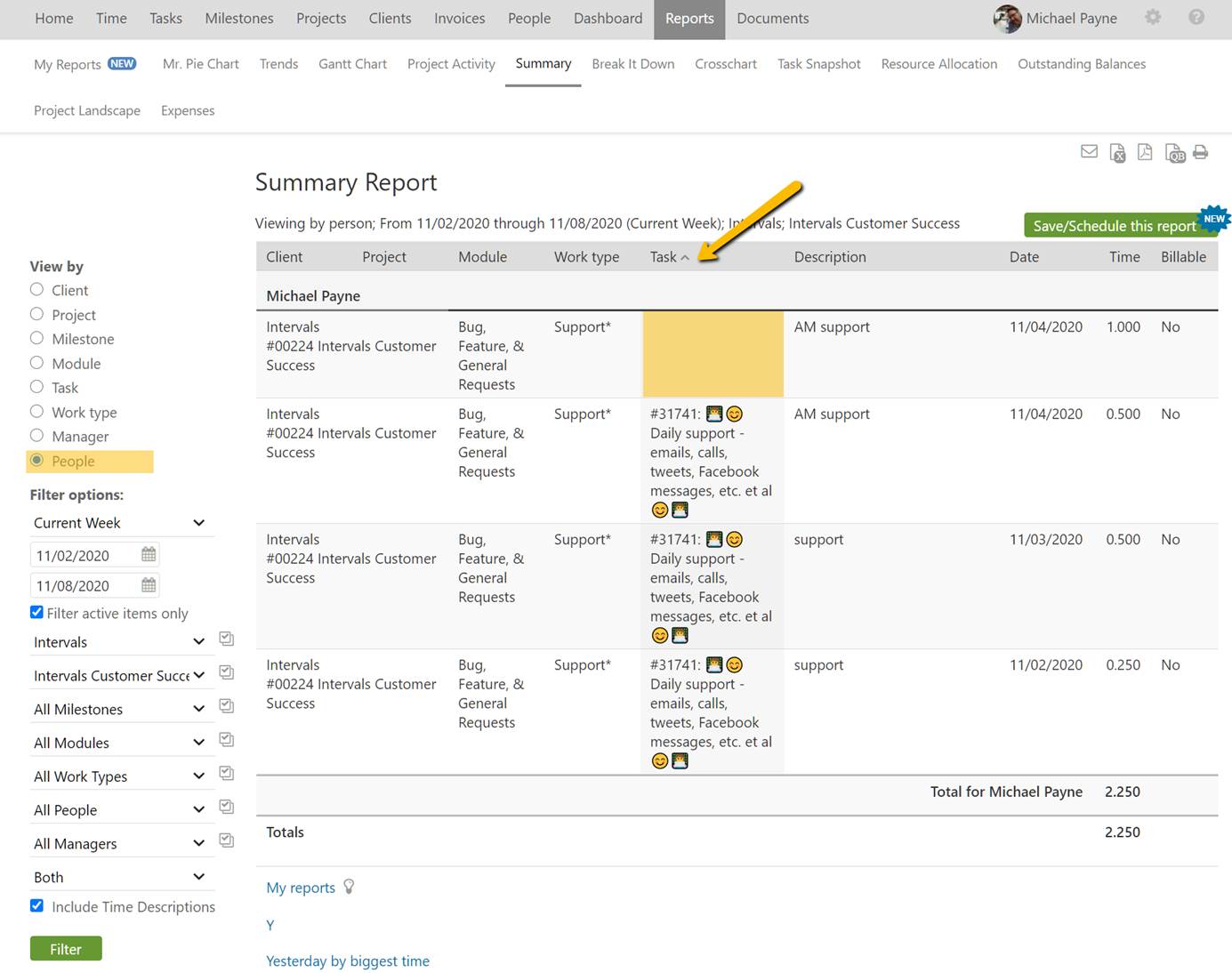General time entries are time entries that are not associated with a task. When adding time manually or via a general timer you can select the desired task when applying time. A task is not required and general time can be applied to projects. An Intervals customer asked the following question:
I have a project with general time added to it. How do I find out who added this time?
There are a few ways to locate general time entries.
Via Edit Time
One way is to use the Time >> Edit time page and run a filter for the desired date range and project and click filter. After the time entries are returned, click to sort on the “task” column twice to group the time entries. Any entries without a task are general time entries that will be grouped together. Here is an example:
Via A Report
Another option is to use one of the reports. The Summary report can be used in a very similar fashion to the edit time page. You can select the date range and project and use “view by” people to group the time entries by person. Once the report runs you can click to sort on the “Task” column to display any time entries that are not associated with a task.
If you ever need to know the financial value of work performed that is not associated with a task the Project Activity Report can be used in a very similar fashion to the Summary report example. Be sure to select “by task” in the “Summary only” drop down menu when running the report to show the financial value of each task. Then click to sort on the “task” column to group the general time entries together. Checkout this help article to learn more about the Project Activity Report.