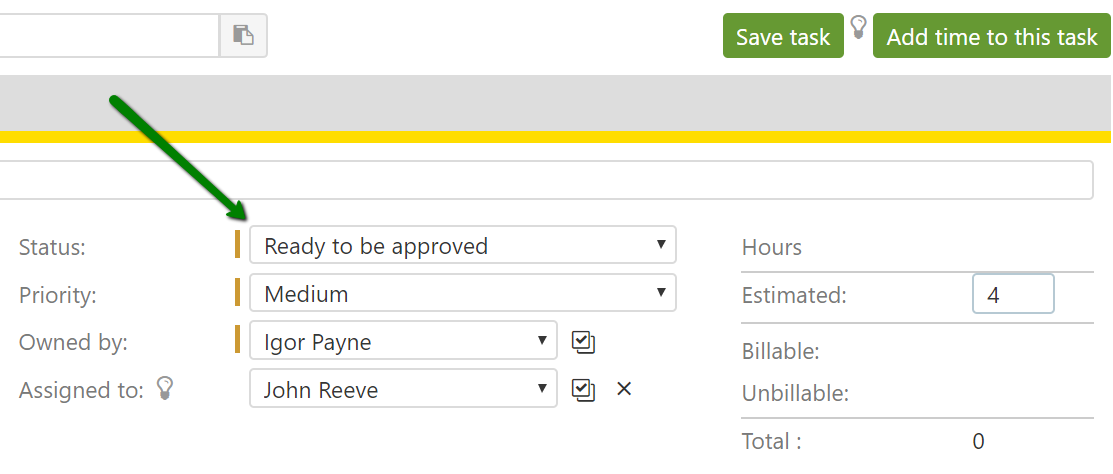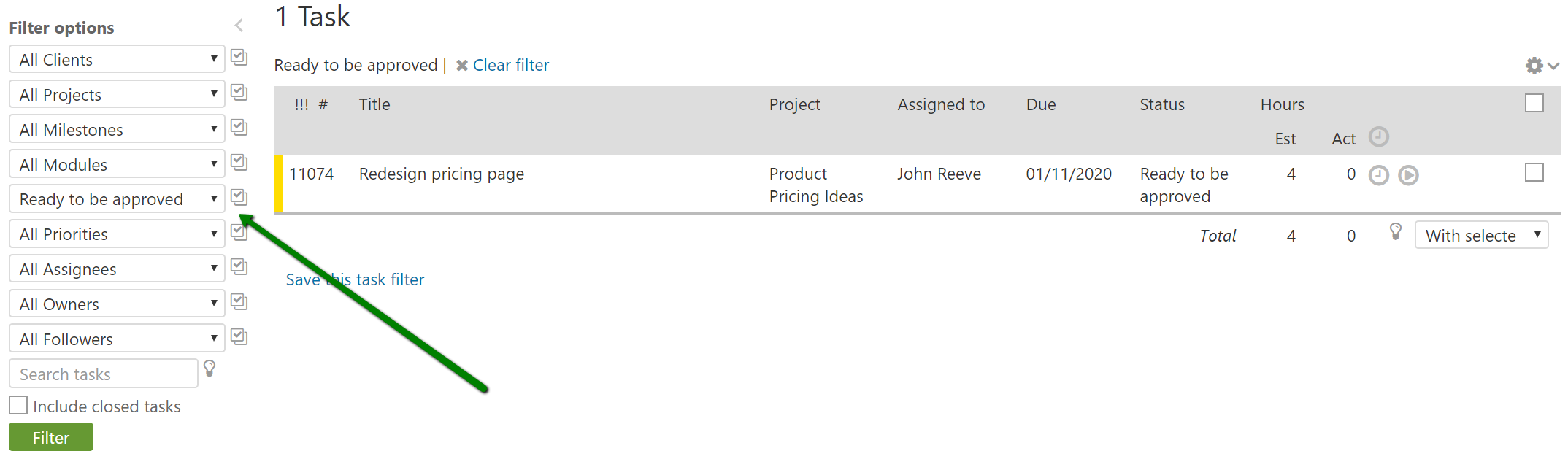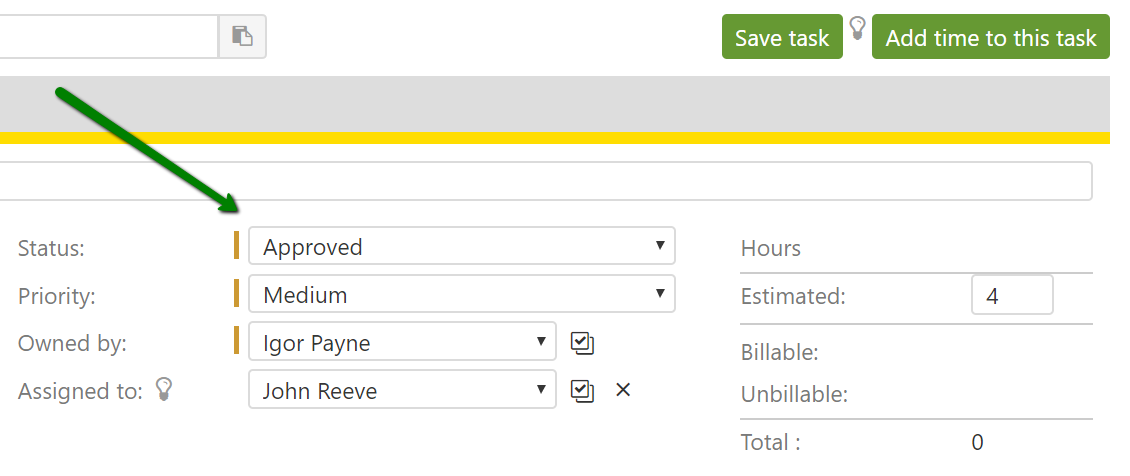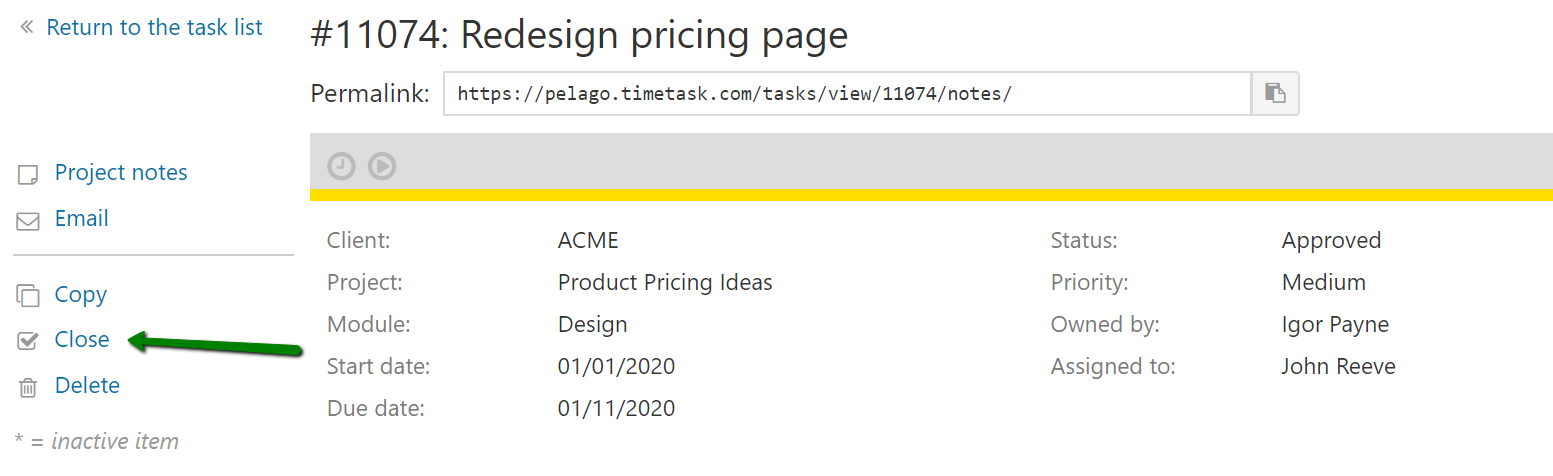Intervals is a flexible workflow management tool that enables you to implement your favorite methodology. If approving tasks is an important part of your task management workflow, this article will show you how to set it up.
Setting up task statuses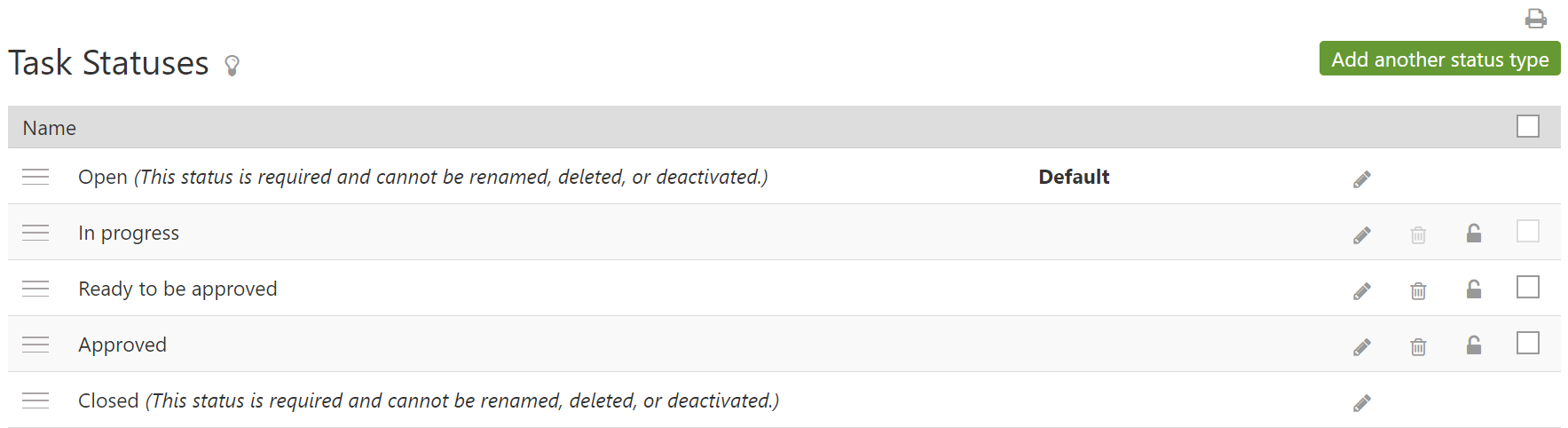
Task statuses are the steps that a task will traverse on its path from being opened to its eventually being closed. This list is meant to be customized to reflect your preferred task management workflow. For the purpose of approving tasks, we are going to add two task statuses — “Ready to be approved” and “Approved.”
Submitting the task for approval
Using the example task statuses above, most tasks will be in the “In progress” state. When you are done working on a task and it’s ready to be approved, update the task and change the task status to “Ready to be approved.” This will result in an email notification being sent to the task owner, letting them know the task is ready for review. Another approach that some Intervals users utilize is to change task ownership at certain points in their worfklow. Depending on how you work that could be an option as well.
Finding tasks that need approval
The task owner may choose to respond to each email notification individually, or, they can go to the task listing page and filter for all tasks that have been submitted for approval. To do this, select the “Ready to be approved” status from the menu in the left column and click Filter. To organize and prioritize the list of tasks, click any of the column headings to sort by that attribute.
Approving tasks
When it’s decided that the task can be approved, update the task and change the status to “Approved.” You also have the option to enter any comments that may be relevant to the approval. Then save the task. An email notification will be sent to the assignees. And, a record of the approval — including your name, time stamp, and comments — will be appended as a task note. This record of the task being approved is now part of the task history and can be referenced later if needed.
Closing approved tasks
Once a task is approved it is not necessary to keep it around much longer. Once the task approval has been acknowledged, close the task. This will push the task to the background so that it does not clutter the current list of actionable tasks.