Here’s a feature request from one of our customers:
Can we assign a work type at the user level? This would improve the speed of timesheet completion and reduce the number of errors caused by individuals booking time against the wrong work types.
This highly requested feature in Intervals allows assigning a default work type to each person on your team. This streamlines time entry by auto-selecting the work type, reducing errors, and boosting efficiency—especially for people who often do the same type of work.
Video: How to assign a Default Work Type to a Person
How to assign a work type to a person
- As an administrator (with access to Settings & Defaults), double check that the desired work types are active and associated with the correct projects. This help article shows how to add a default work type to a projects.
- Next, look up the person’s profile, found under the People tab, and edit the section labeled “Settings.”

- Select the desired default work type and save.

- Alternatively, each person can select their own default work type by navigating to “My Account.”
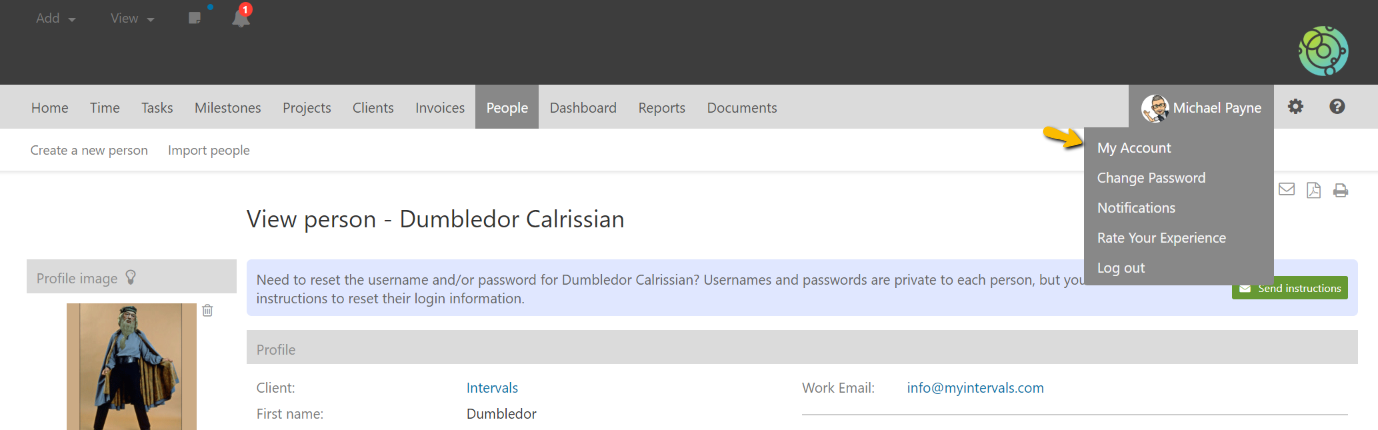
Note: If the user is a resource or manager, only the default work types that are active on their assigned projects will appear. They cannot see or select work types from other projects.
What happens when a work type is assigned to a person?
Whenever time is added, the default will be auto selected after a project selection is made.
What else do I need to know?
- Only default work types can be used. There is not a way to associate custom project work types with people.
- This feature works by auto-selecting the work type during time entry, however, the person adding time can override the default and select a different work type.
- It is not possible to set a different default on a project by project basis. The setting applies to all projects that the person may add time to.
- If a person’s default work type is not available to a project, the add time dialogue will default to “Choose a work type” and they must select one to continue.
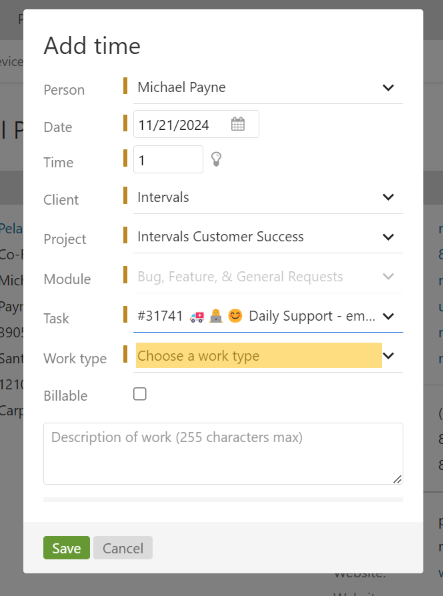
- The default work type must be active for a person to select is as their default.
- For managers and resource-level users, default work type options are limited to those in use on the projects they can access.
If you have any questions about this new feature, please contact support.
