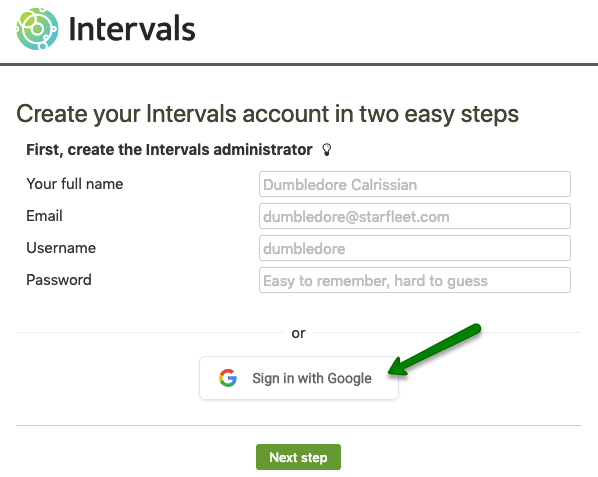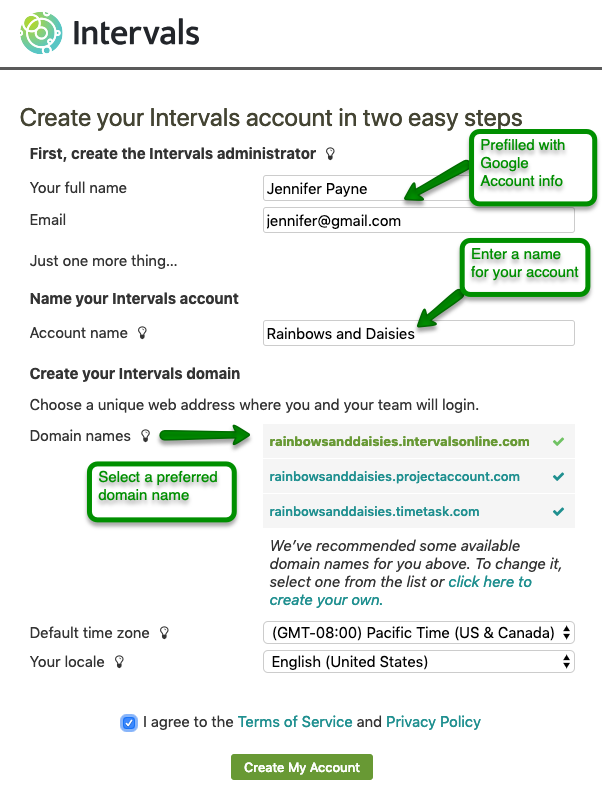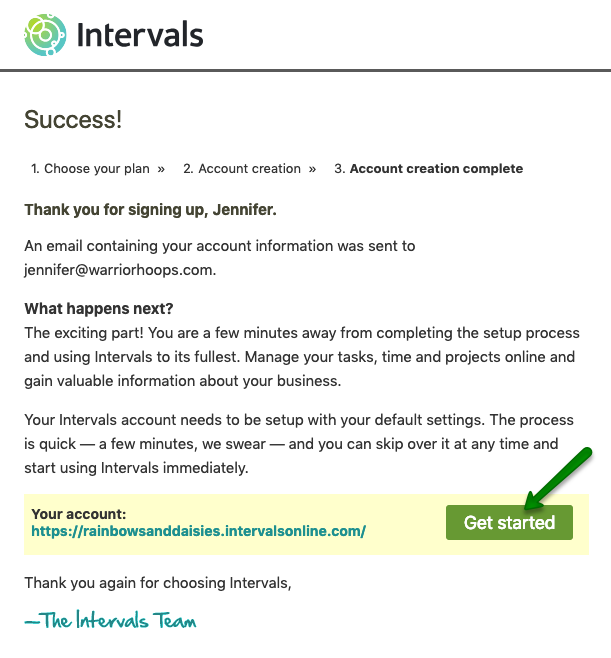After selecting an Intervals plan, you will be prompted to create an Intervals Administrator account. Click on the “Sign in with Google” button to create this account using your Google account.
If you are already signed into your Google account, you will be taken to the final step of the sign up. Note: If you are not logged into your Google account, you will be prompted login before continuing to the final step.
On the final step:
- Your name and email will be pre-filled with your Google account information (Please ensure it is what you were expecting)
- Enter a name for your Account (This is usually your company name)
- Select a preferred domain from the ones suggested, or create your own.
- Agree to the Terms of Service & Privacy Policy
- Click “Create My Account”
Account Created!
Click on the “Get started” button to begin using your Intervals account.