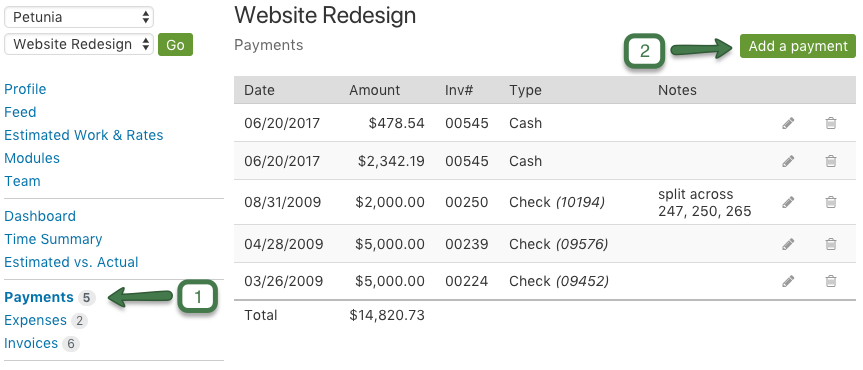Recording payments on each project is a great way to keep track of a project’s outstanding balance. Some projects might receive a payment up front, others may not receive payment until midway through and/or the end. By tracking payments, Intervals is able to show how much work was completed compared to how much money was received. Intervals will also run some additional calculations on the hourly rate to show what your paid hourly rate was based on the amount of money received.
To add a project payment:
- Go to the project profile page and click on the “Payments” link in the left column.
- Click on the “Add a payment” button
- Enter the date, amount, invoice number (optional), payment method, and any notes.
- Click Save.
The Project Dashboard and Landscape Report will show the sum of all payments and the outstanding balance. The Project Dashboard also includes the paid hourly rate, which can be useful for evaluating performance on flat fee projects.
Alternatively, payments can be added to a project by right-clicking on the project name from the project list page and selecting “Add Payment.”