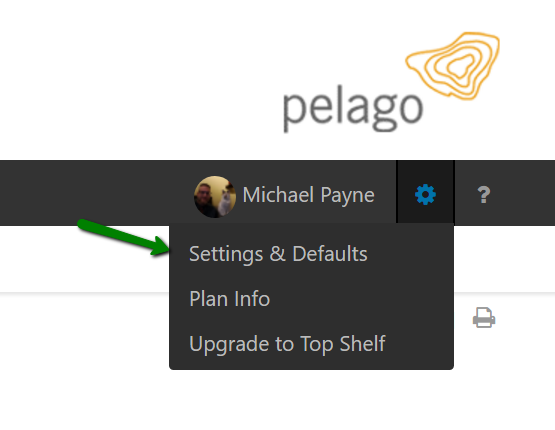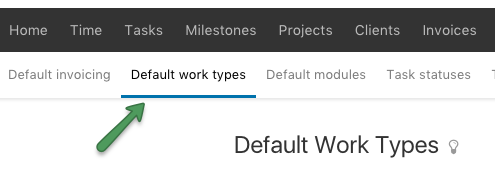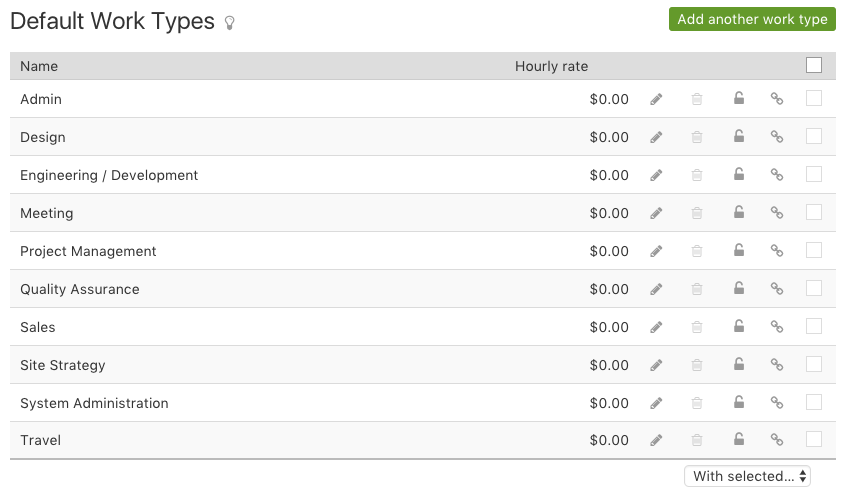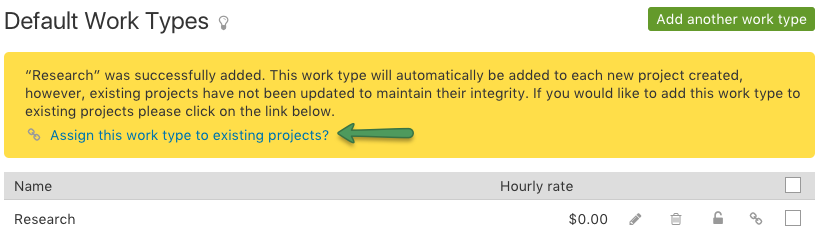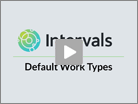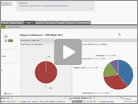Default Work Types help you quickly create projects. These defaults are copied into each project when you create a project. At the project level, you can customize the Hourly Rate and it will keep the association with the work type. This is useful if your hourly rates change per project, i.e. you give some clients discounts. You can run a report for specific work types to find out what your average hourly rate is for that work type, to ensure you’re not under charging, on the average, for that work type.
You can add a new work type or set an existing default work type to inactive by navigating to Settings & amp; defaults. Work types can be customized by any Administrator who has access to the Settings & Defaults section. They are located under Options > Settings & Defaults > Default work types.
If the trashcan is grayed out ![]() , the default work type on that line is being used by a project and cannot be deleted. It can be deactivated though. Clicking on the deactivate icon
, the default work type on that line is being used by a project and cannot be deleted. It can be deactivated though. Clicking on the deactivate icon ![]() will make the work type unavailable to future projects, but will keep it active in all current projects where it is being used.
will make the work type unavailable to future projects, but will keep it active in all current projects where it is being used.
If a new work type is added to the defaults it is not added to existing projects. It is not a global change. This is done by design to help keep the integrity of already existing projects. However, you will be prompted to assign it to projects if you like:
You can always come back at a later time to add default work types to projects by clicking on the “assign to projects” icon ![]() as well.
as well.