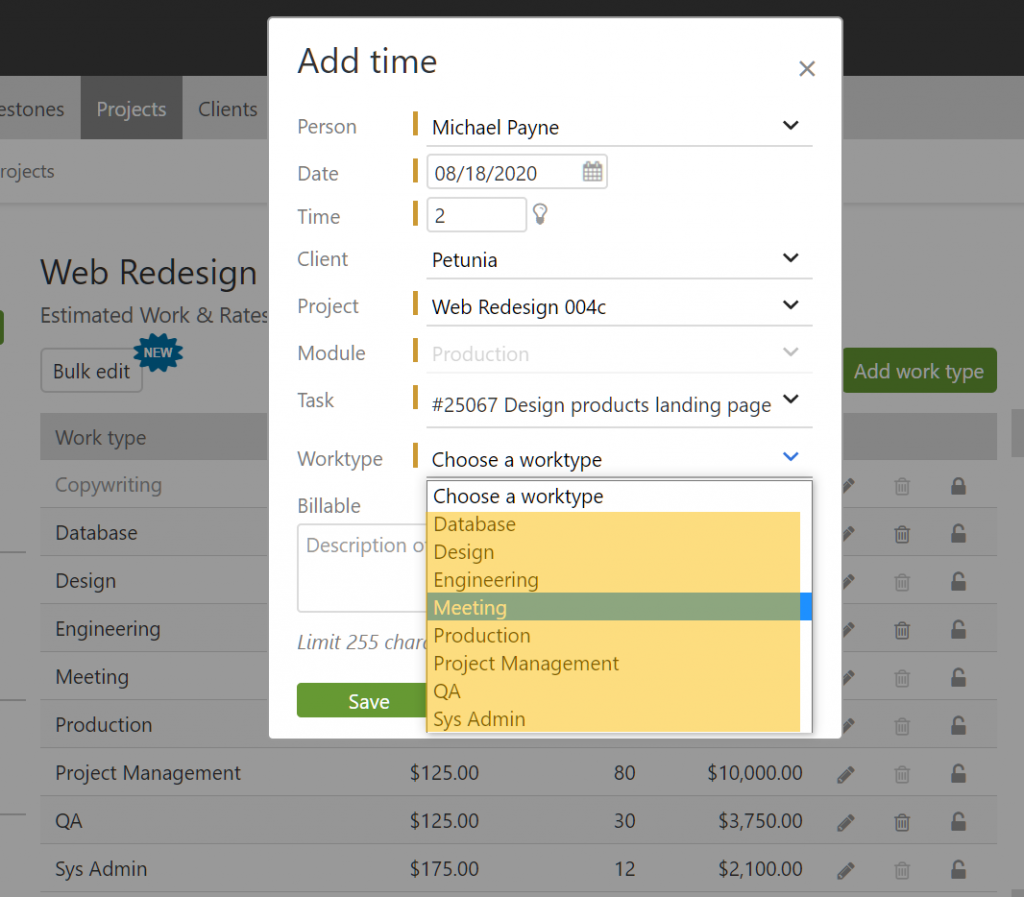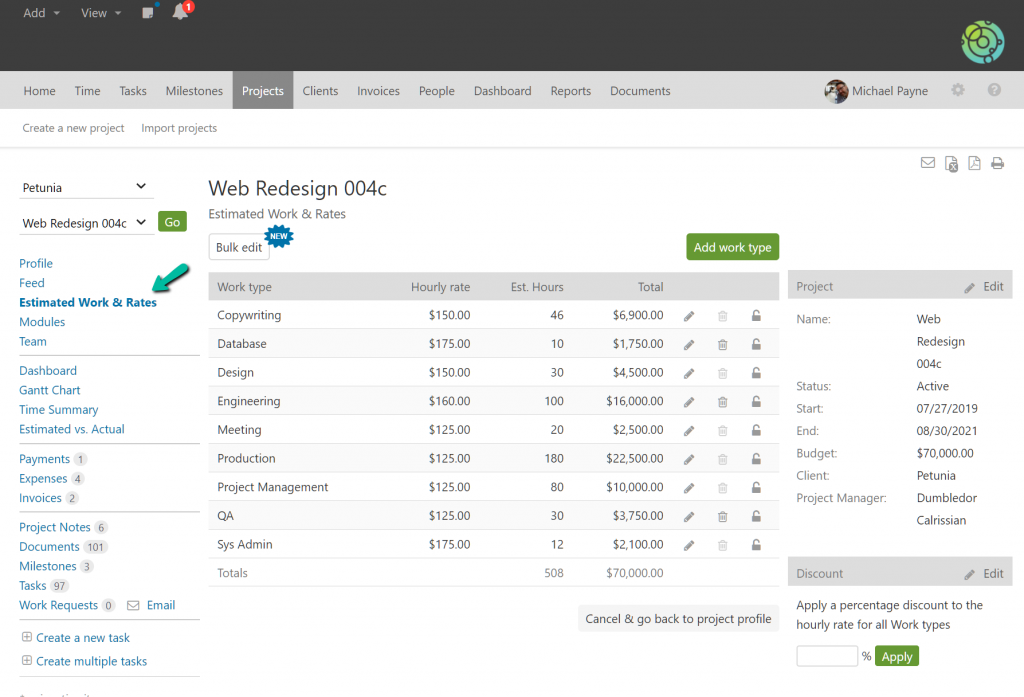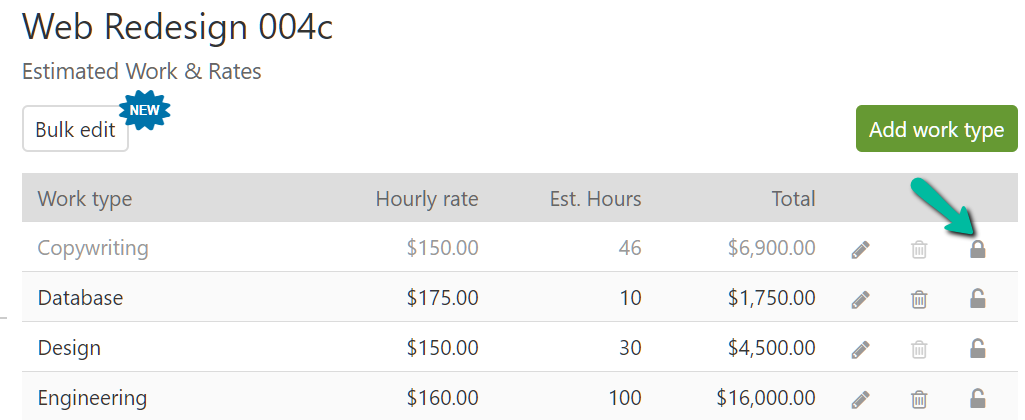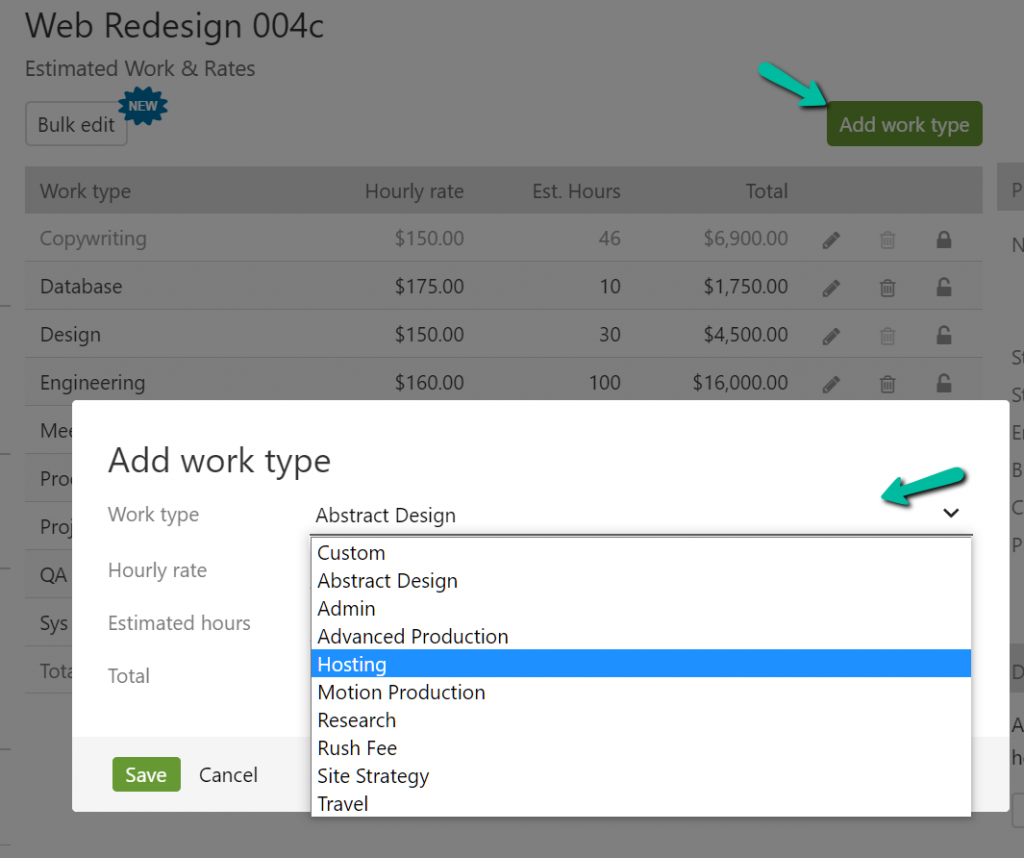Whenever time is added (via a timer or manually) the work types that are active and associated with the project will show up as an option.
If you are expecting a work type to be there and it is not, the most likely explanation is that the work type has not been added to the project, it is inactive on the project, or it was removed from the project.
When a project is created the default work types that are active at that time are added to the project. Then, at the project level, you can remove the work types that are not needed for that project and specify the desired rate for the work types for that project. To check which work types are associated with a project navigate to the “Estimated Work & Rates” section for the project.
If the work type is associated with the project, but it doesn’t show up when adding time it is likely inactive. Inactive work types are grayed out and the padlock icon is locked. Click on the padlock icon to set the work type to active.
If the work type is not listed in the work types for the project, but it is a default work type you can click on “Add work type” to add the work type to the project. Any default work types that are not being used in the project will show up and can be added to the project.
If you are adding new default work types and need to add them to multiple projects, this help resource shows how to bulk apply new default work types to existing projects. When a new default work type is added it is not automatically added to existing projects. You have the control over which projects to apply the new work type.