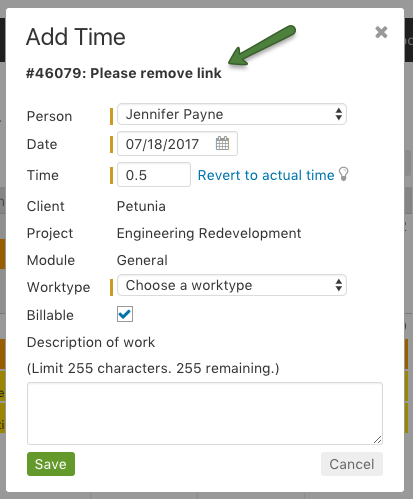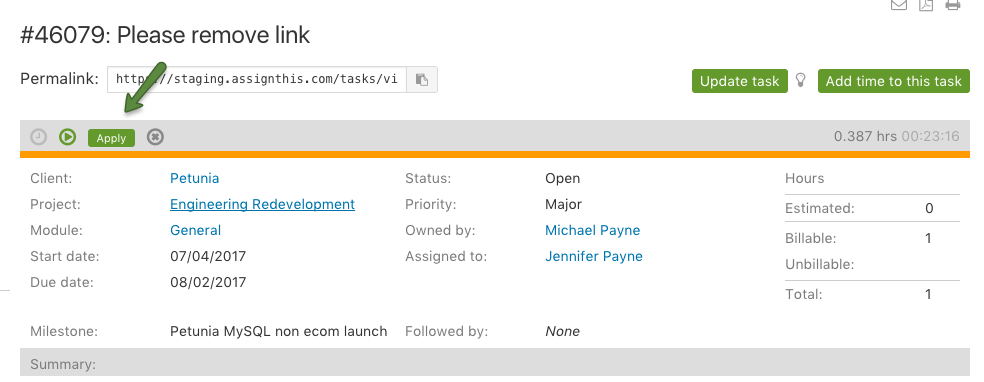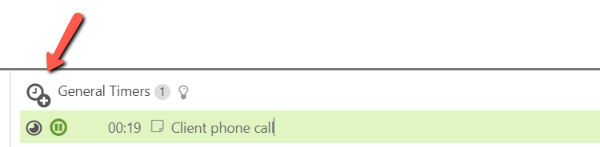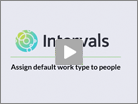There are two types of timers. General and Task timers. Each user can start a general timer or a task timer based on their preference and what they are working on. Administrator level users are able to manage currently running/active timers via the Active timers page. Note: Executive users do not have access to timers.
When applying (saving) a general timer, there is an option to apply the time to the project, without a task (General Time – No Task). For example:
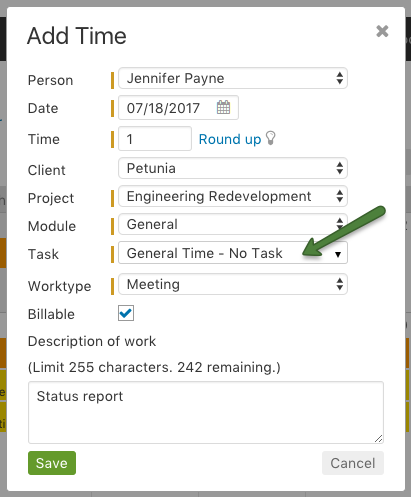
When applying a Task timer, the time must be added to the task:
The timers are located in the footer dock:
Task Timers
You can start timers directly on tasks via the task list:
Timers can also be started by using the timer on the hover view for tasks. Hover pop-ups are available anywhere there is a link to a specific task and the Enable Extra Information checkbox is selected on the home page. Hovering over the task link will pop up information about that task, including the timer.
Here is one example of the hover view on tasks from the Home page:
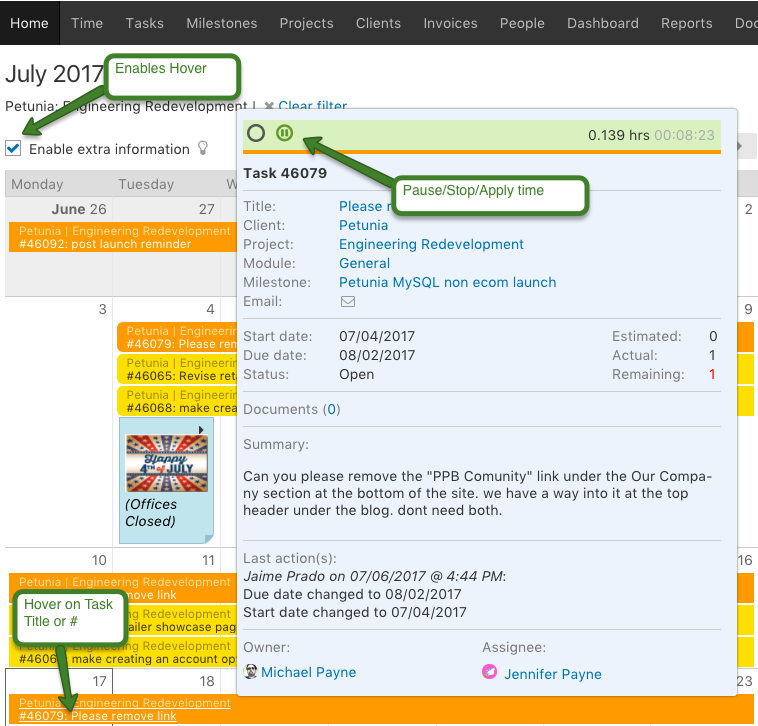
Timers are also easily accessible from your mobile device via the mobile app for convenience when you’re away from your desk and need to start, pause or apply a timer.
General Timers
A general timer will track time at the project level and can be started by clicking the add timer icon on the footer dock. Starting a general timer is the best option when you need to record unspecific project work, such as phone calls or meetings. These timers don’t require a task, but you will have the option to apply the time to a task later. You can create as many general timers as you would like. Simply expand the general timer section in the footer dock to view them all.