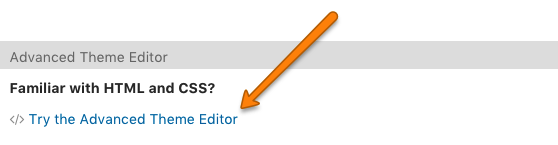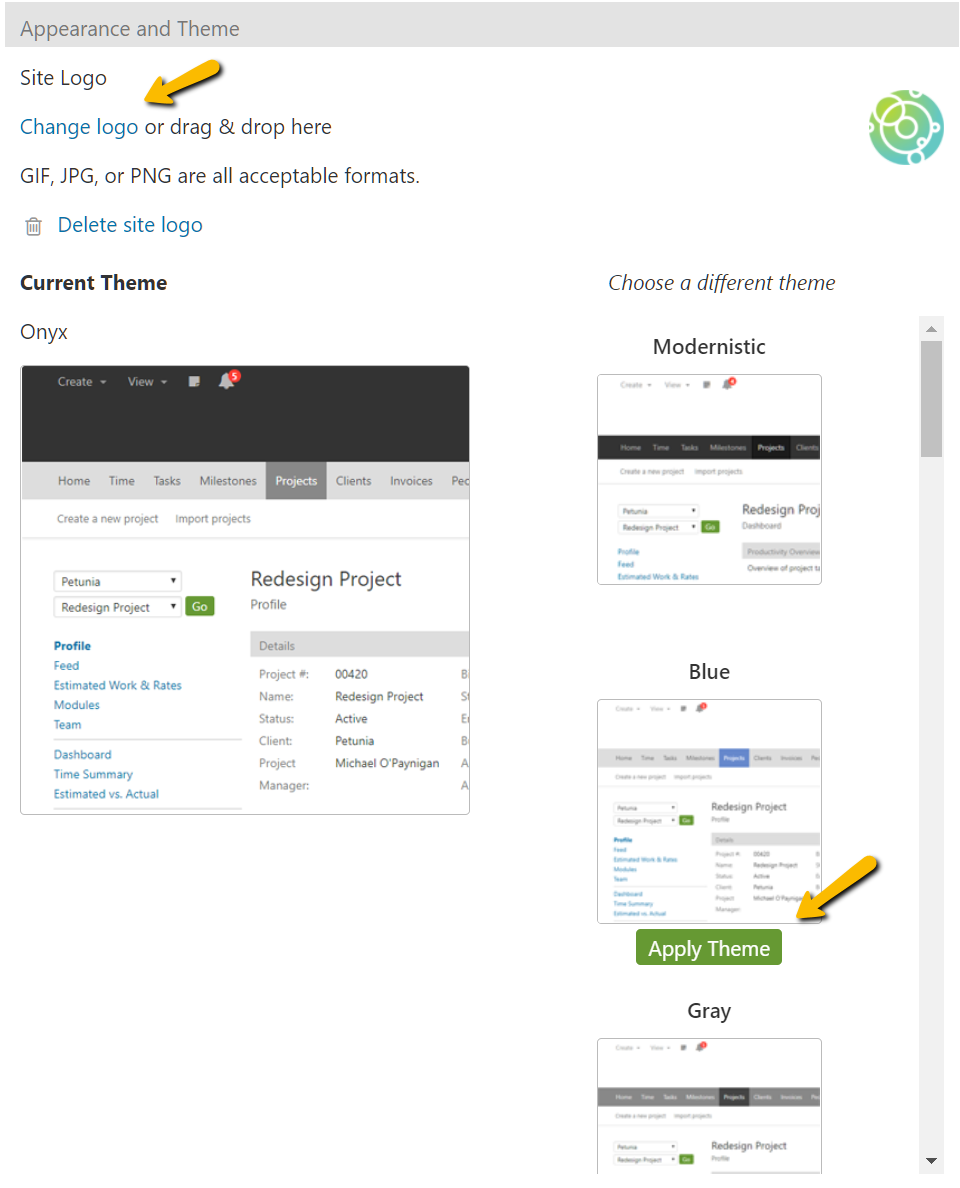Your Intervals account can be modified to better match your company’s brand. Any Administrator level users with access to Settings & Defaults are able to make these changes by navigating to Options >> Settings & Defaults. Note: The branding options apply to the overall account. Individual projects cannot be branded differently.
Ways the interface can be modified:
1. Change the Logo
2. Select a different visual theme from the ones provided
There are about twenty different visual themes that can be selected. In the current theme section, scroll the right column to view a thumbnail of the various themes then click “Apply Theme” to try one. You can easily toggle between various themes to find the once that fits your organization best.
3. Add custom CSS by using the Advanced Theme Editor
If you’d like to customize the look further, the Advanced Theme Editor can be used to modify the CSS, providing more control over the look and feel. Check out Advanced Theme Editor Tips & Tricks for more information on customizing the CSS.