Calendar notes can be applied to any day and can be helpful to display self reminders or comments to everyone who uses the account. A common use for notes is announcing team member vacations or for holidays.
A note cannot be viewed by others if it is set to private, and public notes can be seen by all users who are an Administrator, Manager or Resource. Note: Executive users do not see notes.
Just like tasks and milestones, notes support right click functionality. Add one by right clicking a date in the calendar and then select “Create Note”:

From the popup window, add your content, select yes or no for private. Check the multi-day box to extend the note across multiple days:
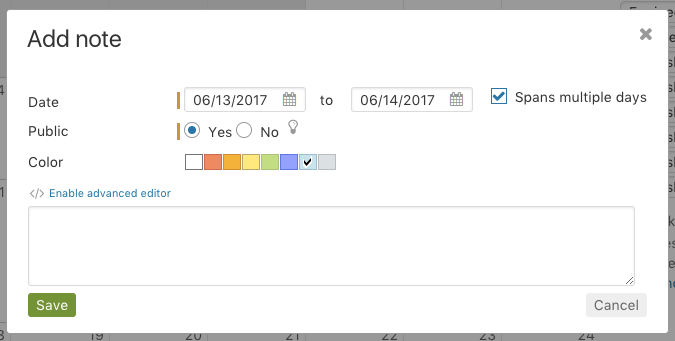
Right click on the note for editing options:

Also, notes can be turned off by using the check box option in the sidebar filter to hide or display them if you wish to filter them out of the current view. Uncheck the “Notes” check box and click Filter.
