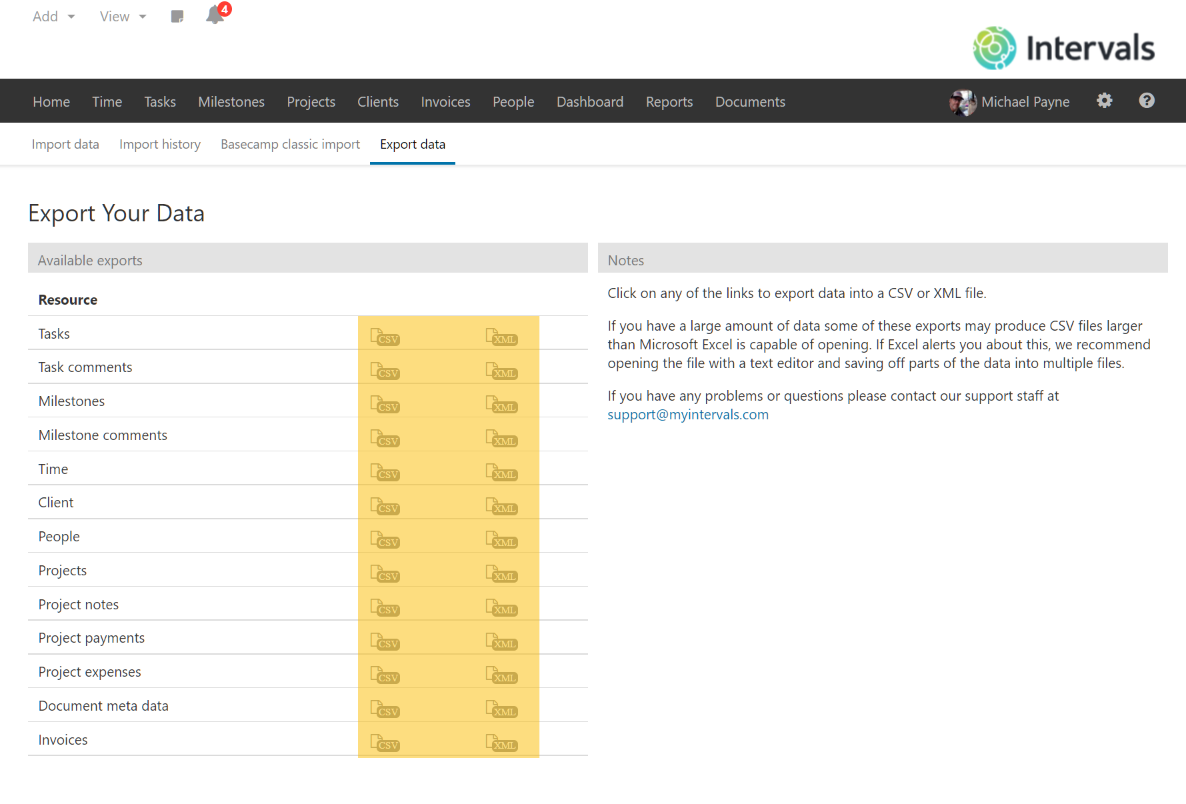Any Administrator level user with access to Settings & Defaults has the ability to export data. All account data (except for documents) can be exported in CSV or XML format by navigating to Settings & Defaults > Export Data.
Each major section of your account data is available for export.
The only exception are Documents that have been uploaded. There currently isn’t a way to bulk export them. If you’re looking to clean up some of your documents, bulk deleting documents is an option.
In addition to account data, all of the reports can be exported to a spreadsheet program:
If you do not need to globally export all data, running a report and exporting it may be more helpful. The Summary report is often used for this purpose because it can be filtered by date range, person, project, client, etc.
When viewing any report, click on the Export to CSV icon:

The following types of data can be exported:
- Clients
- People
- Projects
- Project notes
- Milestones
- Milestone comments
- Tasks
- Task comments
- Time
- Invoices
- Payments
- Expenses
- Document meta data