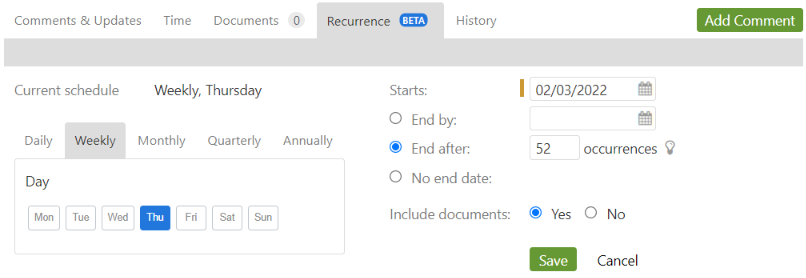When scheduling a recurring task there are several options that will govern how new tasks in the series will be created. Here’s how each of those options works.
Schedule
Determines the frequency at which each new task in the series will be created. The options are daily, weekly, monthly, quarterly, and annually. Each of scheduling options includes additional settings that specify which day the next task will be created. For example, weekly tasks can be created every Thursday, and monthly tasks on the 27th.
Start date
The date on which recurrence should start. Intervals will not create any new tasks in the series before this date. This setting is useful when you want to create the recurring task profile now but also need to postpone when the next task will be created.
Duration
There are three options for duration — End by, End after, and No end date. Each one governs how long recurrence will last.
End by
Use the End by option if you want recurrence to stop by a certain date. Intervals will stop creating new tasks in the series after this date.
End after
Use the End after option if you would like recurrence to repeat a certain number of times. Intervals will stop creating tasks once the number of tasks in the series reaches this setting.
No end date
Use the No end date option when you want Intervals to continue creating recurring tasks until you change or remove the schedule, or until the project is set to inactive.
Include documents
When the “Yes” option is selected, documents attached to the recuring profile task will be copied to each new task in the series.