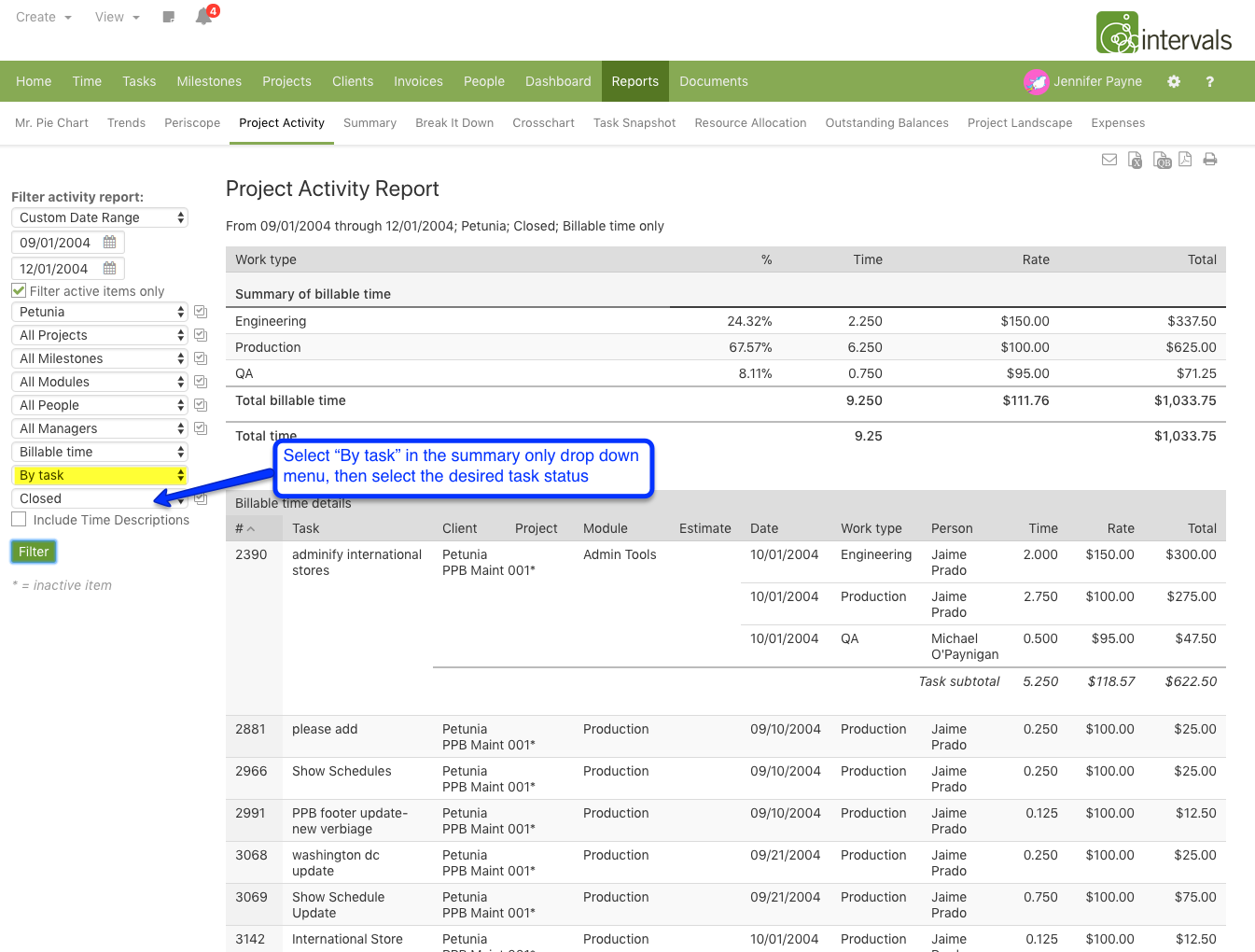There are a couple of options on this front. The task listing itself can be used to filter tasks by a desired status. Click here for an example of what that looks like. This will show the estimated and actual hours for the tasks as well, but there will not be a breakdown of the hours or the financial value of the hours. If you want to see the financial value of hours that match a desired task status, the Project Activity Report can be used for this.
When running the Project Activity Report, there is a “Summary Only” drop down menu (see example below). If you select “By task” in that drop down menu, a new drop menu will appear with the task statuses. Simply select the desired status and click filter and the report will generate.
The top half of the report will show all of the total hours multiplied by the corresponding rate that match the task status that was selected. Below the total, each task will be listed and the financial value of each time entry and the task itself. Here is what the report looks like:
Note: The report can be exported to a spreadsheet, emailed, printed or exported to a PDF.