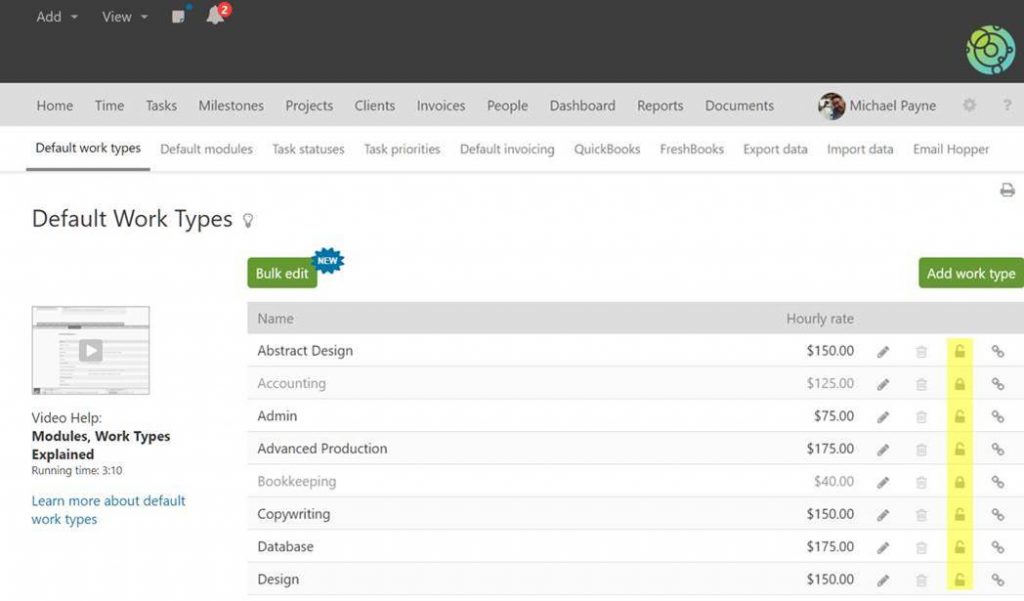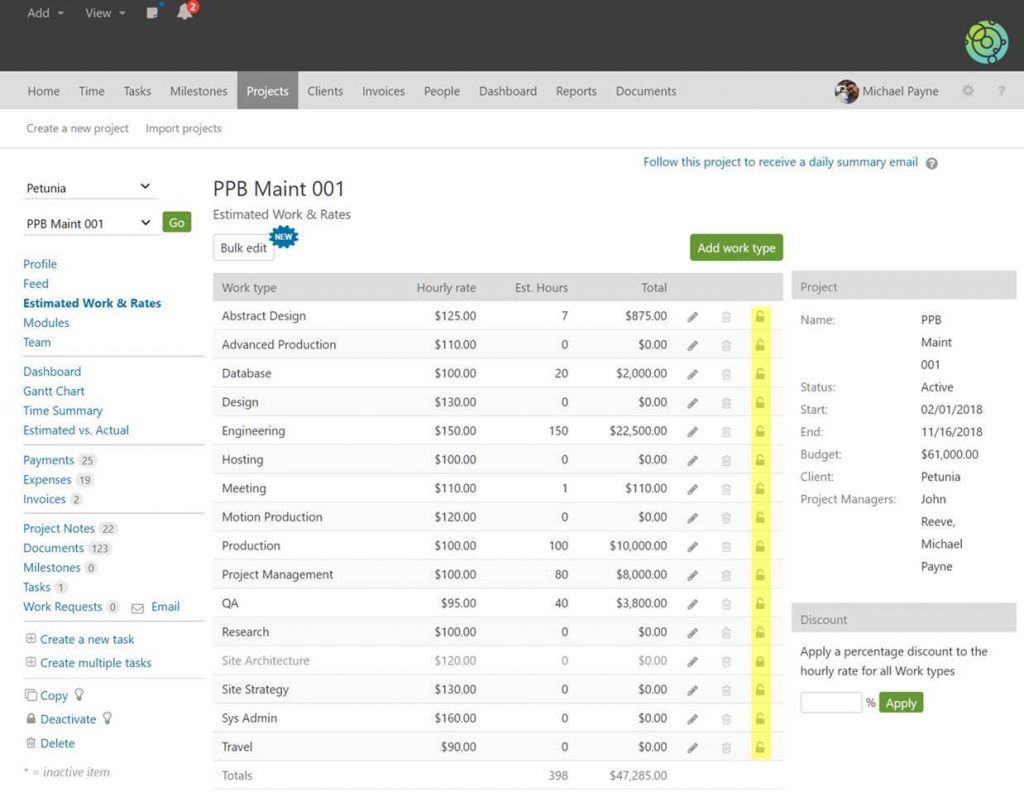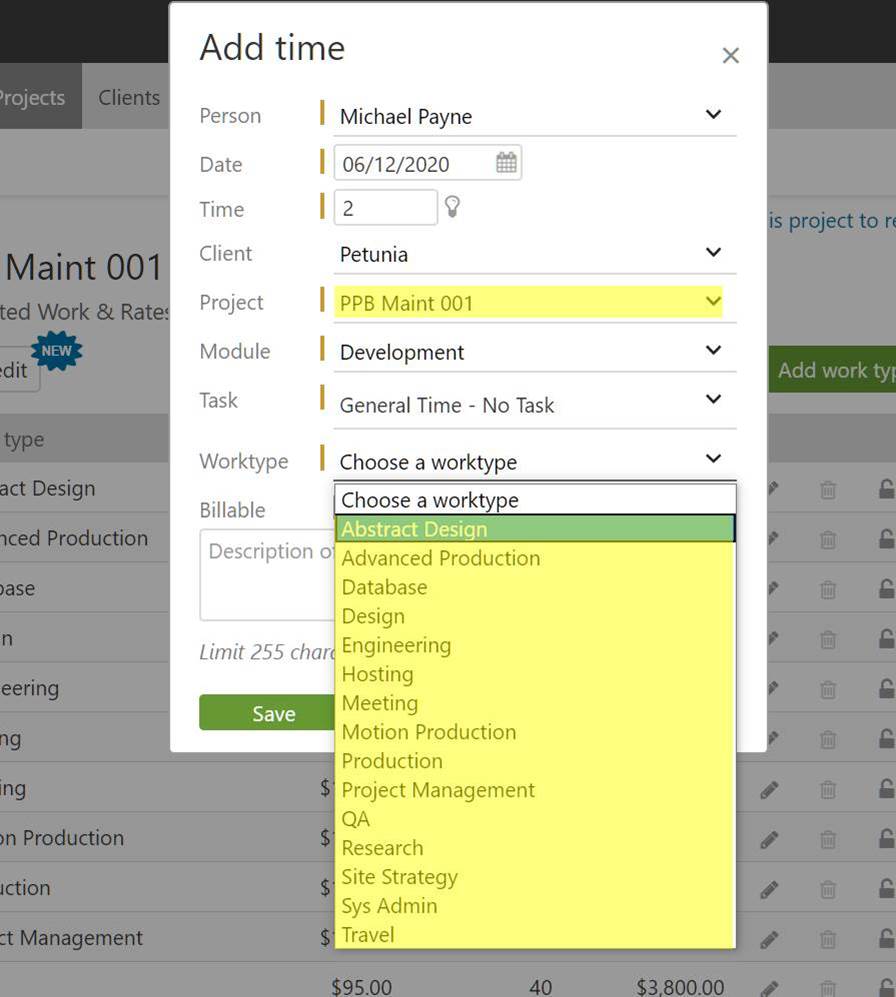We received the following question from an Intervals customer.
What happens when I deactivate a work type? Am I no longer able to report on that work type?
Setting a work type to inactive prevents the work type from being used going forward, it does not impact your ability to report on historical data in any way. There are two places where work types can be deactivated depending on the desired outcome.
Setting a default work type to inactive
If you want to prevent a work type from being added to newly created projects, it can be set to inactive in the Settings & Defaults section. Navigate to Options (⚙ icon) >> Settings & Defaults >> Default Work types. Clicking on the padlock icon sets the work type to inactive.
Please note this does not set the work type to inactive in existing projects. When a new project is created the inactive work type is not added to the project.
Setting a work type to inactive on a project
If you would like to stop a work type from being used on an existing project, each project using the work type must be edited. This can be done by navigating to the desired project’s estimated work & rates section and setting the work type to inactive by clicking on the padlock icon.
When a work type is set to inactive on a project this immediately prevents any new time from being added to that work type. In the add time dialogue the work type will not show up as an option when someone adds time to the project. Only active work types show up.
With reports, all historical data is available, and you can still see the work type in reports. Setting it to inactive is a way to stop it from being used going forward. When you need to use the work type again it can be set to active and it will show up again in the add time dialogue.
If you happen to have a lot of bulk updates to existing projects, our development team may be able to help. We recommend contacting our support team with a detailed description of what you are trying to accomplish. Depending on your plan tier and the desired outcome we can review your account and assist with a course of action.