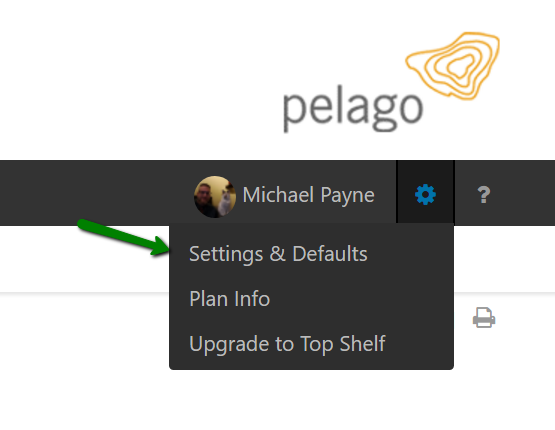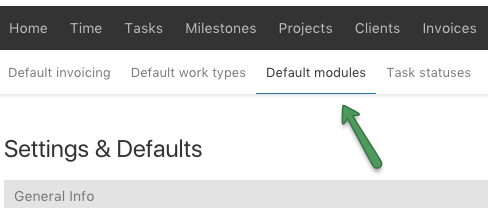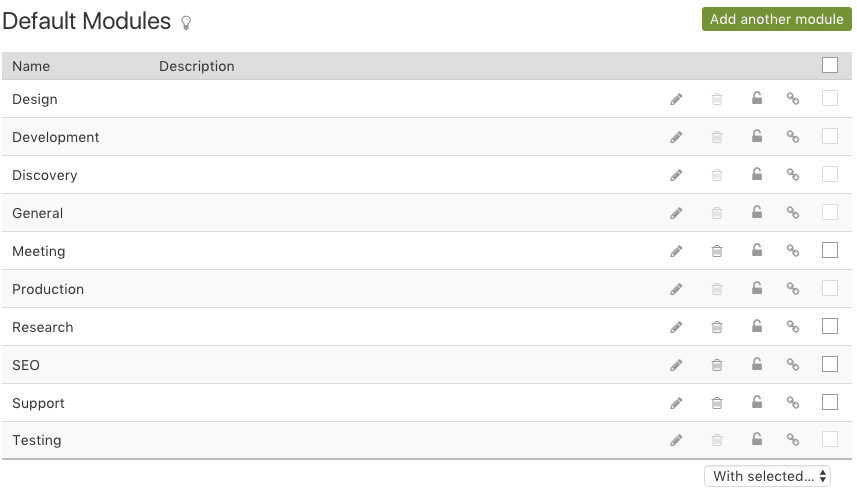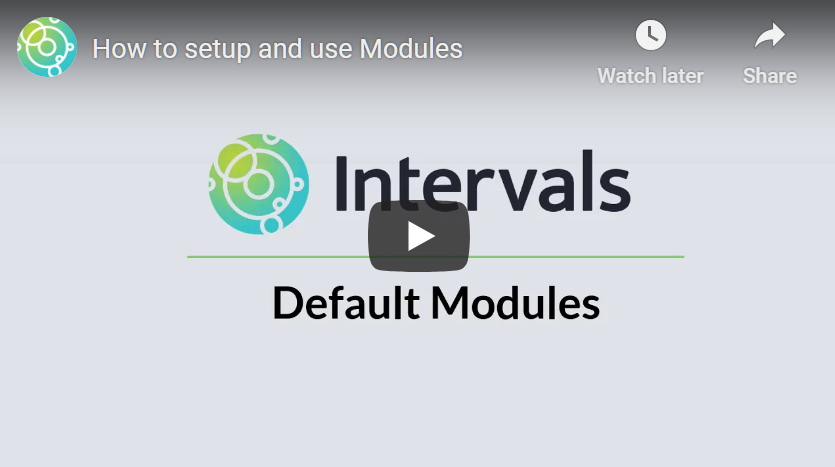Default Modules help keep your projects organized. It is helpful to think of Modules as a container or bucket where your tasks and time are held. These buckets can be used to run reports on your tasks and time and also manage your projects.
Default modules can be customized by any Administrator who has access to the Settings & Defaults section. They are located under Options > Settings & Defaults > Default modules.
When a new project is created these defaults are pulled into the project. If you do not need certain modules for the project they can be removed from the project. This allows you to quickly create projects and have the same defaults and then remove what is not needed for that particular project.
Modules are required but if you do not think you need modules for your workflow we recommend adding one default “General” module. If you decide to use modules in the future they can be added to your defaults.
On the default modules listing, if the trashcan is grayed out ![]() , the default module on that line is being used by a project and cannot be deleted. It can be deactivated though. Clicking on the deactivate icon
, the default module on that line is being used by a project and cannot be deleted. It can be deactivated though. Clicking on the deactivate icon ![]() will make the module unavailable to future projects but will keep it active in all current projects where it is being used.
will make the module unavailable to future projects but will keep it active in all current projects where it is being used.
If a new module is added to the defaults it is not added to existing projects. This is done by design to help keep the integrity of already existing projects. However, you will be prompted to assign it to projects if you like:
You can always come back at a later time to add default modules to projects by clicking on the “assign to projects” icon ![]() as well.
as well.