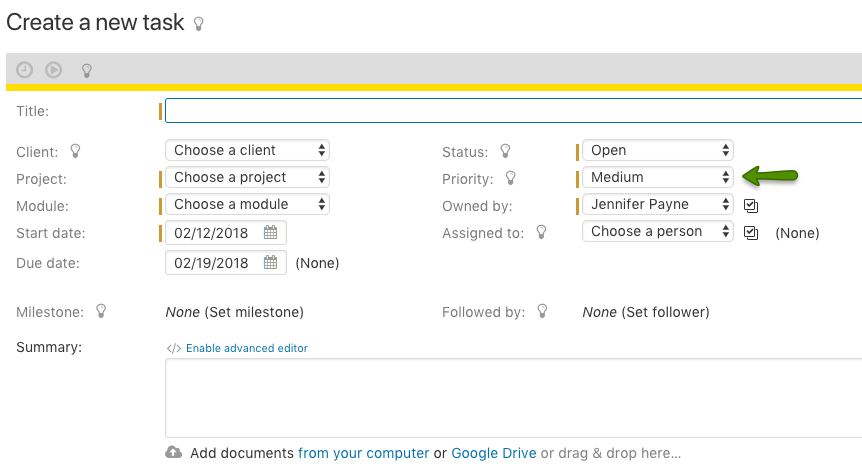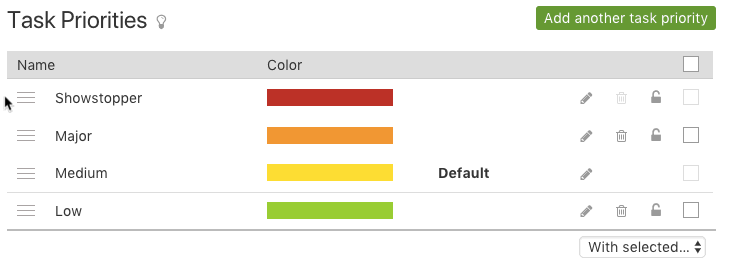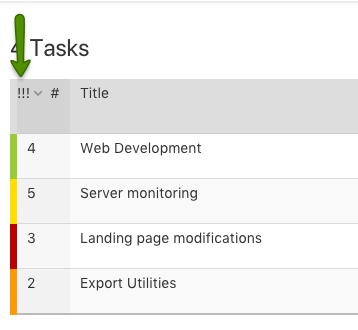Task Priorities are the global listing of priorities that can be applied to your tasks. Any Administrator level user with access to Settings & Defaults can edit them, by navigating to Options > Settings & Defaults > Task Priorities.
If you add a new priority it will be immediately available to all of your tasks. If the trash can is grayed out ![]() , the task priority on that line is being used by a task and cannot be deleted. Clicking on the deactivate icon
, the task priority on that line is being used by a task and cannot be deleted. Clicking on the deactivate icon ![]() will make the task priority unavailable for future tasks.
will make the task priority unavailable for future tasks.
To set which priority is selected by default whenever a new task is created, click on the pencil icon and select the “Make default” option and click Save.

That priority will then be selected by default whenever a new task is created:
The order in which priorities are listed is also customizable. You can click on the “grip” icon and drag to change to order of importance:
This order will be used for displaying priorities in drop-down lists and for sorting lists. For example, sorting your task list by task priority in ascending or descending order. Below is a screenshot showing the task list sorted by priority in descending order, based on the changes shown above:
And here is an example of how they are ordered in drop-down lists:

Task priorities can be used in places such as the task list to filter out tasks based on this criteria: