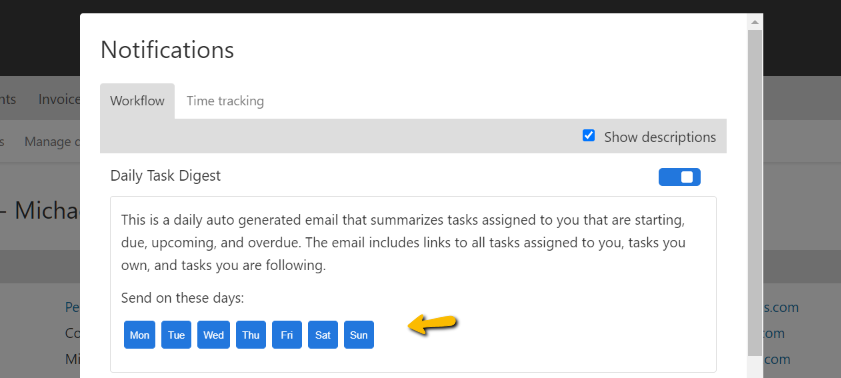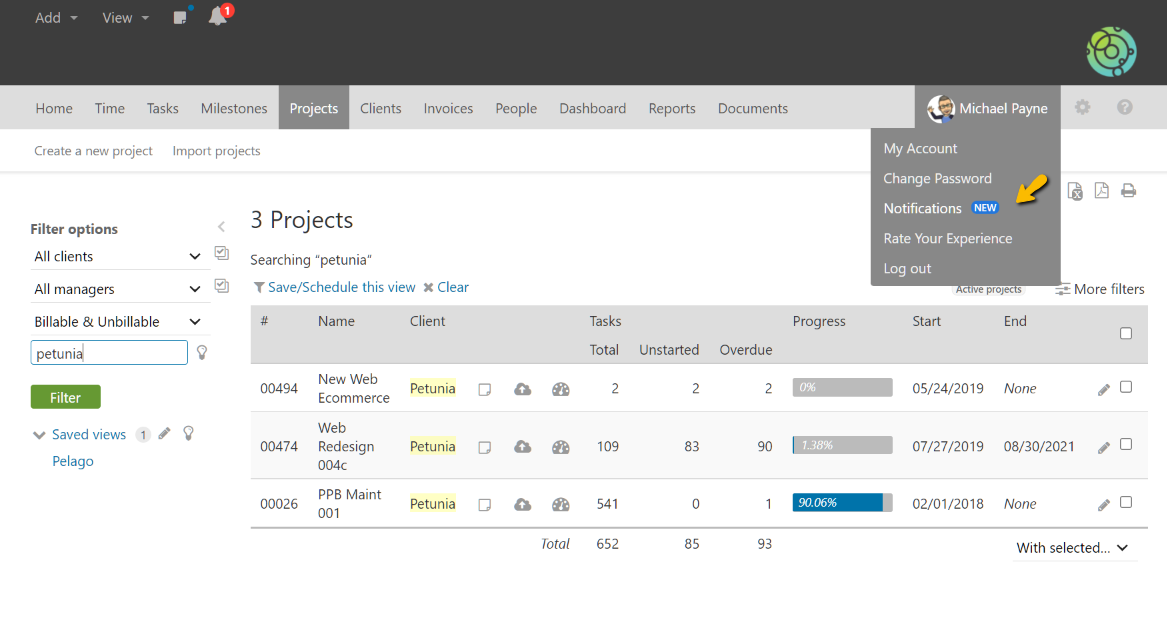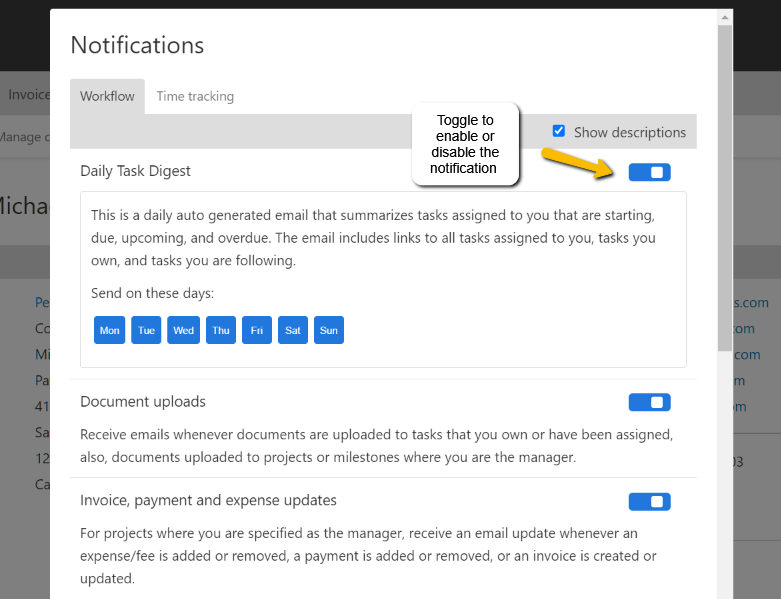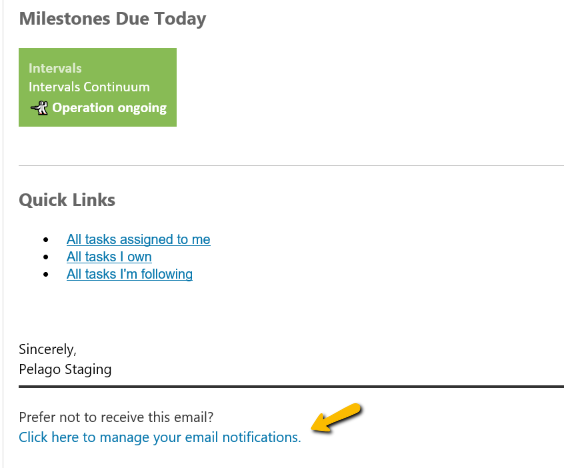The Daily Task Digest email has replaced the previous Daily Summary of Tasks email. Why was this change made? Previously the Daily Summary of Tasks email was only sent to task assignees that had tasks due for that day. We received a healthy amount of feedback that this was less than ideal. Through feature requests and customer interviews we learned that getting a better feel for tasks that are due today, due this week, and starting this week would be much more helpful. We took this feedback and overhauled the email so that it is much more comprehensive.
In the email you will find links to:
- Tasks due today
- Tasks starting today
- Tasks due this week
- Ongoing tasks that start prior to today and are due in the future
- Overdue tasks
- Calendar notes
- Milestones due today
- Links to tasks that you own and are following
The new email is an improved way to skim your workload and quickly dive into the area that matters the most to you. We hope the new Daily Task Digest helps you and your team have a better feel for their task load and priorities.
The email is sent daily at 8 AM in each person’s time zone. If the person receiving the email does not have any tasks that are due today, starting today, due this week, are ongoing, or overdue they will not receive the email.
Here is an example of what the email looks like. Click on any of the counts and you will be taken to a filtered task listing showing just those tasks.
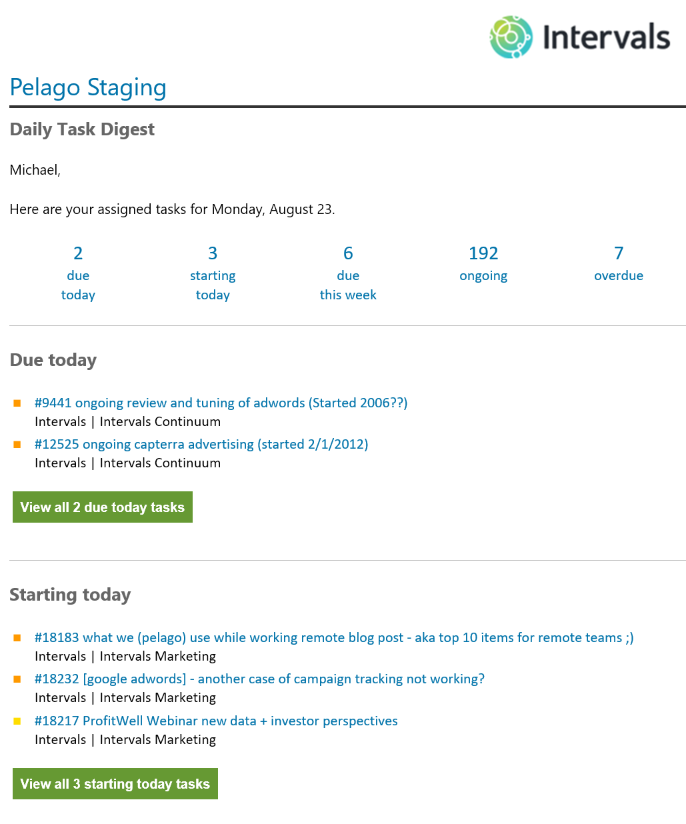
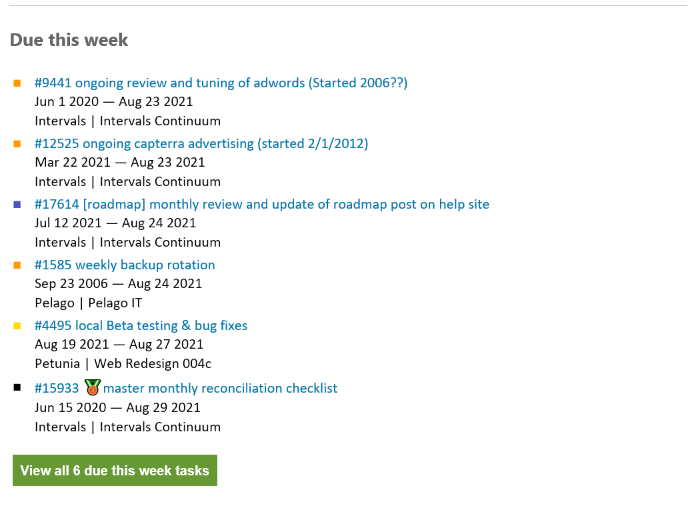
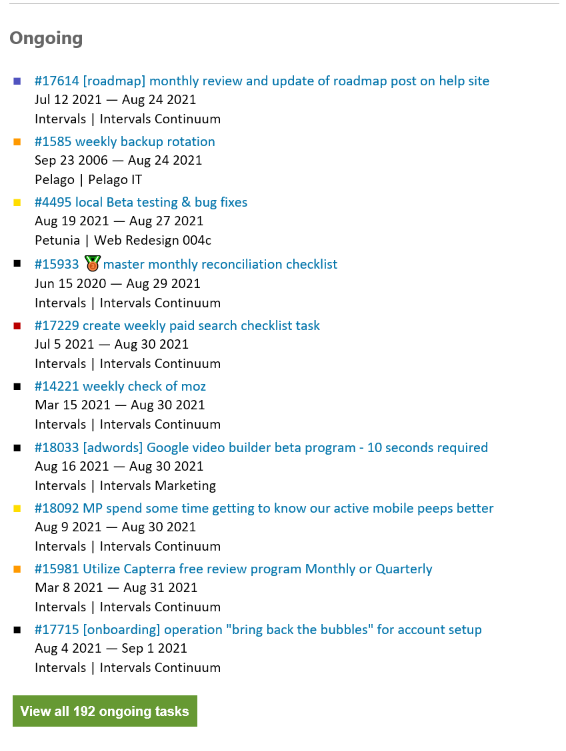
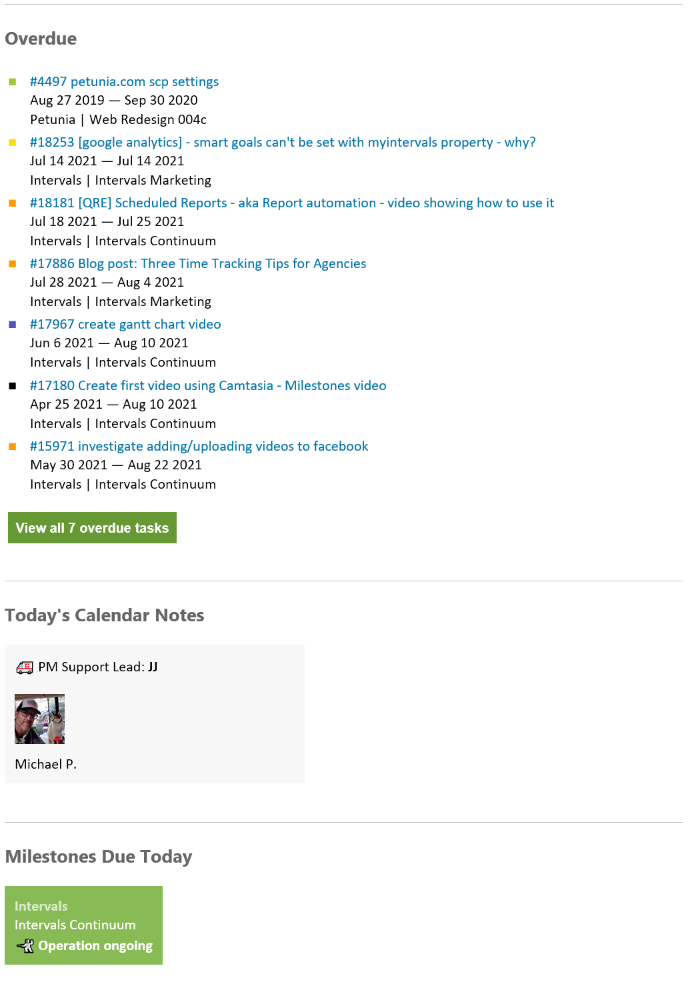
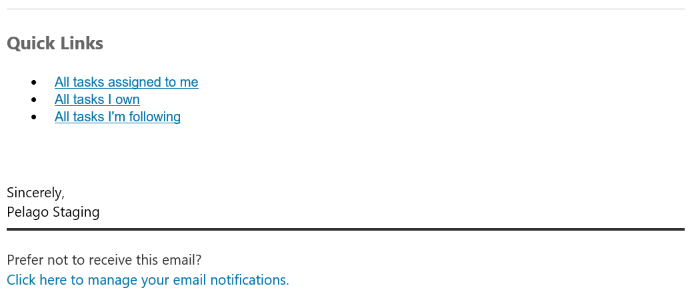
Can I choose which days to receive this email?
You can. Navigate to your notifications and select which days you would like to receive the email.
How do I enable or disable this email?
By default the Daily Task Digest is enabled. If you would like to disable it, there are two options. From the web interface navigate to My Email Preferences → Notifications and change the “Daily Task Digest” option:
Administrator level users can change this setting for other people as well if needed. Additionally, each Daily Task Digest email has a link at the bottom for managing the notification as well. Simply click on the manage notifications link to change this setting.