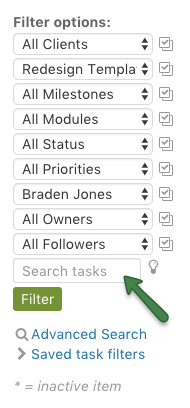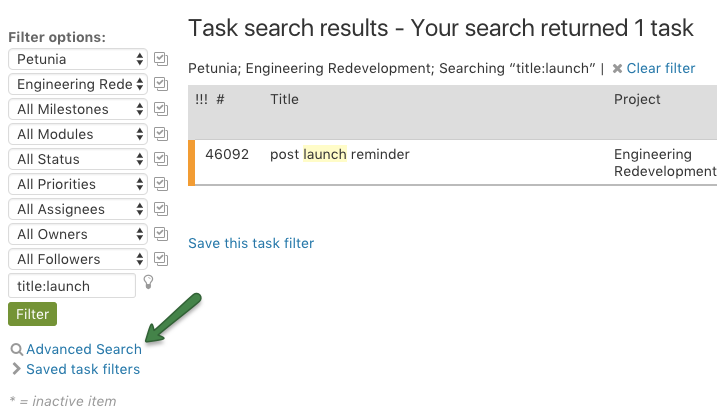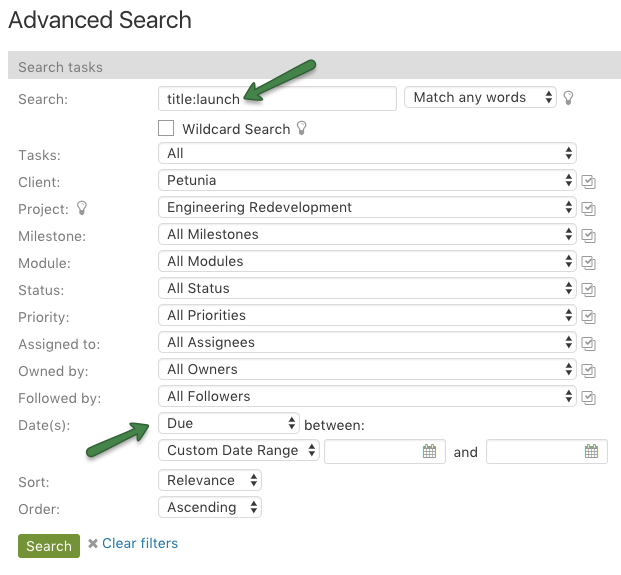These simple and effective advanced task management tips will save you time completing common operations, search queries, and updating tasks.
1. Common operations using the right click menu
If you right click on a task you will see options for changing common task attributes. For your convenience, the command will appear within a light box without navigating away from the task list, which saves you a few clicks.
2. Advanced search
Searching for tasks can be done on the spot by using the ‘search tasks’ input field.
All fields are fully searchable, but if you need to search only one field you can use its name followed by a colon, then the search text. For example, to search only in the title you can use:
- title:launch
The same search can be done within the summary field:
- summary:launch
Additional search parameters can be applied by clicking the Advanced Search link under the filter.
Doing this will transfer the current filter settings into the advanced search form. In this form you will see additional date sorting options that can be used to sort tasks by date range. This date range can be applied to any date field as well. For example, you can search for tasks closed between two dates.
3. Bulk updating tasks
There are 2 types of bulk updating actions available to tasks:
-
1. Actions for ALL tasks across ALL projects
2. Actions for tasks within a single project
If you filter the task list by a single project, you will get additional options under the “With Selected” dropdown at the bottom of the list. For example: