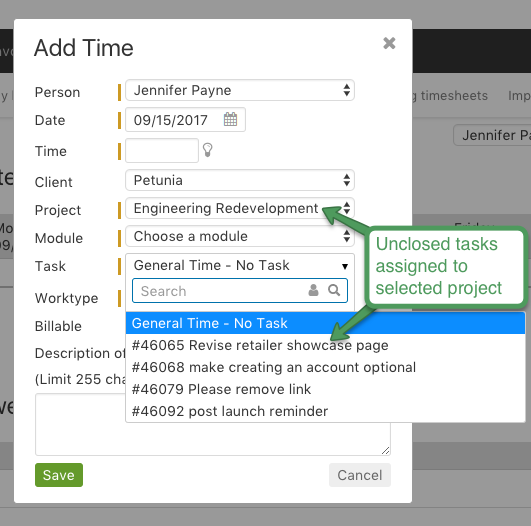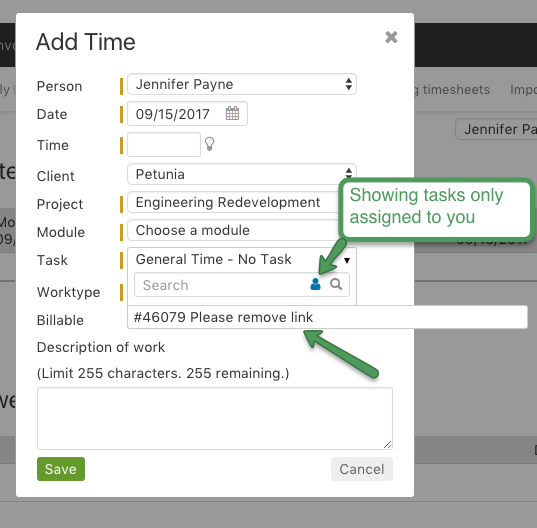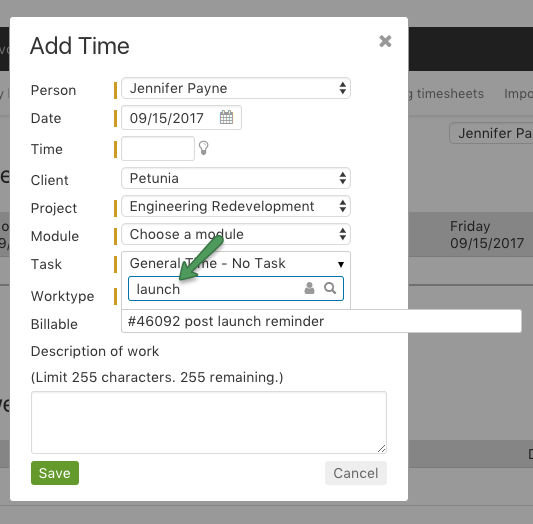Because time tracking is one of the core features of Intervals, multiple ways to add time are provided, saving you time and clicks.
Areas within Intervals that allow for multiple options when adding time:
- Home Page
- Timesheet (Time Tab)
- Tasks
- Mobile Device
Quickly add time to a Task from the Add Time dialog
-
- First, select a Project.
- Once a project is selected, the Task list will be populated with any unclosed tasks associated with that project.
-
- To list only tasks assigned to you, click on the “person” icon in the Search box in the Task dropdown. Clicking on the icon again, will bring back the original list of tasks.
-
- You can also filter down the task list by searching by the task number or title.
Running Timers
Along with these areas of the site that allow for adding time, running timers are also available throughout Intervals, most conveniently in the footer dock. Running timers provide a convenient and effective way to track your time, allowing you to pause and start timers throughout the day, then save the time when you are ready.
To learn more about running timers, see: How do I use the timers?
Importing time entries from Excel or CSV file
Mass importing of time entries can be done via Time > Import time. If you have repetitive time entry, you can use an existing CSV export from reports or timesheets, make any modifications and import back into intervals as new time entries.
To learn more about importing time, see: How to Import Time.