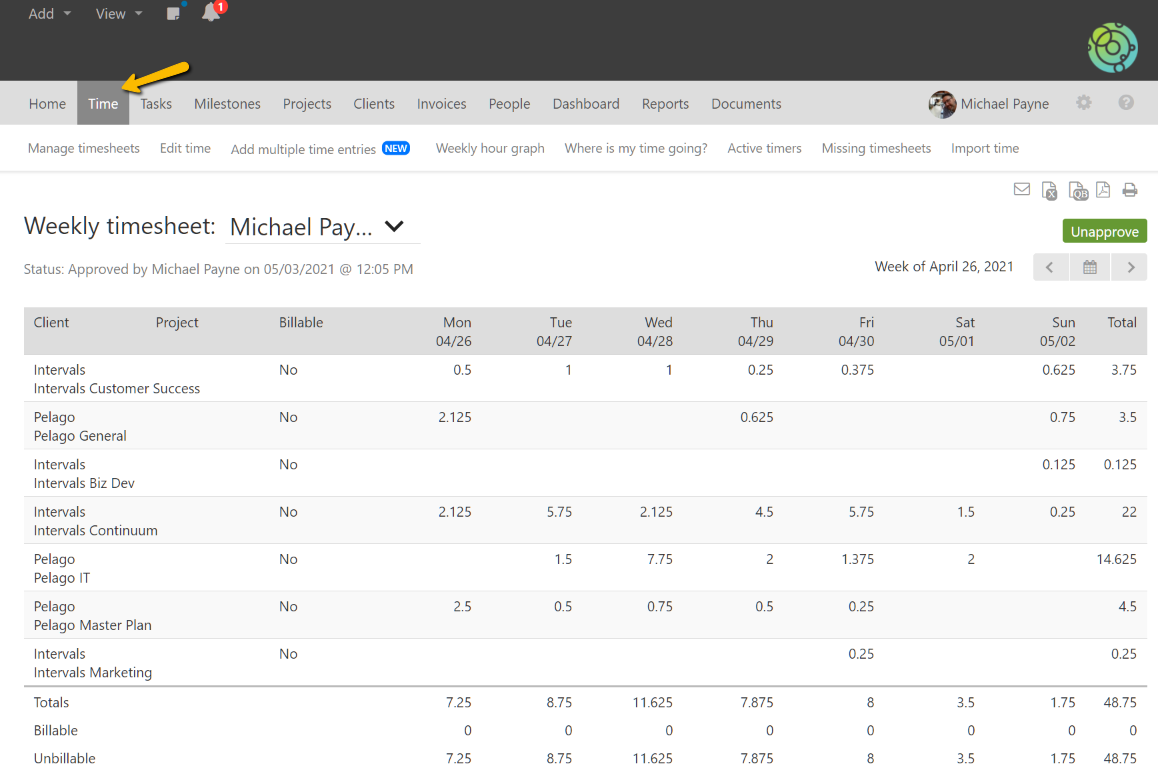When you submit your timesheet for approval you are notifying the administrators of your account that your time for the week is ready to be reviewed and approved. Once it’s been approved by an administrator you will no longer be able to add or edit time for that week. Therefore, it’s important to review your weekly timesheet and make any final edits before submitting it for approval. If you need to correct any time entries after submitting it, don’t worry, you can still make edits while your weekly timesheet is in the queue waiting to be approved. It won’t be locked until an administrator approves it.
To submit your weekly timesheet for approval, first navigate to your timesheet. This can be done by using the “View” links in the header navigation and clicking on “My timesheet” or by clicking on “Time” in the primary navigation.
My Timesheet Link
Timesheet via Time
Once you are viewing the timesheet, click on the “Submit for approval” button in the upper right corner of the page.
Your timesheet will either be rejected or approved. If it’s rejected, you will have the opportunity to revise it before resubmitting it for final approval. Once your weekly timesheet is approved, its status will be updated with the date, time, and name of the person who made the approval (pictured below).