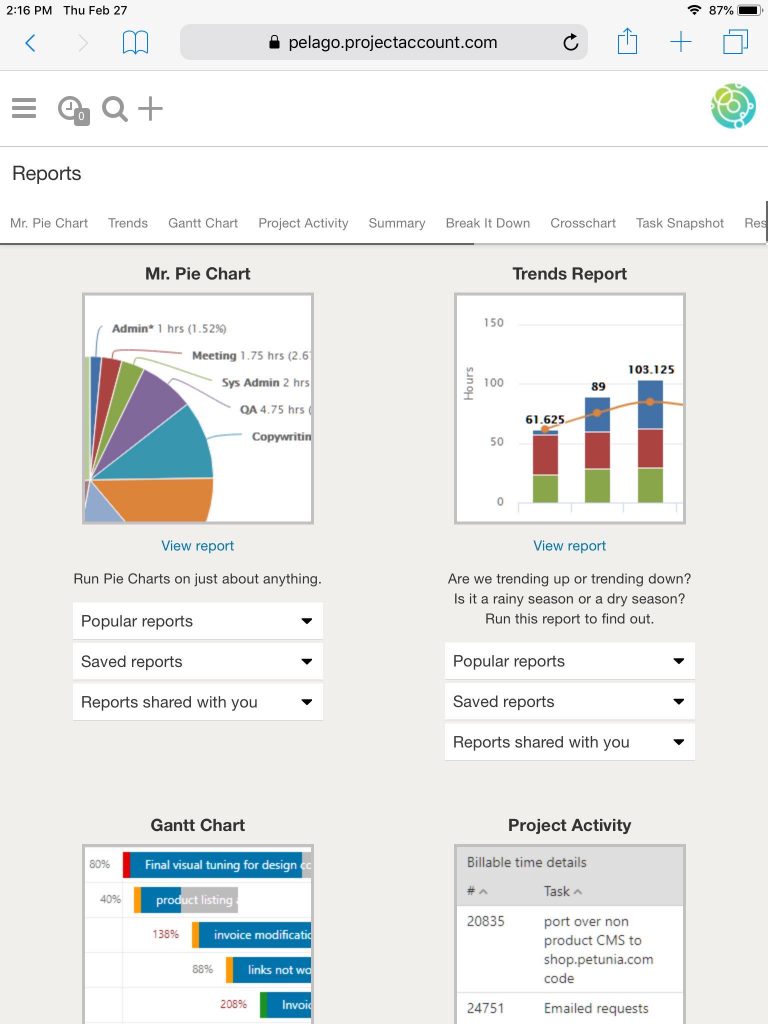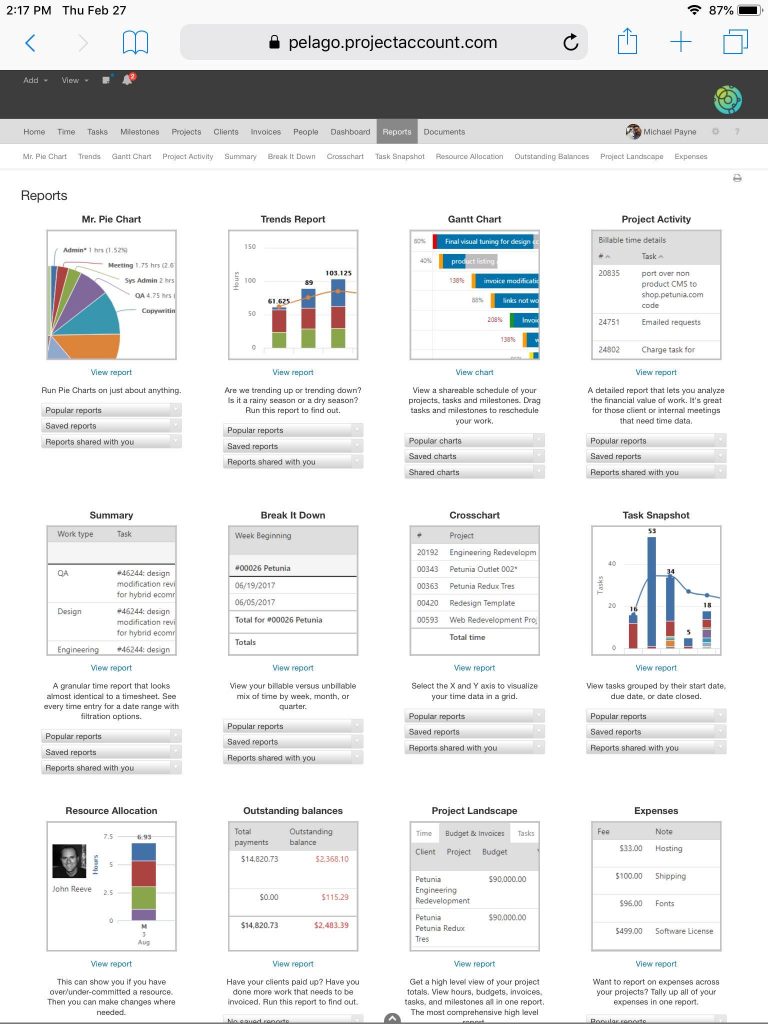This help article addresses using the mobile browser and not the Intervals mobile app that can be installed on your mobile device. The mobile app has a more limited experience by design and contains commonly used aspects of Intervals (time tracking, task management, searching for project notes, etc.).
When using the mobile browser your mobile device to view your Intervals account (typically Safari on an iOS device or Chrome on an Android device) you will have access to the full navigation menu, but elements will shift to fit screen.
If you ever need to run a saved report you have setup on your desktop computer, or export a PDF of an invoice for a client, the mobile browser on your phone can be used to accomplish this by requesting the desktop version of the site. This article on howtogeek.com has instructions on how to request the desktop site with Safari. The process is almost identical for Chrome if you are using an Android device. Instructions for requesting the desktop site with Android are available here on cnet.
Once the browser is put into desktop mode your Intervals account will act just like it does when you are using a computer and you will have the full Intervals experience on your mobile device.