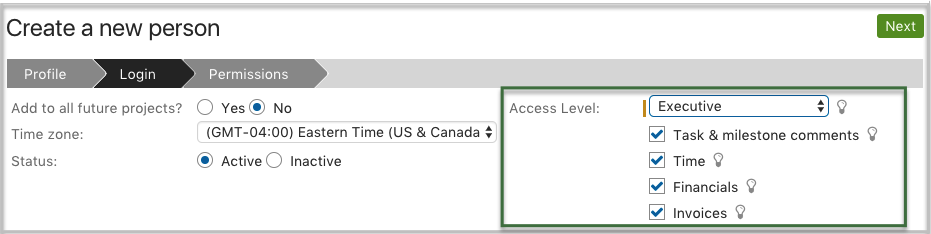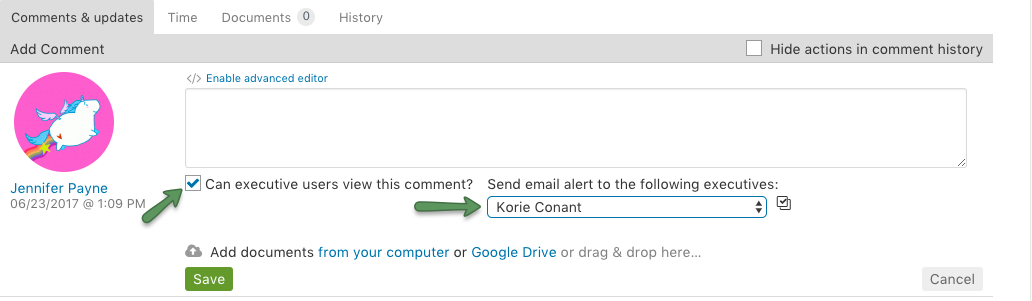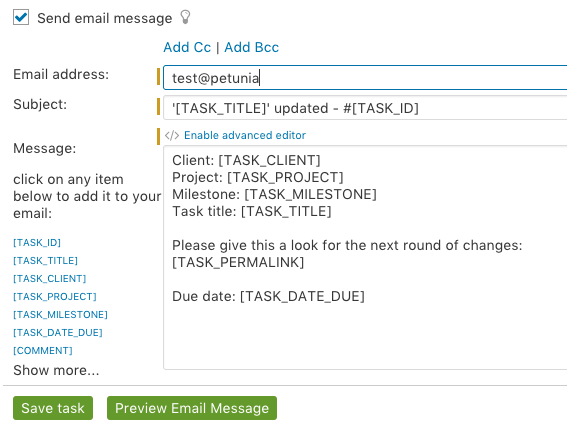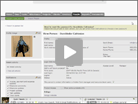To get your clients setup using Intervals, create accounts for them using the Executive user level. This is a limited account that is perfect for client logins.
More information about the executive user level can be found here. When the user is set up you will also decide which projects they can see. If you would like them to interact with tasks, you can give them the ability to make comments in tasks and milestones.
When an executive makes a comment on a task, all of the task participants (owner, assignee, follower) who have email notifications turned on, will receive an email alerting them about this comment.
Sending an email while adding a comment
When adding a comment, any administrator or manager user can see the option for Can executive users view this comment? When checked, there is an additional option to also send an email to the executives in the project.
The message will be in the format of a task email alert and the sender field will be the hopper email address (For example: task+1234@yourdomain.projectaccount.com), and if they hit reply, the reply will be directly sent again to the task as a comment.
Sending an email while updating the task
To use this, click the Update task button and then check Send email message at the bottom of the Summary section. This enables a freestyle email message form.
You can preview the message before saving the task and sending the email. Here is a sample message format for the outgoing email. The sender field in the email will be that of the person who sent it.

Additional methods
In Intervals almost every page has utility links at the top right of the page.
Clicking the envelope uses the Email this page functionality. It works by grabbing the main content area as the body of the email. This is very useful when emailing a report as well. You can also export any list to PDF or CSV.
Additional communication tools are discussed in this Export, Email, Print & Email Notifications Video: