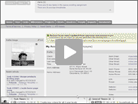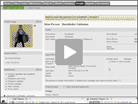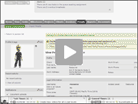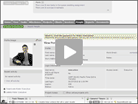Administrators
Administrators are the only user level not limited by project level permissions and can see and do everything. With Intervals online business software they can change the site settings, create users, create projects, edit time, and approve time. The user access levels of an Administrator is the only user that can approve timesheets. This is done primary because Intervals features project level permissions so you could run into a scenario where a manager level user does not have access to the same projects that are assigned to a resource so they would only have a partial view of what the person is working on. Since administrator level users see all projects and are not limited by the project permissions any administrator level user can approve time. With administrators there are options to limit their ability to see Settings & Defaults and the Plan Info section. This can be helpful when you want an administrator to be able to run with everything but they cannot cancel the account, change billing information or change any of the defaults:
Allow access to Plan Info – yes / no
– If selected, this user can view and update billing information, and upgrade, downgrade or cancel the account. Additionally they can grant or deny access to Plan Info for other administrators.
Allow access to Settings & Defaults – yes / no
– If selected, this user can see the Settings & Defaults and edit them. Additionally they can grant or deny access to Settings & Defaults for other administrators.
Administrators Overview Video
Managers
Managers can see all budgetary information related to the projects that they have been granted access to. They cannot create new users or new projects and they can only run reports on the projects that they are a part of. They do not see site settings.
Access to Invoices – yes / no
– If enabled, this user can see the invoices tab. They can also add, edit, and delete invoices for the projects that they have been granted access.
Managers Overview Video
Resources
Resources do not see any budget or financial information. They can only see their timesheet and have limited reporting. They can see all tasks for the projects they have access to. In the projects section they only see project notes and documents. With tasks resource level users cannot change who owns a task.
Update: Restricted Resource Preference
If you create or edit a resource level user there is an option to:
Restrict task access? yes / no
If set to yes the user will only be able to view tasks which they own or are assigned. They will not be able to edit or create milestones. Also, they cannot view documents from tasks they do not own or are not the assignee. They can access project documents and project notes. This preference is a way to further restrict a resource to only see what they are assigned.
Resources Overview Video
Executives
Executives can be used to make your client or a hi level reviewer a part of the project management process. If you use Intervals for a client portal this user level is often helpful. Executive users only see the projects that they have been granted access to. Executive users can submit work requests and view a few limited reports, but cannot see who entered time. Nor can they see any comments that are made on tasks unless “allow executive users to view this comment” has been selected on the individual task comment. Tasks can include comments for your team that executives cannot see and comments that they can see, all on the same task. What executives do see is a high level view of the task that includes the summary, due date, project, module, milestone, and more.
We recommend creating a generic executive user and logging in as them to see what they can do, before giving access to an actual user. It’s important to note that, while an executive level user can be promoted to any of the three other user levels, they cannot be changed back to an executive. This is because the executive level is the least privileged and a demotion to that level would require discarding a user’s task assignments and time entries.
Executive Users Granular Preferences
Executive users have been modified to give greater control over what they see. When creating or editing an executive user the following options are present:
Allow commenting on tasks & milestones – yes / no
– if set to yes the user will have the ability to add comments and documents to milestones and tasks
Allow to view time – yes / no
– if set to no the user will not see time on tasks, milestones, projects, and does not have the report link in the navigation since all of the reports are time centric
Allow to view financials – yes / no
– if set to no the user will not see any financial information on reports or within projects and includes project fees, payments, and the financial value of work. If you flat bid on your projects this is a good preference to set to no.
Allow to view invoices – yes / no
– if set to no the user does not see the invoices tab in the navigation or the invoices link within projects
For each of these user access levels, you can setup your team however you like. At Pelago we are primarily Administrators and Resources and we create Executive users for our clients on a case-by-case basis.
Executives Overview Video