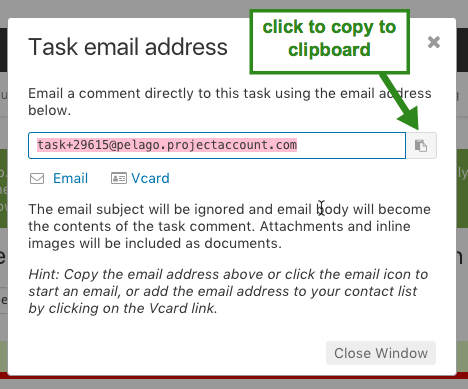Each task, milestone, and project has a unique email address in Intervals and thus you can send emails directly to them without having to be logged into the interface.
1. Emailing Tasks & Milestones
To email task #123, send an email to task+123@your-subdomain.intervalsonline.com. Where 123 is the task number, your-subdomain is replaced with your account’s subdomain, and intervalsonline is replaced with your account domain. For a milestone, the email would be milestone+456@your-subdomain.intervalsonline.com, where 456 is the milestone number.
To easily get the email address for either the task or milestone, on the view page, click the Email link ![]() in the left sidebar and copy the email from the lightbox.
in the left sidebar and copy the email from the lightbox.
When emailing a task or milestone, the subject is discarded, but the body of the email is converted into a comment. Any email attachments or inline images will be attached into the documents tab of the task as well. The standard email alerts that are triggered when you comment on a task also apply, so any task participants will receive an email notification about the newly added comment.
You can also reply to the email to add your comments to the task without having to log into the web interface. Each task or milestone notification that goes out via email will contain a delimiter at the top of the email (see below). Simply reply to the email and place your notes above the delimiter. The reply to address will be the unique email address for that task or milestone, and the comments you make will be appended as a new comment to that task or milestone.
Emailing tasks and milestones directly from your inbox is a convenient way to comment on items without having to log into the web interface, or duplicate your efforts. For example, the next time you email a message to a client, use the Cc or Bcc fields in your email program to copy the message to the applicable task or milestone. This not only tracks your correspondence directly on the task or milestone, Intervals also saves you a step by adding the comment for you.
2. Emailing Projects
To email a project you can currently email Request queue items only. When the email is received it is associated with the project as well. The email format is similar to the above:
request+123@your-subdomain.intervalsonline.com
Where the 123 is the project number. When the request is received it behaves a little different than when emailing a task or milestone. The user(s) who are set as the project manager(s) in the profile page for the project will receive an email alert about this new request, skipping the request queue attendants. This way the project manager(s) is alerted instead of the queue attendants, who may not be as familiar with the project.
When we used to do a lot of web development on the Pelago/Professional Services side of the business, we would have all of our maintenance customers submit requests to a special work request email. Instead of emailing their project manager directly they would email the request to this email address and any member of our team was able to assign the request to get it jump started. It helped streamline the flow quite a bit and allowed us to provide high-level customer service.
Be aware, people sending in the requests to an individual project must do so from an email address that corresponds with a valid user that has access to the project. If an email does not make it through the Hopper, the Intervals administrator who is in charge of the account will receive an email with details about why the email failed and how the account can be updated to allow the email through the next time.
For more details on the inner workings of the Request queue, review:
How do I use the work request queue?
OR
check out The Request Queue, Hopper & Email Integration Video below: