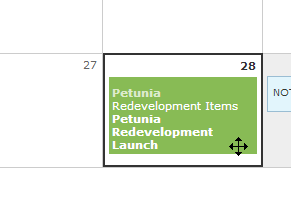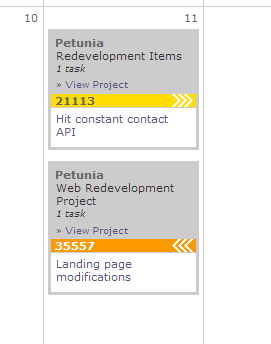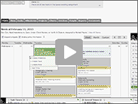Common operations using the right click menu
If you right click a calendar day you will see options for adding tasks milestones, notes and time. For your convenience, each element will pre-populate the date. Right clicking tasks, milestones and notes will also give options specific to them. For example if you right click a task, it will give an option to add a comment.
Drag and drop support
You can determine if an item can be dragged if the cursor changes to the move icon ![]() .
.
Tasks can be dragged both from their starting date, as well as due date, which is indicated by the direction of the arrow in the header is pointed to. Left means the task is due that day, and right indicates the start date. For example, on the below image, the top task starts on that day, and the second task below ends on that day:
Milestones have extra drag and drop functionality in that they can affect future (or past) milestones within the same project. For example, if you drag a milestone one week out, it will show an option to shift any future milestones one week as well.