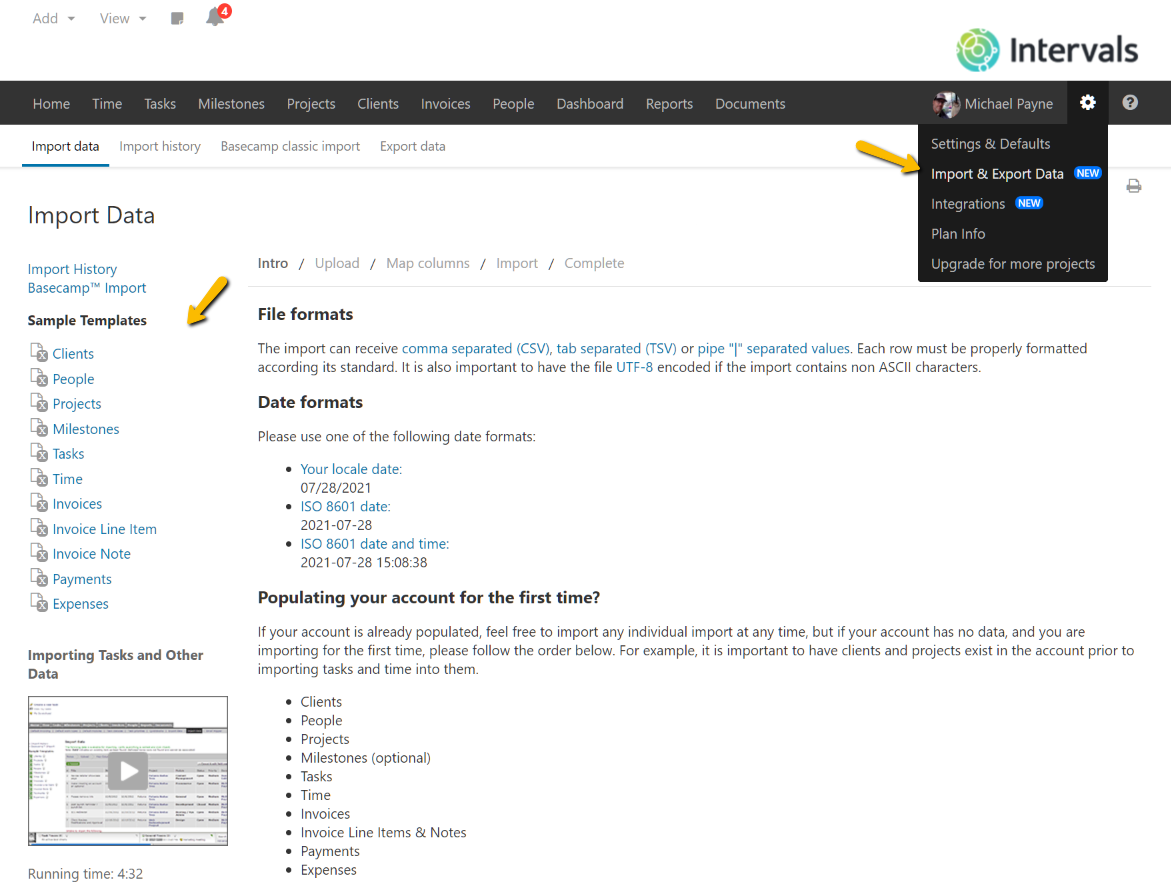Overview
Intervals can import the items listed below. The import is available to any administrator level user that has access to the Settings & Defaults section by navigating to Options >> Settings & Defaults >> Import data.
If your account is already populated, feel free to import any individual import at any time, but if your account has no data, and you are importing for the first time, please follow the order listed below. For example, it is important to have clients and projects exist in the account prior to importing tasks and time into them.
- Clients
- People
- Projects
- Milestones
- Tasks
- Time
- Invoices
- Invoice Line Items & Notes
- Payments
- Expenses
File format
The import can receive comma separated (CSV), tab separated (TSV) or pipe “|” separated values. Each row must be properly formatted according its standard. It is also important to have the file UTF-8 encoded if the import contains non ASCII characters. The column order does not matter, just the name of the column. Not all columns are required, so read each import type’s tooltip to see which fields are required.
If you are unsure about how to map your data properly, use the sample templates located on the left side bar of the import section. Use the tooltips (![]() ) next to each template for a quick view of field requirements.
) next to each template for a quick view of field requirements.
Date formats
The import assumes dates can be entered according to your regional settings (located under Options >> Settings & Defaults) but you can also use dates that follow the ISO 8601 date format. The format is in the form YYYY-MM-DD.