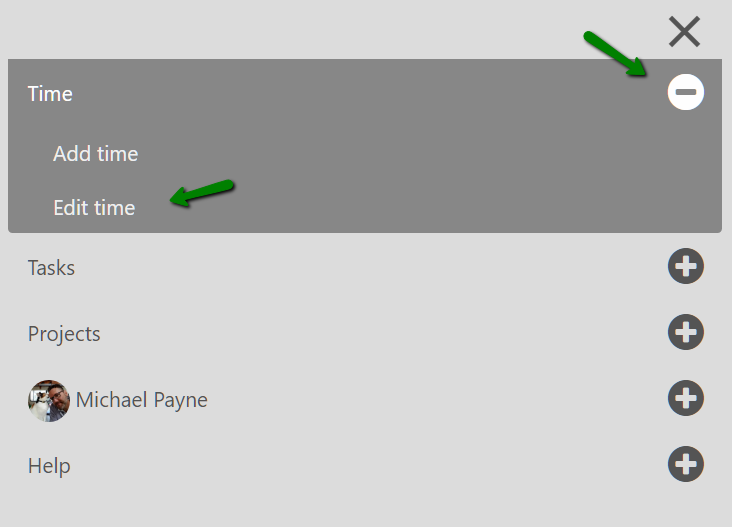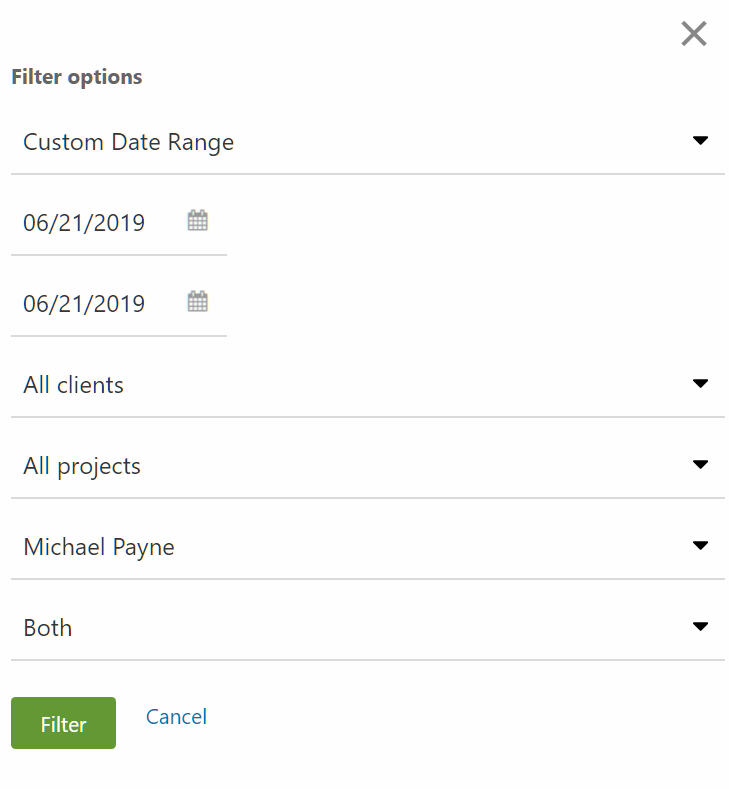With the mobile app you can view your time entries via the daily view and view your timesheet via the weekly view. When viewing the time section, the daily view will have the detailed time entries for each day. You can navigate through the week by clicking on each day.
The weekly view is like the timesheet view within the desktop interface, but without the individual time entries on page. The daily view is an optimized view for the mobile app that allows you to quickly view a summary of each day and make any edits if needed. With the weekly view you can submit the entire week for approval (just like the desktop interface).
Here is a quick video that shows how to toggle the daily and weekly time views.
Advanced Tip:
If you need to edit a time entry and find the time entry by client, project, date, etc. there is an edit time link in the time sub navigation.
Then click on the more options icon:
Then filter by date range, person, client, etc. to find the desired time entry: