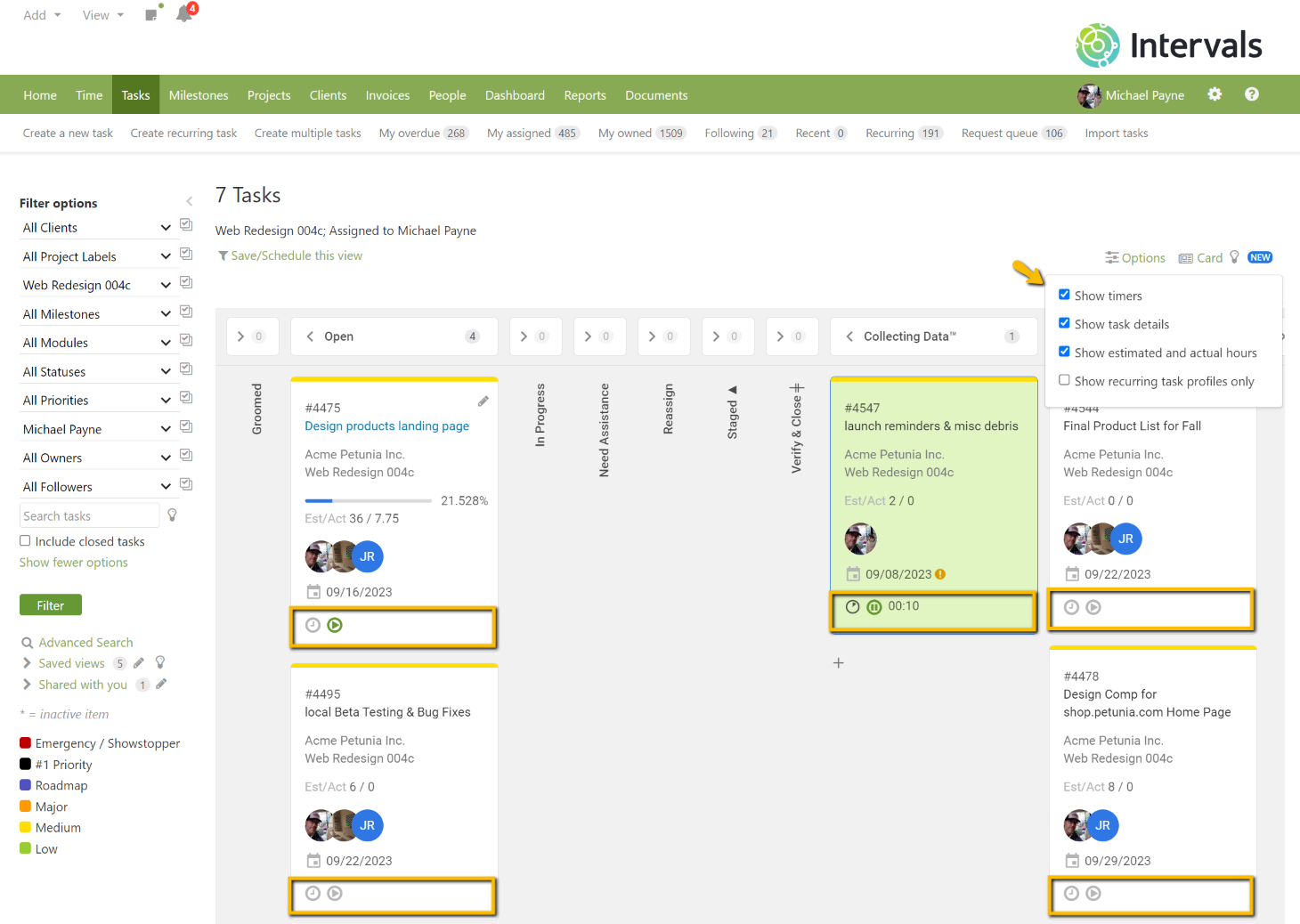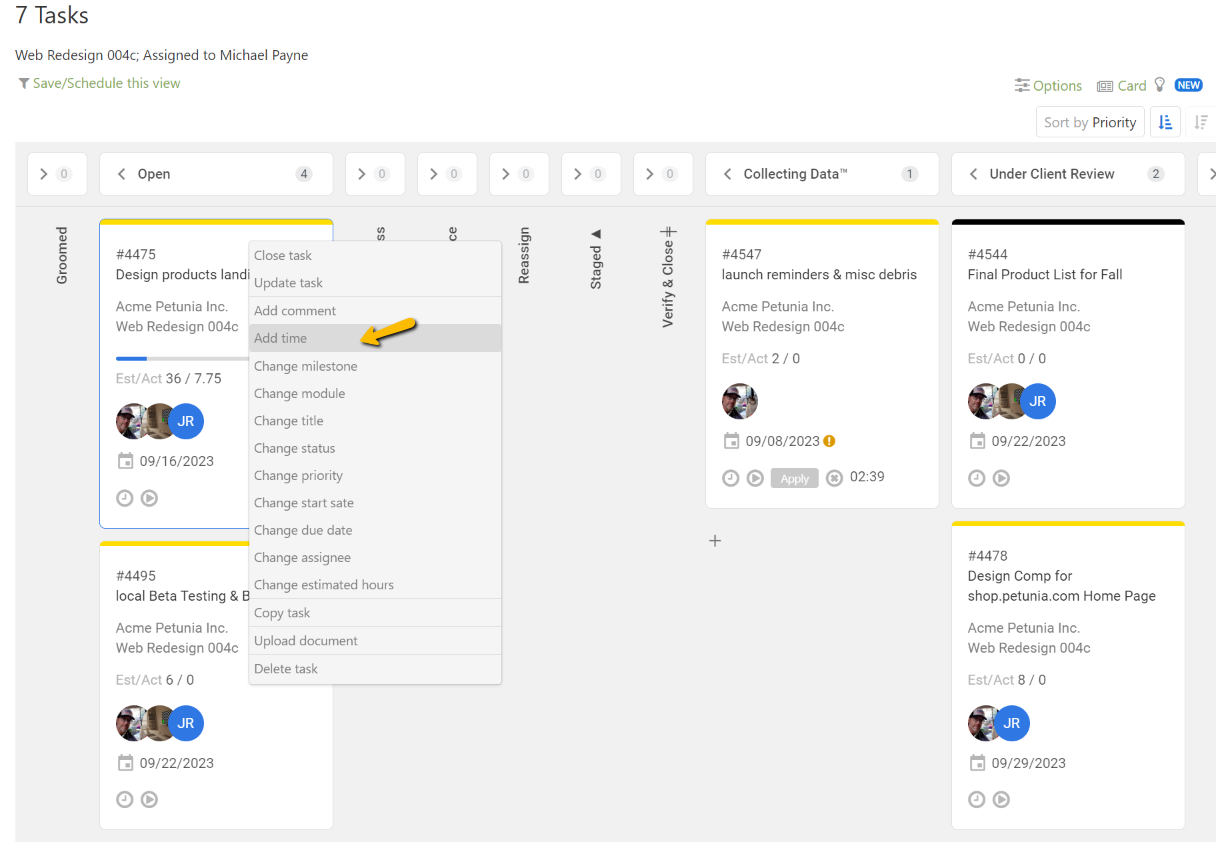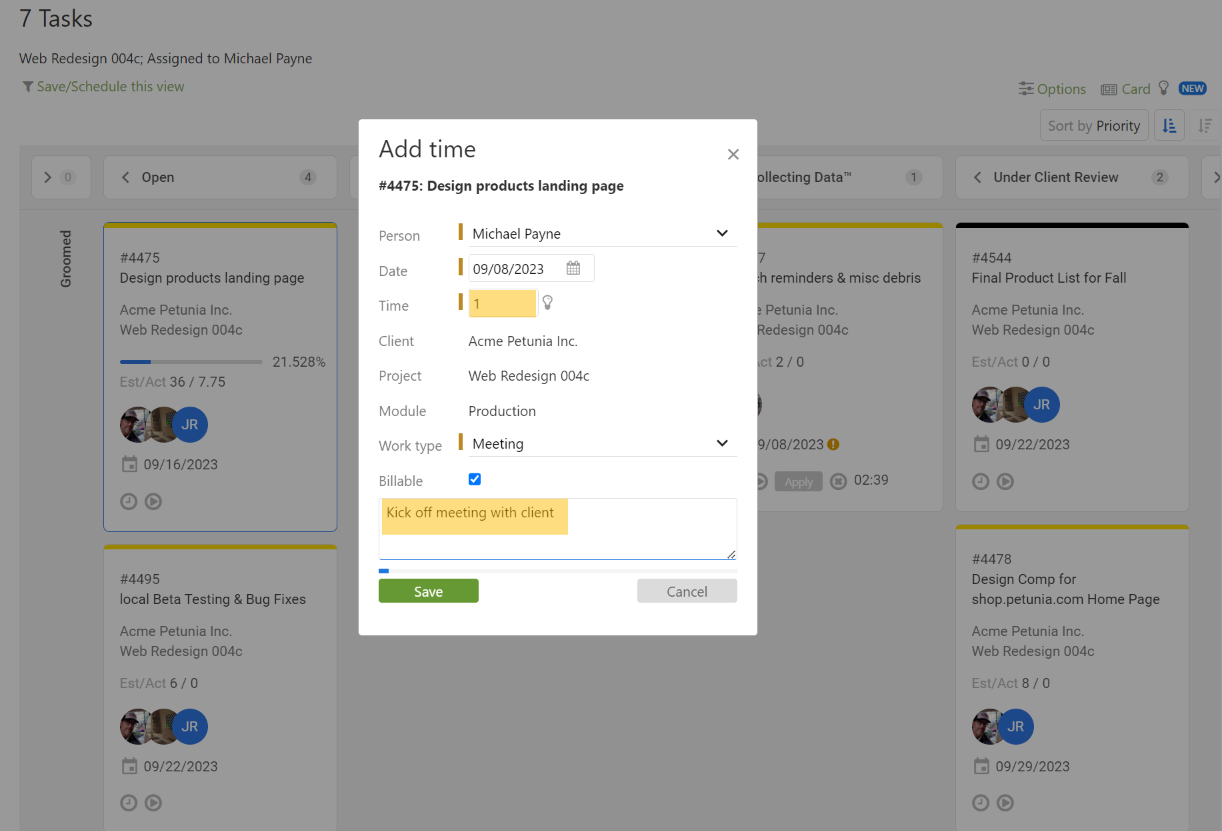A customer asked the following question.
We mainly use the Kanban view for our daily sync up meetings but we are hoping to start using the cards to track time too. Is there a way to track time in the Kanban view?
The Kanban board that is enabled via the card view functionality includes fully integrated time tracking. Just like when using the table view you can utilize timers or manually add time. Here are some options to track time directly on the cards.
Use Timers
Each card has a timer that can be used whenever working on that particular task. If you do not see the timers block on your cards, please roll your mouse over the Options menu and select “Show timers” to activate the timers. Once enabled, simply click on the timer for the desired card to start tracking time. When you are done working, pause and apply the timer.
Display Estimated and Actual Hours
Each card on the Kanban board will display the estimated and total number of hours when enabled. This feature is useful for teams that use task estimates and want to know when a task might be nearing completion. To display this data, go to “Options” and check the box labeled “Show estimated and actual hours.”
Manually Add Time
Right click on the desired card and select “Add time” to launch the add time dialogue.
Add Time & Describe Work Performed
Simply enter the amount of time and describe the work performed (optional) and save the time entry.
Using timers to track time or manually adding time exist each place where tasks are present. This includes the home page calendar and the various task views.