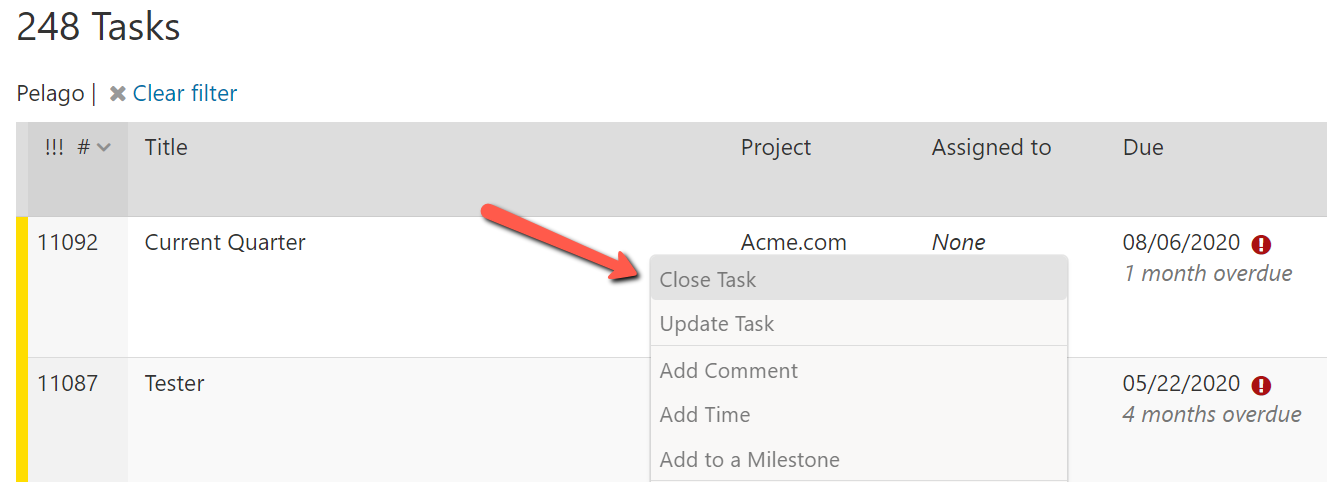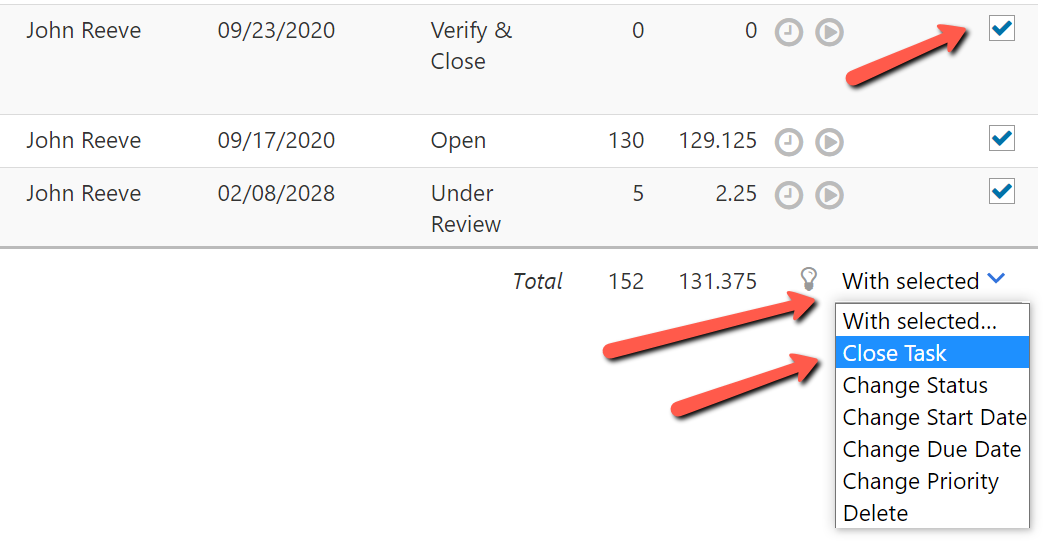When a task is complete it should be closed. This signals to your team that the work has been completed. In addition, Intervals will push closed tasks to the background to avoid cluttering your list of current tasks. There are four different ways to close a task.
Task profile view
Click on a task to view it. Then, use the Close option located in the left column of the task profile view.
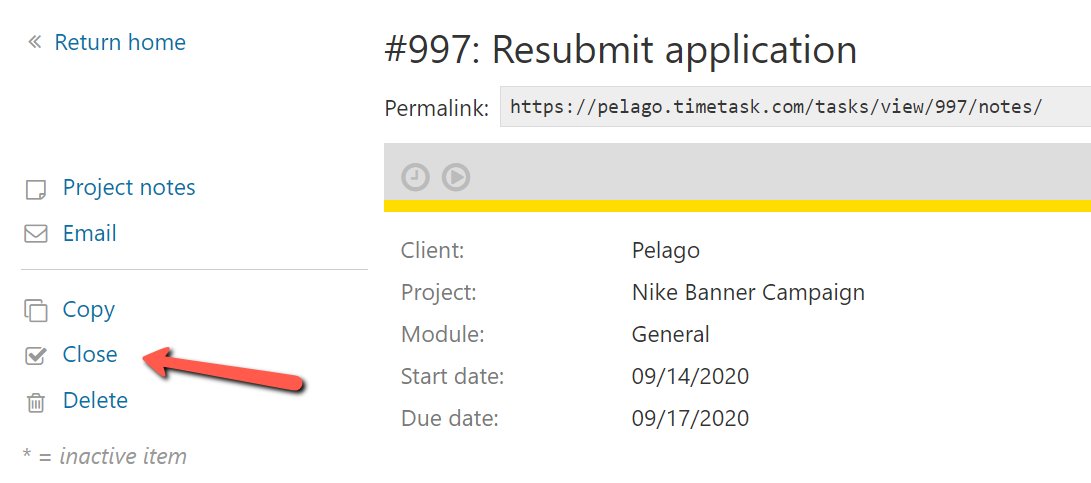
Task listing
From the task listing, right click on any task and select the Close Task option from the menu.
Task update page
Click on the Update Task button to enter update mode, then select the Closed option from the status dropdown.
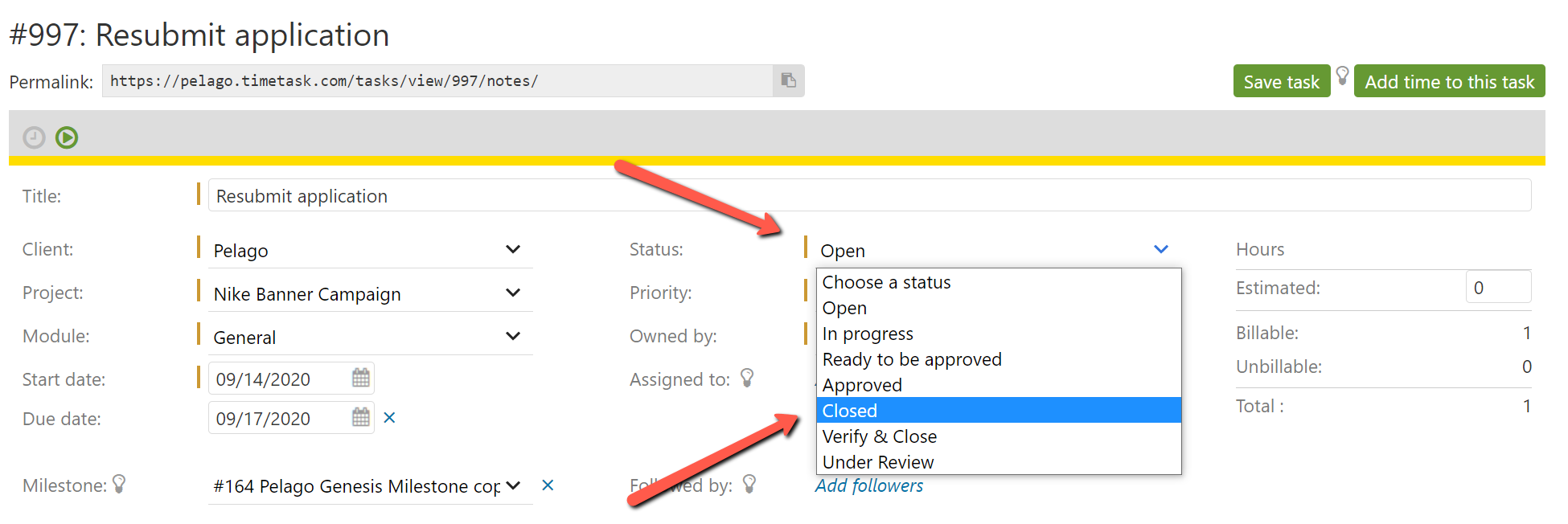
Bulk update
Several tasks can be closed at once using the bulk update option. First, filter the task listing. Then check the box next to the tasks to be closed and select Close Task from the dropdown at the bottom right of the task listing.
If you would like to learn more about taking a task from inception to completion this help resource has an example workflow.