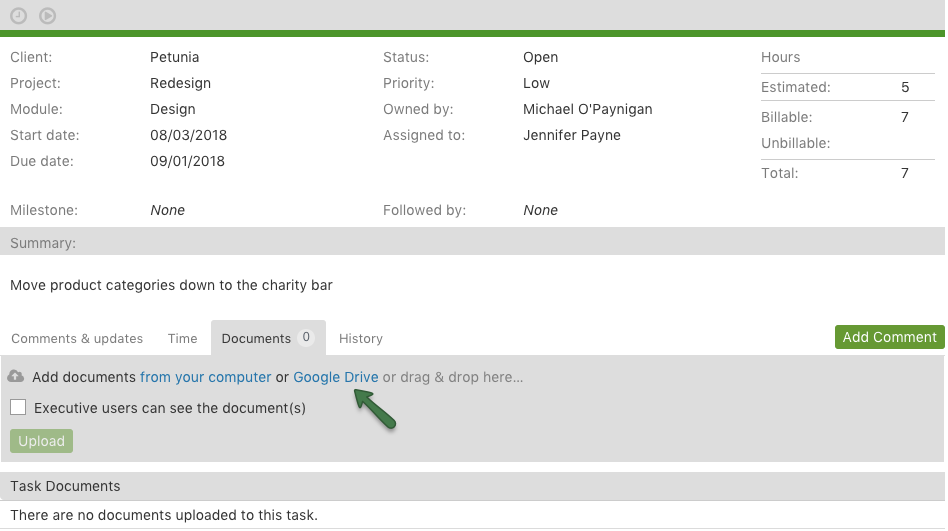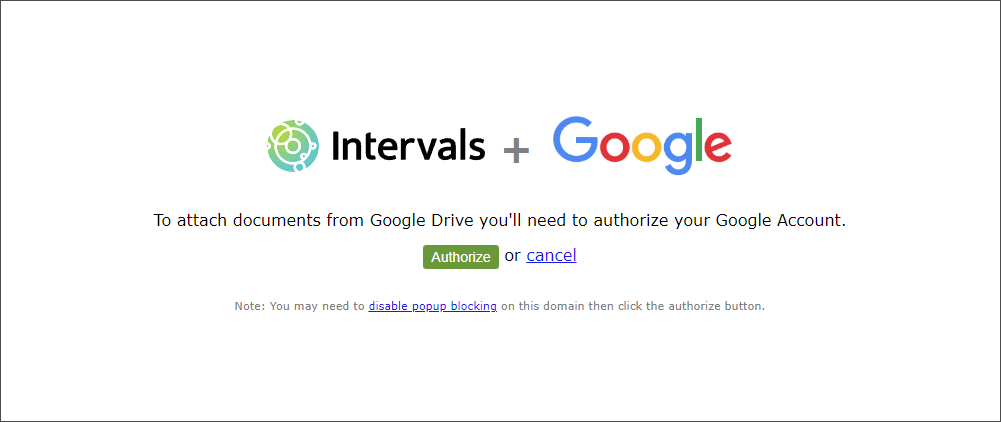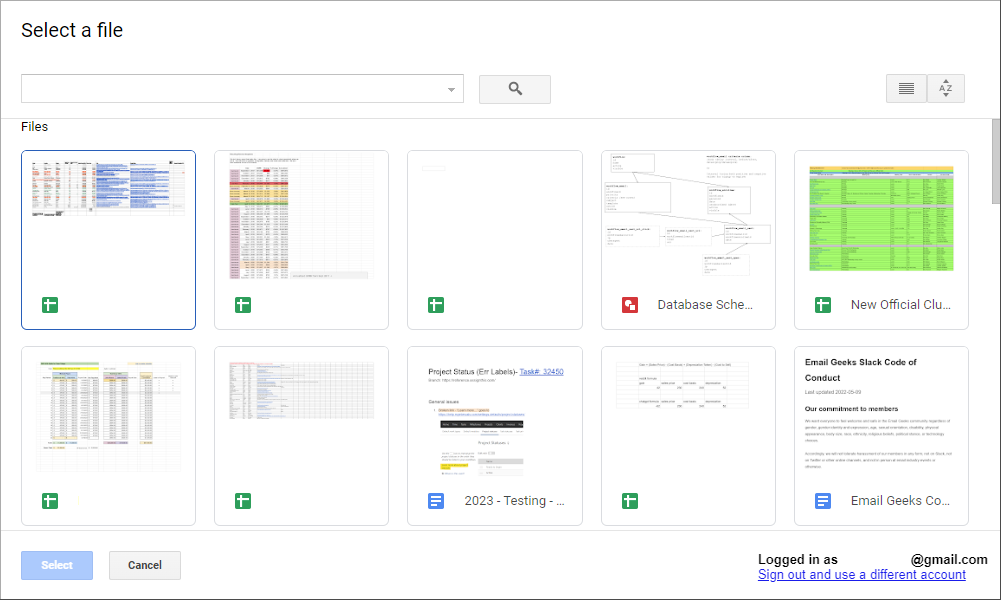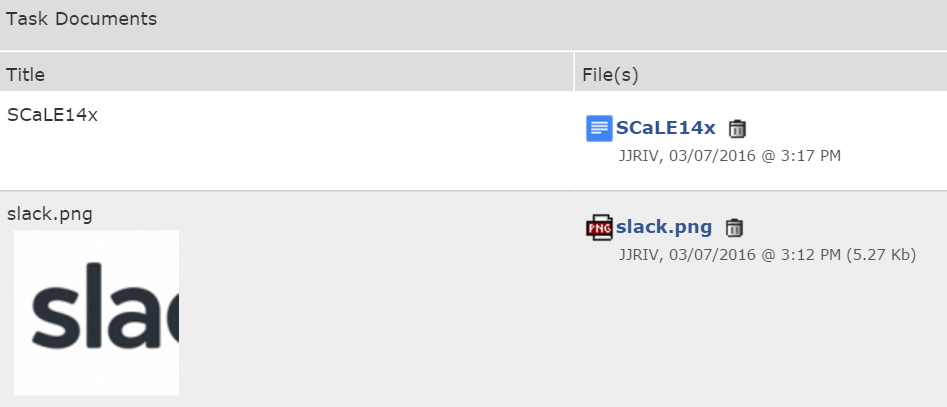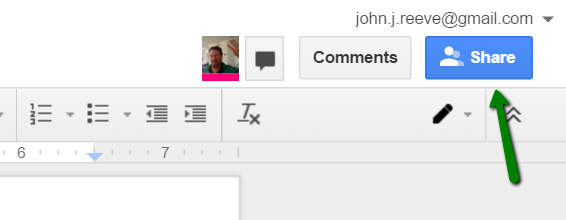Google Drive is easily the most popular cloud-based document service available today. Use Intervals Google Drive integration to access spreadsheets, documents, photos, and anything else you’ve got stashed in your Drive account. If you have any trouble completing the integration please contact support.
To attach files from Google Drive:
From anywhere document uploads is available, click on the “Google Drive” link provided.
The first time Intervals tries to access your Google Drive account, Google will prompt you to authorize it. Click the “Authorize” button to proceed.
Once authorized, a directory listing of your folders and files will appear. Click around and select the documents to attach.
That’s it. Your attached Google Drive files will now appear alongside uploaded files under the Documents tab, and under the relevant project, milestone, or task.
Please note: Intervals only records the link to the files on Google Drive, not the actual file or its permissions. To share the file with team members, use the Share option in your Google Drive account to allow others to access it.