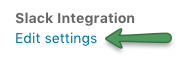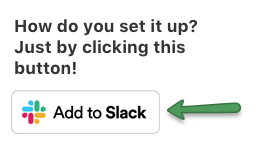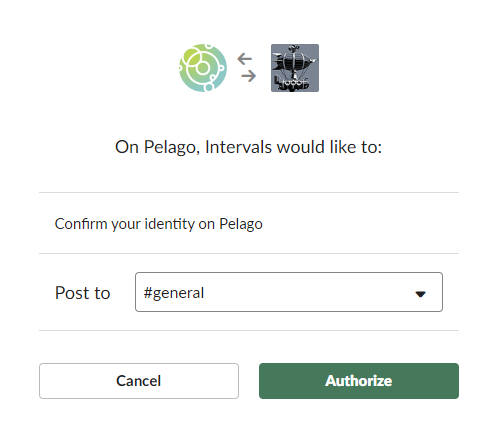Slack is a messaging app for teams who want to communicate and share files online. Intervals has integrated its Request Queue with Slack. When a new request is created in your request queue, Intervals will send a message to the Slack channel you selected to be notified. The Slack – Request Queue integration is a quick and simple process. If you are having trouble completing the Slack integration please contact support.
What triggers a Slack notification?
Notifications are sent when anyone creates a request from the Submit a request button located on Tasks > Request Queue:
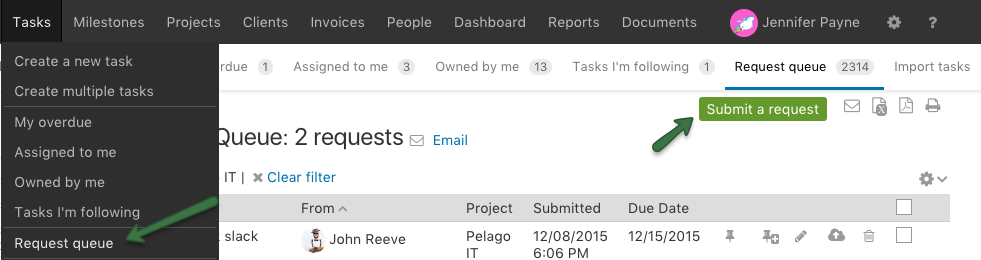
Once you save your request, like below, the Slack notification will be sent:
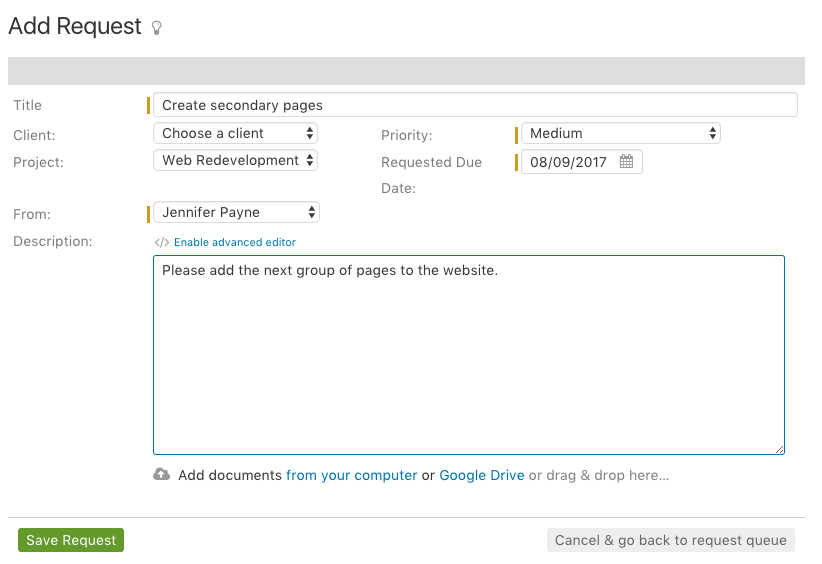
Notifications are also triggered when someone emails your Hopper or POP/IMAP email address. To retrieve your personalized Hopper email address, navigate to Tasks > Request queue and click on the Email link:
Note: Requests created by the Intervals API will not send a Slack notification.
What does a notification look like in Slack?
How do I configure Slack?
1. Navigate to Tasks > Request queue and click on the ‘Edit Settings’ link for Slack Integration located in the left sidebar.
2. Click on the Add to Slack button on the right:
3. Follow the link and authorize the Slack service to Intervals by clicking on the Authorize button:
That’s it! You’ll be redirected back to the Slack settings page in Intervals, with an option to send a test message or disable the integration:
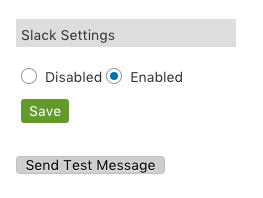
The next time a new request arrives in your Request Queue, your team will be notified via Slack.