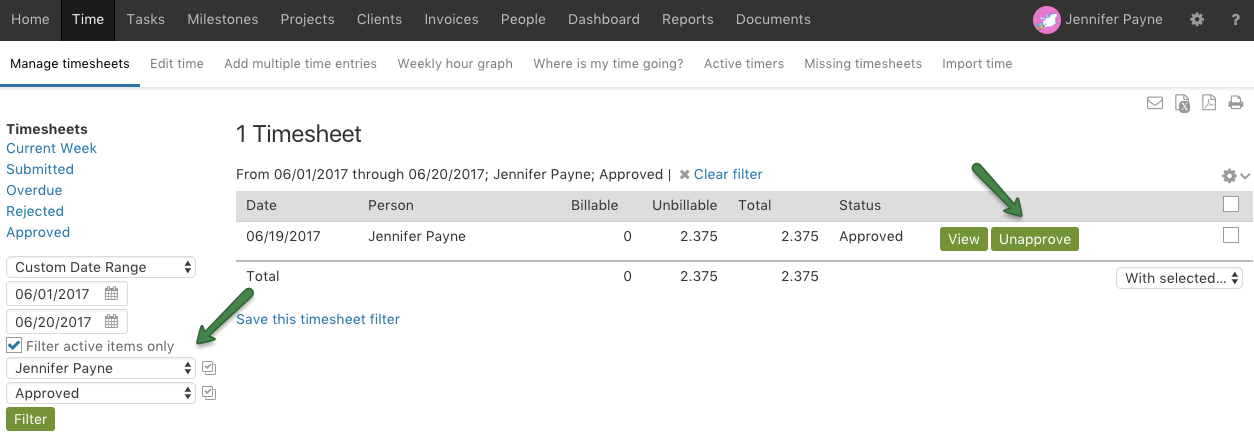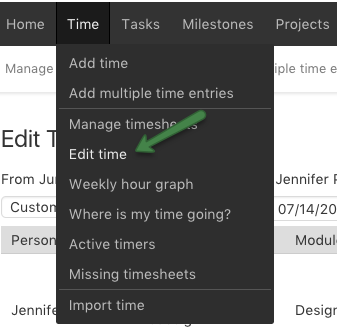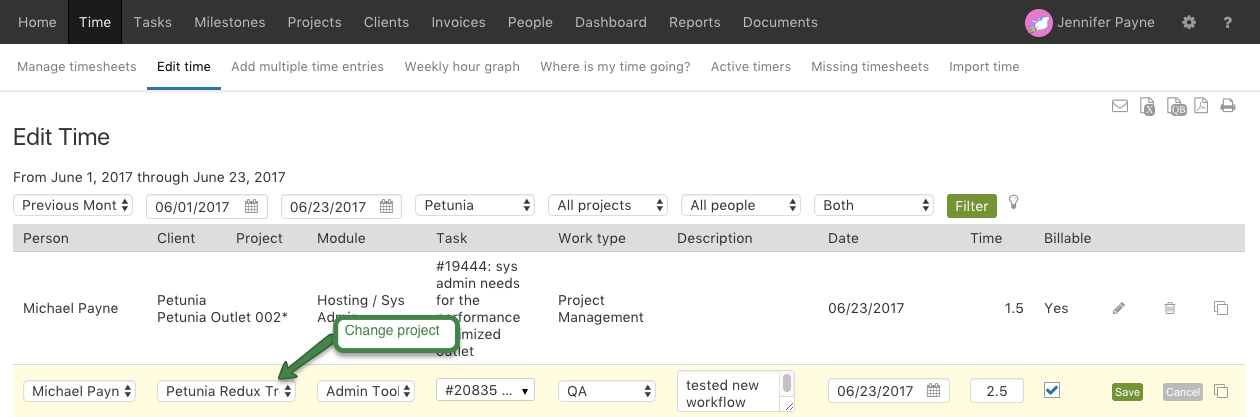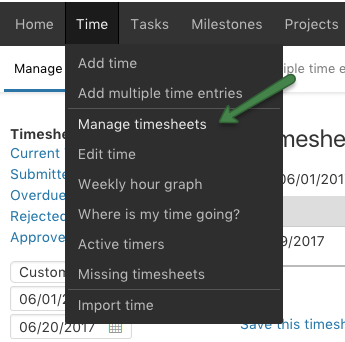To change the project that saved time is associated with, you’ll need to edit the time directly from the Timesheet (for a specific person) or on the Edit Time page. Note: If you’re editing time directly on the task, changing the client/project is not allowed.
The Edit Time page allows for bulk editing of time, whereas the Timesheet only allows editing of time for a single person and a given week. From the Edit Time page, you’ll also have the option to filter on items such as clients and projects, people, as well as specify date ranges.
Navigate to the Edit Time page, under the Time tab:
From the Edit Time page:
1. Filter to more easily find the time you want to edit
2. Click the pencil icon to edit the time
3. Make updates to items associated to the time, such as the project, client or task and click Save
If the time you want to make changes to is associated with a Timesheet that has been approved, the timesheet must be unapproved first by an administrator level user since approved timesheets are locked.
To unapprove a timesheet:
1. As an Administrator, Navigate to Time > Manage timesheets
2. Run a filter to grab the desired timesheet(s) and click on the Unapprove button.
Note: When the edits are complete, the timesheet for that week can be re-submitted and approved.