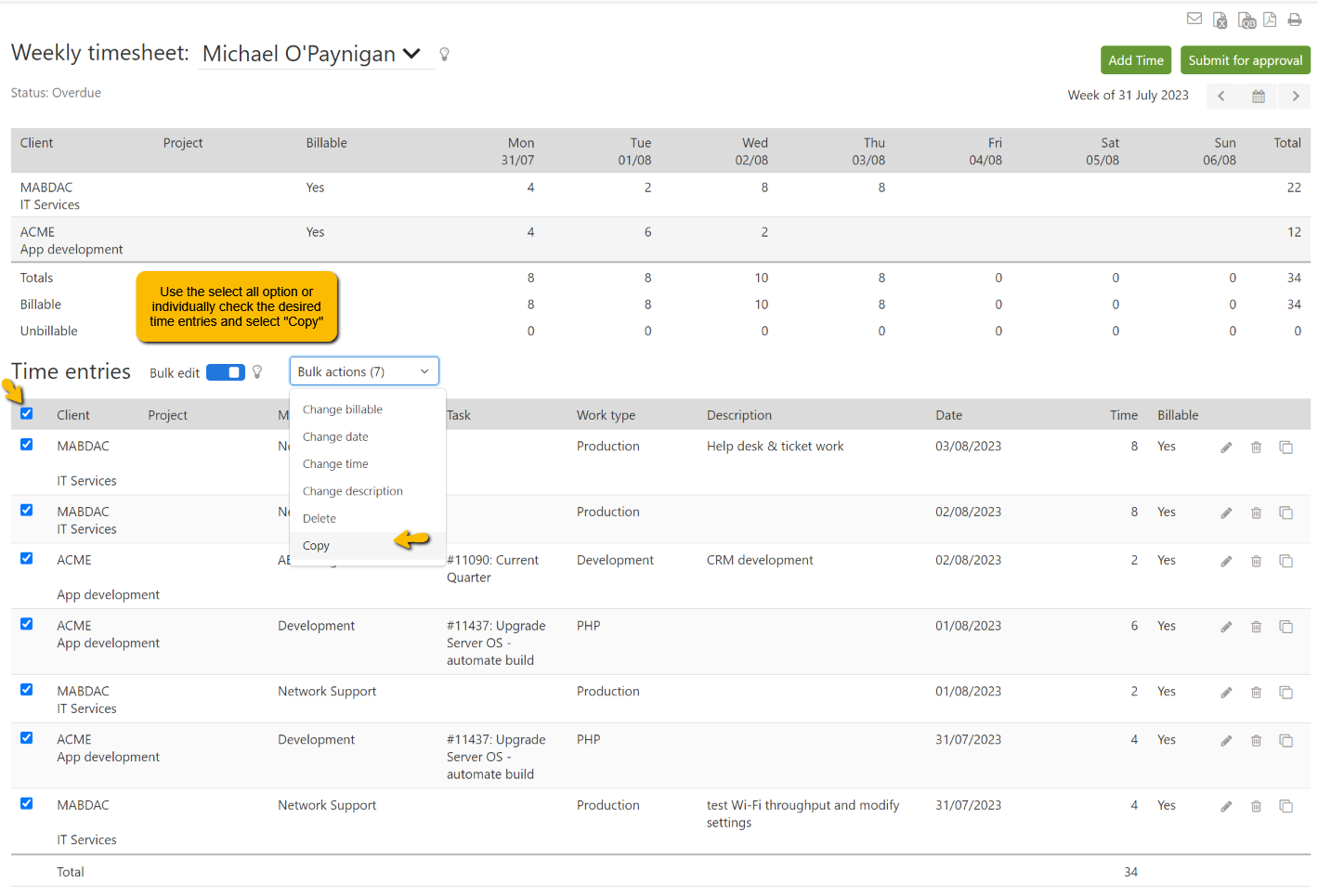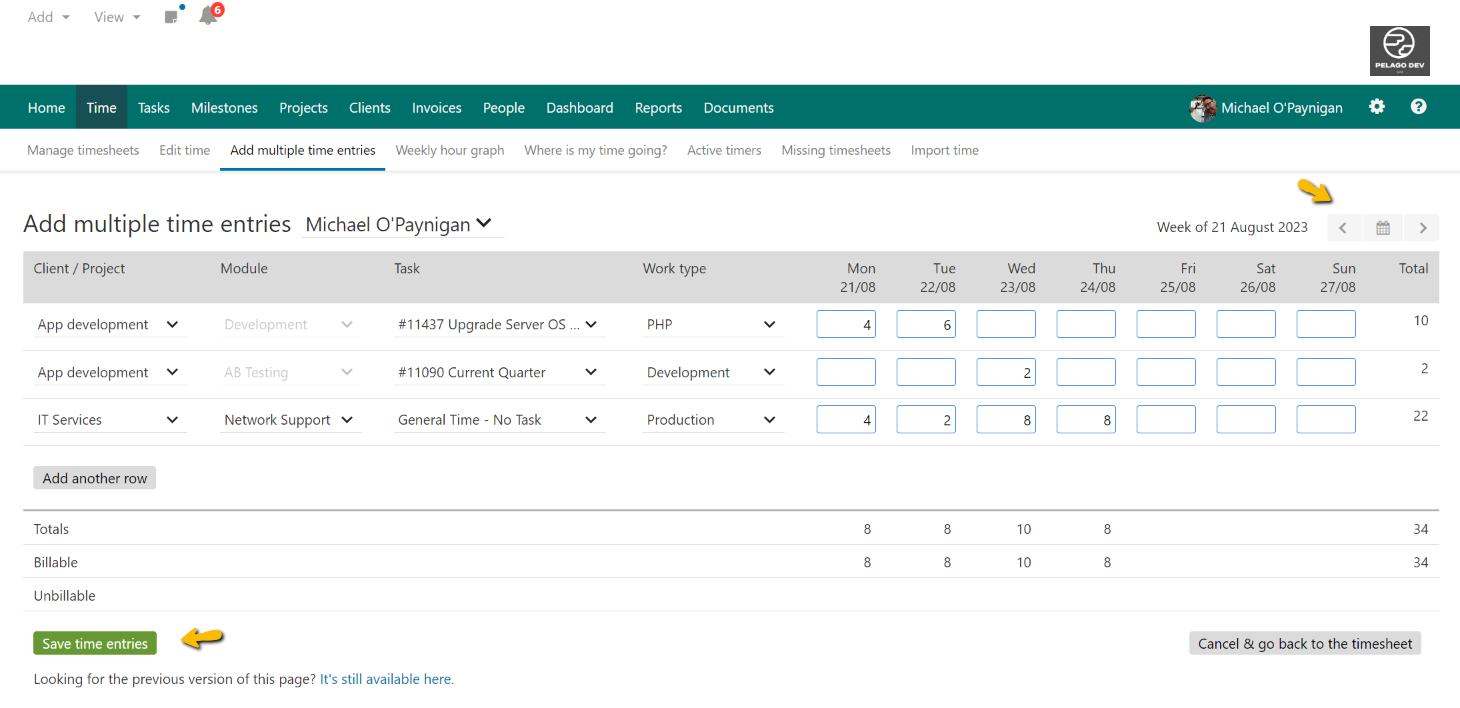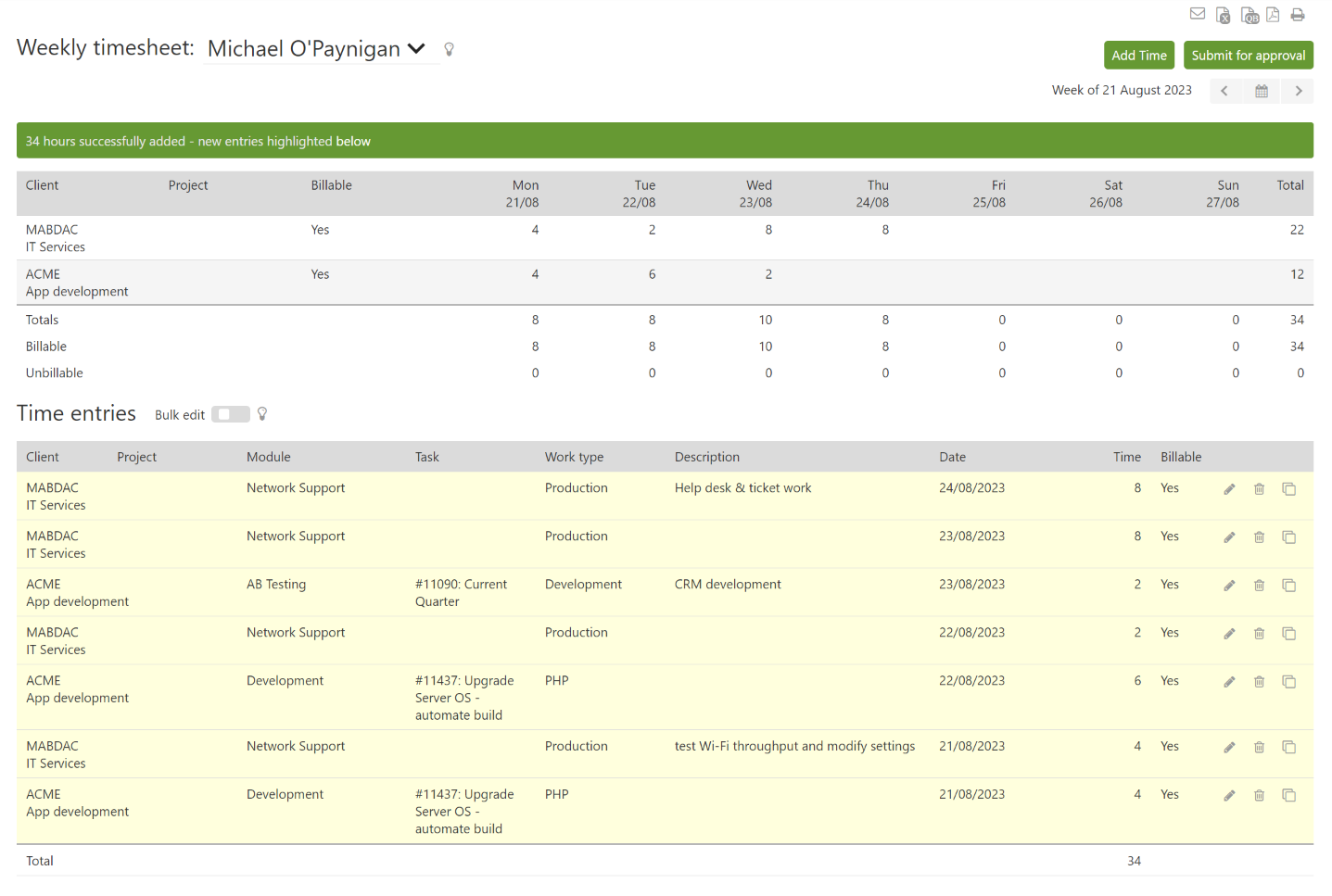Copying a weekly timesheet is an ideal tool for people who perform repetitive tasks from week to week. And because you select which time entries to copy, this is a fast and convenient way to enter a day or a week’s worth of time all at once.
How it works
Copying a weekly timesheet is a two-step process. First, navigate to a weekly timesheet and use the bulk updater to select the time entries you want to copy. If you want to copy the whole timesheet, we recommend selecting all of the time entries with one click.
Intervals will then take you to the multiple time entry form and prepopulate it with the selected time entries. By default, the target date range will be the current week. To change the dates where your copied time is going, simply click the left or right arrows in the upper right corner of the page.
Second, review the time entries and make any adjustments necessary before saving. For example, you might need to change a time entry’s number of hours or the work type.
When you are done with your edits, click Save. You will be redirected to the weekly timesheet where your time entries ended up.
Advanced Tip
If you are an administrator, you can copy time entries from one person to another. When the time entries have been copied into the week you can change the person in the drop-down menu. Please be careful to make sure the two people have access to the same projects. If they do not, you will be warned, and the time entries can be removed or mapped to a different project.