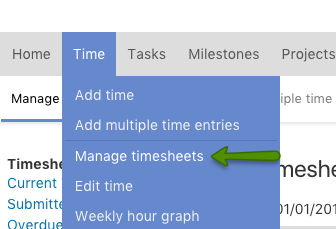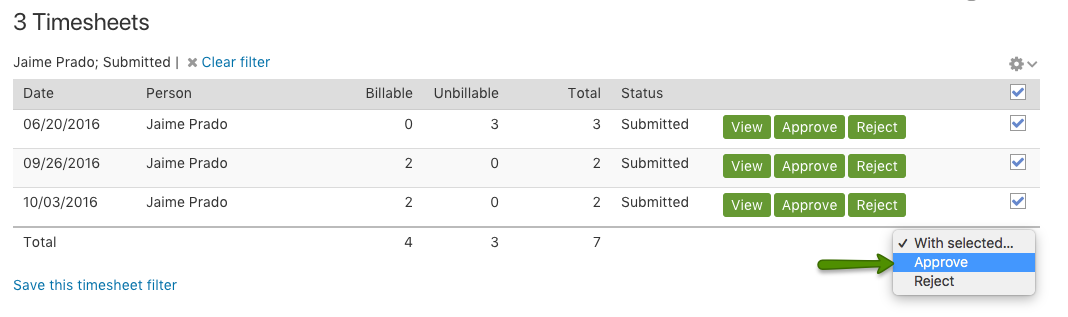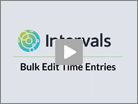Only administrator level users can approve timesheets. Administrator level users see all projects and are not limited by the project permissions, so any administrator level user can submit and approve time.
Even if doing a detailed review of timesheets is not part of your process, we recommend approving timesheets regularly to “lock” in the tracked time. Approving time will:
- Prevent hours from shifting around after you’ve run reports and/or put information in front of a client.
- Clear out all those notifications that may be stacking up.
Not everyone needs to review timesheets individually in detail, so Intervals provides a way to bulk manage unsubmitted timesheets for quick approval to lock the week.
To manage timesheets in bulk:
-
- Navigate to Time > Manage timesheets:
-
- Click on the “Select All” checkbox, then select “Submit” in the “With selected…” dropdown:
-
- Once the timesheets are submitted, select “Approve” from the “With selected…” dropdown:
If the number of timesheets span multiple pages, there is an option to display more on the page:
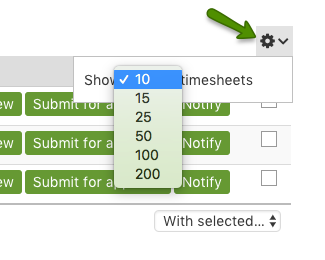
You can also narrow your search by using the filters in the left column:

Note: Once a timesheet is approved, it is locked and cannot be modified unless it is “unapproved.” See this article for how to unapprove a timesheet so it can be modified.