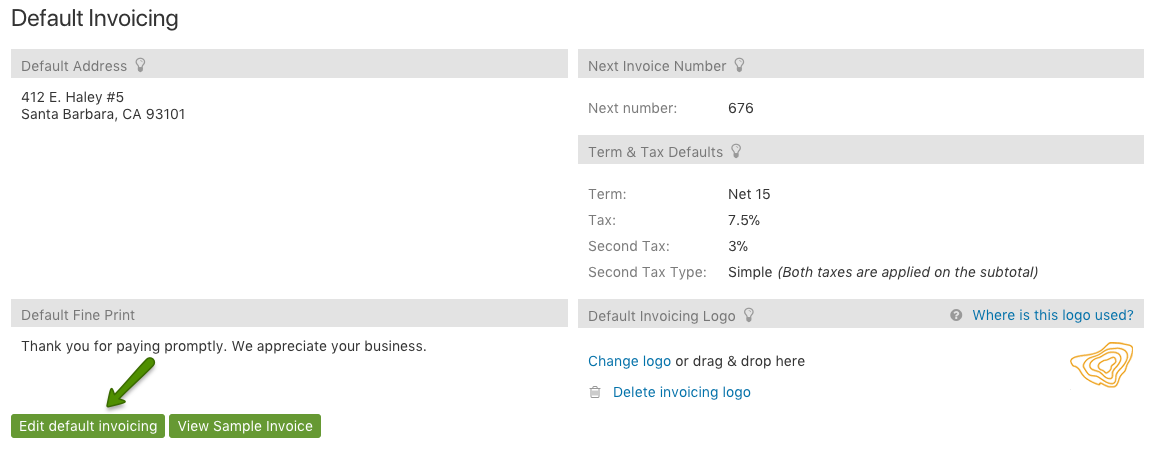Any administrator level user with access to Settings & Defaults can modify the default invoicing by navigating to Options > Settings & Defaults > Default invoicing. The default address, fine print, logo, invoice number and taxation can be modified. Intervals supports dual taxation if needed.
To edit an invoice, click on the “Edit default invoicing” button:
Use the Next Invoice Number setting to instruct Intervals which invoice number it should apply to the next created invoice. If you use QuickBooks, or other accounting software, this setting can be used to sync up your invoice numbering.
The settings in the Term & Tax Defaults section will used to auto-populate new invoices with your company’s terms, tax, and second tax (if enabled).
You can also update your invoice logo. To get the best results, an image with maximum width of 240 pixels and maximum height of 120 pixels is recommended. GIF, JPG, or PNG are all acceptable formats. A file size of less than 50KB is also recommended.
Below is an example invoice with the configurable fields highlighted: