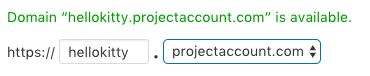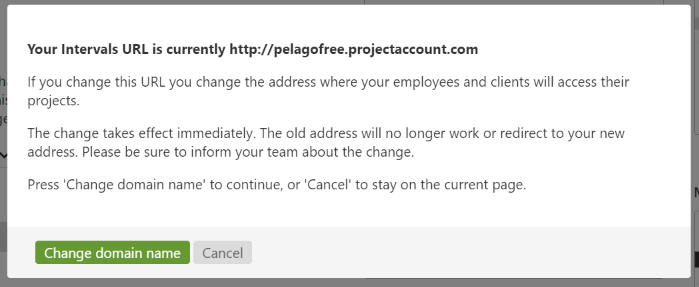The subdomain can be changed by Administrator level users with access to Settings & Defaults. Navigate to Options >> Settings & Defaults, under the General Info section.
Note: When this field is updated all future outgoing emails are also updated.
1. In the subdomain field, enter the new desired subdomain.
Note: The Intervals domain can also be changed. If the desired subdomain is not available, try a different Intervals domain.
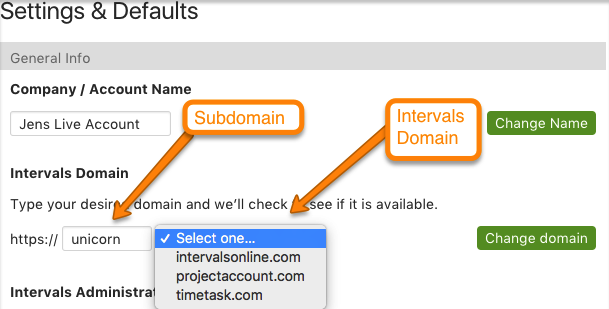
2. The system will do an automatic check to let you know whether or not that subdomain/domain is available
3. You will need to confirm the change before it goes into effect.
PLEASE NOTE: The change will be effective immediately and everyone needs to be notified of this change. The previous URL will not redirect to the new domain therefore the new address needs to be used.