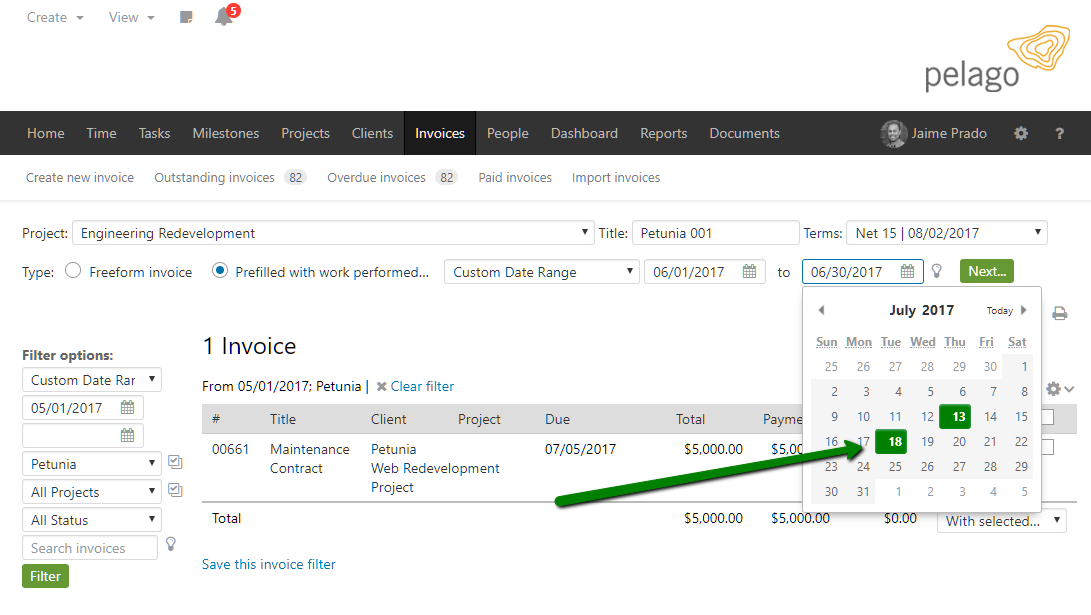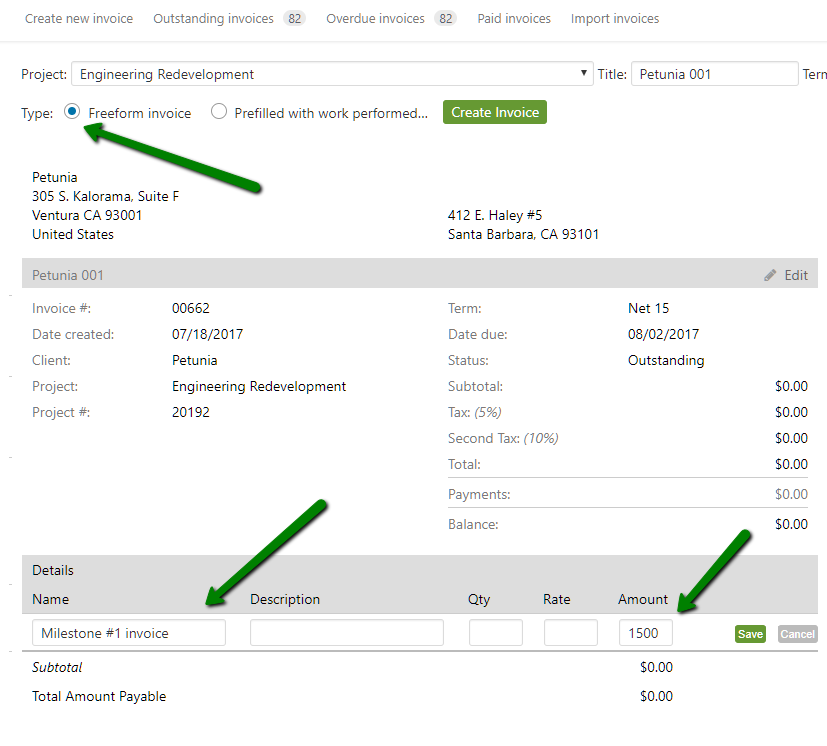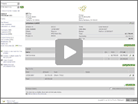Invoice early and often. Get paid quicker.
Create invoices in the same place that you track all of your work. Then, print, export or email them to your clients. There are two ways to create invoices within Intervals.
Prefilled with work performed – select a start and end date and Intervals will pull all of your billable time into an invoice. If you click on the calendar icon, days that contain billable work will turn green.
Freeform – If you don’t bill based on actual work performed, a freestyle invoice can be created and customized however you like. You select the line items.
Administrators will receive an email reminder every Tuesday that lists all outstanding invoices. It is a friendly reminder of who needs to pay so that you can remind them if desired.
For those businesses using a non U.S. locale, you can generate invoices in your own local currency and format.
Advanced Tips:
- Show more information – for invoices based on actual work performed, there are a lot of options to show granularity on step two of the invoice generation process. In the “Summary Only” drop down menu you can choose to invoice by Module, by Milestone, by Task, by Task Status and by Date. When any of these items are selected the bottom half of the invoice shows detailed line items.

- Include fees on invoices – if you have added non hourly fees to a project via the expenses section they can be added to invoices based on actual work performed. When creating the invoice on step two of the process if “Includes Fees” is selected any fees that were added to the project during the date range for the invoice will be included.
- Include detailed notes – for invoices based on actual work performed, if you would like to include the detailed notes that were included whenever time was added on step two of the invoice generation process look for the checkbox to “Include Time Entries.” When selected the detailed notes are included on the invoice.