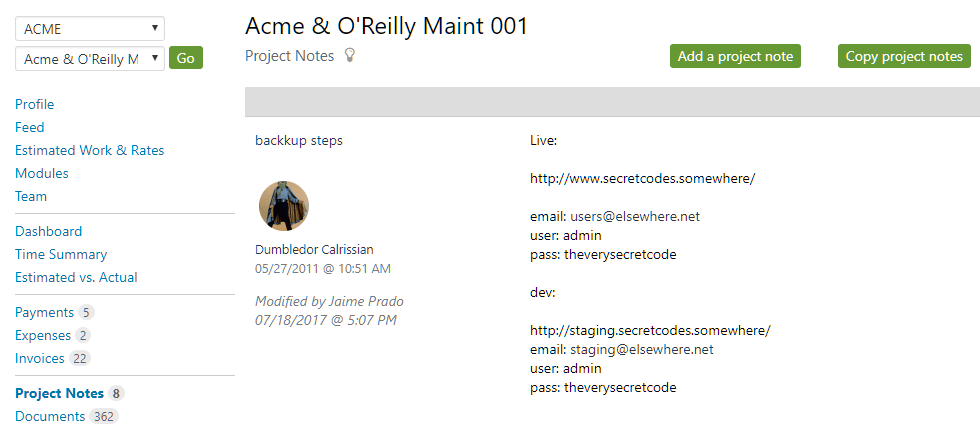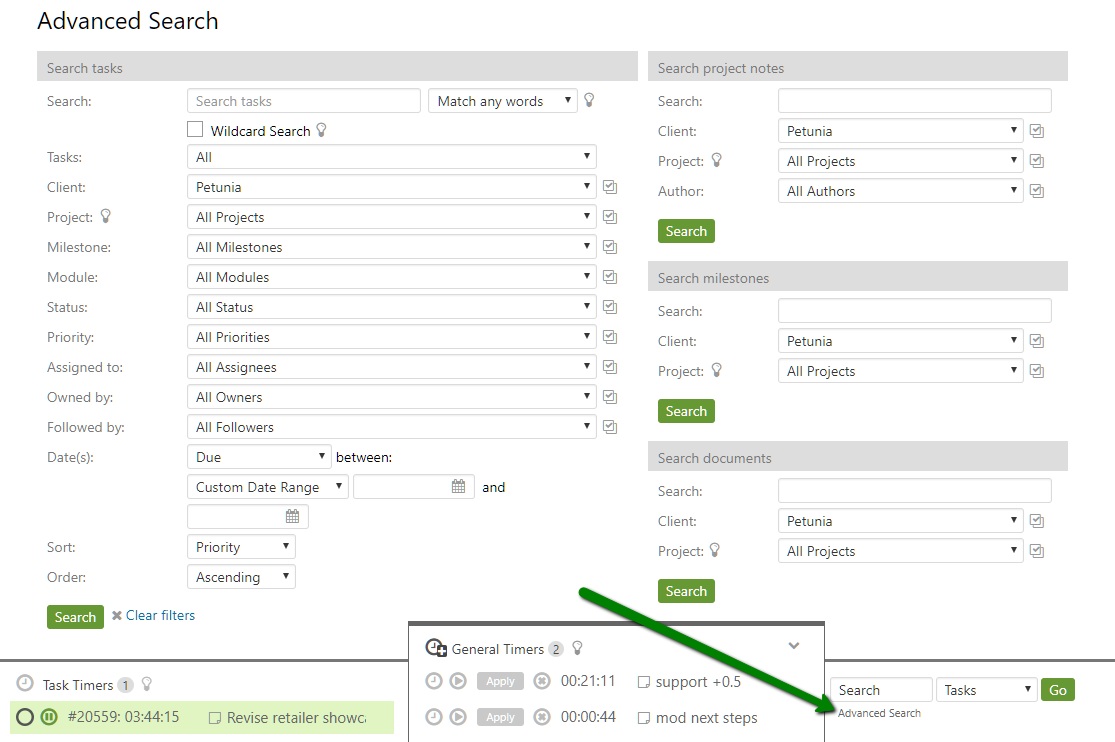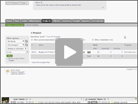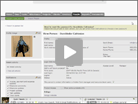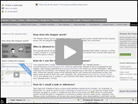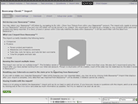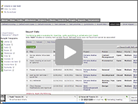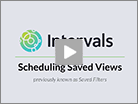Discover the subtleties of Intervals
Project Notes
These are notes you can add to a project. They are perfect for any project related information that might be useful.
Project management notes have two modes: general and private. General notes can be read and accessed by anyone assigned to a project. Private notes, indicated by a small key ![]() , can only be viewed by people who have been granted private note access (you need to set this individually in each user account). Private notes are a great way to communicate or store passwords and other confidential information, as they are encrypted for added security.
, can only be viewed by people who have been granted private note access (you need to set this individually in each user account). Private notes are a great way to communicate or store passwords and other confidential information, as they are encrypted for added security.
Search
Ever need to look up a task you did a few months back? In the lower right hand corner, enter a Task number to locate a specific Task, or a keyword to find all of the tasks that contain that keyword. You can also search project notes, documents, projects, clients, people, milestones, invoices and the request queue directly from the footer search.
Or, you can click through to the Advanced Search, which includes additional search options.
Email/Print/PDF/Export This Page
Intervals gives you a variety of output options on just about every page. The “email this page” functionality sends a nicely styled HTML email that looks like the page you’re looking at.
Location: It’s in the upper right hand corner of every page.
Email Notifications
You know those email notifications you start receiving the second you create your first task? Well, some people hate them. Seriously, they do. In Options > My Account, you can determine which email notifications to receive and which to put to bed permanently.
They’re all turned on by default, so just select the ones you want. This is true for each person in your team.
They’re all turned on by default, so just select the ones you want. This is true for each person in your team.
Advanced Tips:
- Recently viewed tasks – if you just viewed a task and want to quickly return to it, navigate to Tasks > Recently viewed tasks. The submenu will show the last ten tasks that were viewed. This is true for other sections as well (milestones, clients, projects, etc.).
- Copy project notes – say you have a lot of great notes for a project and you start another project with the client. The project notes can be copied and pulled into the new project. This can be really helpful with web development projects where the passwords need to be kept current on each project.
- Drag and drop – on the home page you can drag and drop tasks, milestones and projects to reschedule them.