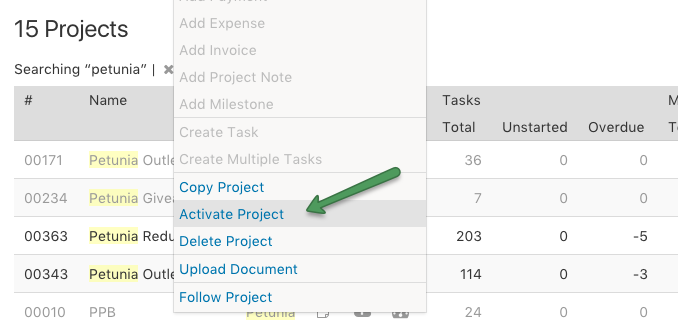Administrator level users can easily change a project from Inactive to Active.
1. Find the Inactive project
-
- navigate to the “Projects” Tab.
- Click on the “More filters” icon on the far right and ensure the option “Show active projects only” is unchecked.
-
- If needed, you can add filter options in the left sidebar, to narrow down your search.
Note: Inactive projects will be grayed out in the list view.
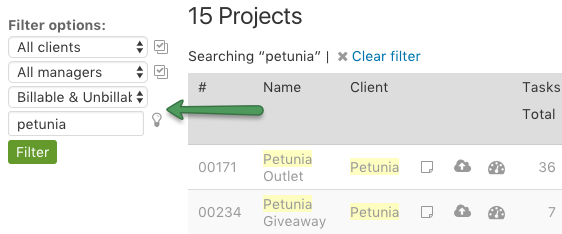
2. Right click to activate
Once you locate the project in the project list, right click on the project and select “Activate Project” from the right click menu:
3. Activate from the project view page
Additionally, when viewing the project, you can click on the “Activate” link in the left side bar:
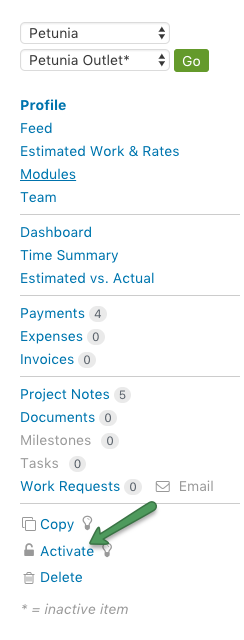
Inversely, projects can be marked as Inactive, from an Active state by following the same steps.