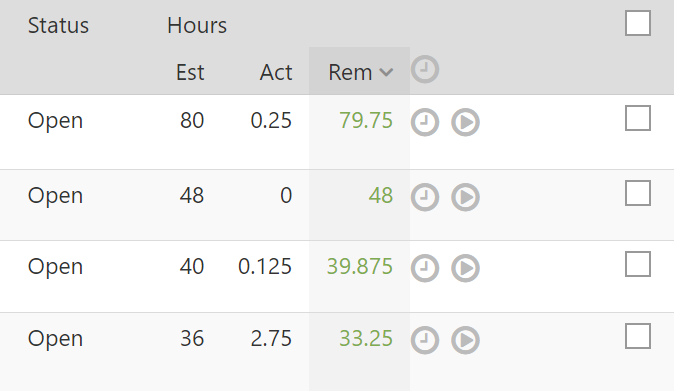Tasks that have an estimate entered on them will report the amount of time remaining. To use this feature, enter an estimate into a task. Intervals will take over from there, keeping track of the remaining time as people add time to the task.
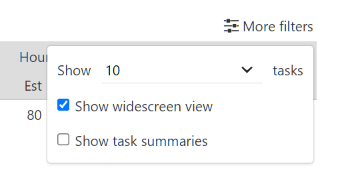
To take advantage of this feature, try sorting the task listing by the “Rem” column. When sorted in ascending order, the tasks with the least amount of time left on them will bubble to the top. This is a great way to find out which tasks are close to going over their estimate (or already have).
Another beneficial application of this feature is to filter the task listing by person or project and find out how much time is remaining on a subset of tasks.