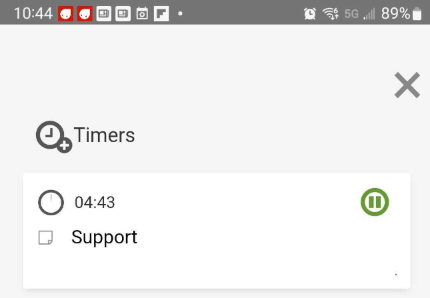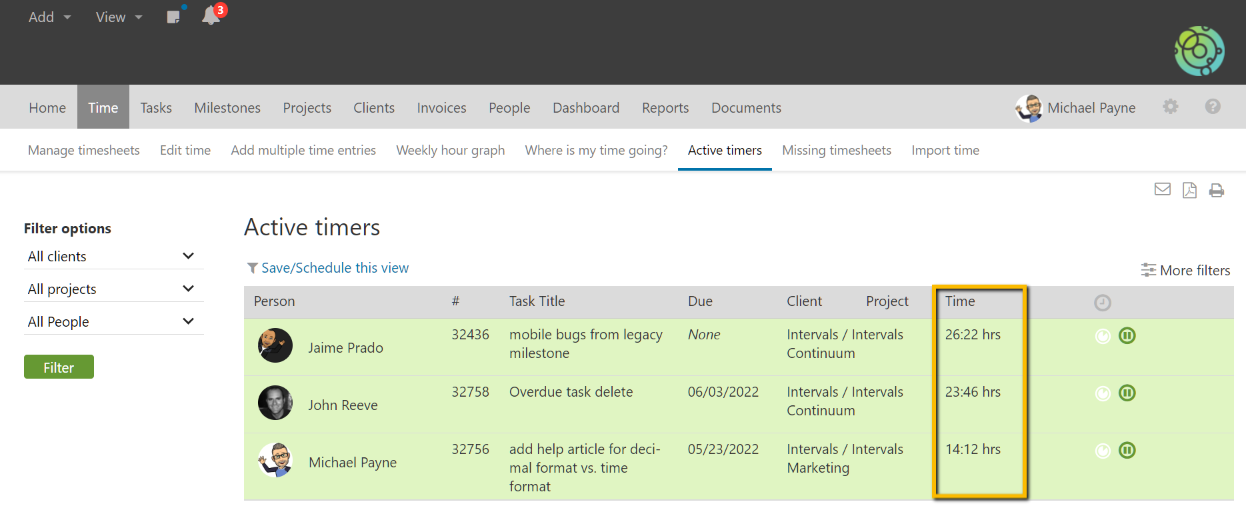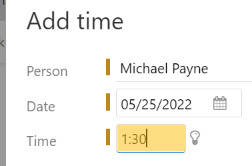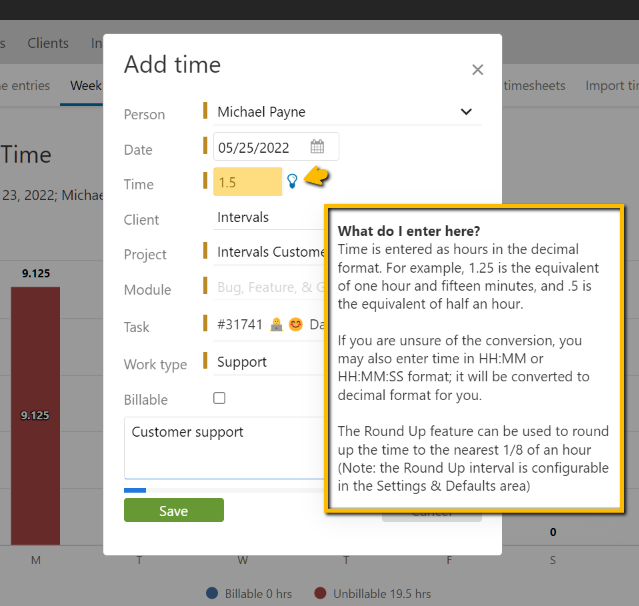A customer asked the following question:
I see that the timers show time in time format (HH:MM:SS) but after I apply the time it shows in decimal format. I can see why for project calculations, but when manually adding time it is a bit awkward to add time in decimal format. Is there a setting to control this or a way to manually add time in time format (HH:MM:SS)?
The timers always track time in hours and minutes, but when the timer is applied, it is converted to decimal hours. This is done by design because individual timers operate more like a stopwatch, which displays hours and minutes. The weekly timesheets, reports, and invoices, however, display time in decimal hours because that is more the norm with time tracking software.
Examples of timers
Mobile App
Active Timers Page
Manually Adding Time
When adding time manually, there is not a setting that controls whether or not the form is set to accept input in time format versus decimal format, but you can enter it either way. If you need to add an hour and a half of time you can enter it as 1.5 or 1:30.
Using the colon : instructs the form that the time is in time format (HH:MM:SS) and it will automatically be converted for you.
If you roll your mouse over the lightbulb icon next to the time input field there is a tooltip that explains this functionality.