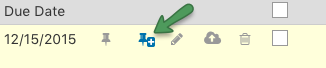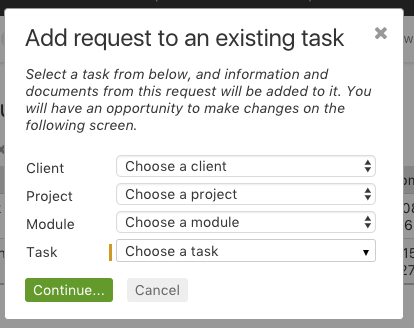When there is an existing task and a request queue item is related to it, there is a quick way to “merge” them into one. For example, a client may have a detailed project update accompanied by several documents. Instead of emailing you directly they can send the email to the mailbox you have set up for your Request queue. From there, the contents of the email can be appended to any existing task with a few simple steps.
1. From the Request queue list, click the “Add to an existing task” link:
2. Use the form to select the Client, Project, Module and lastly the destination task:
3. Upon clicking ‘Continue…” the request will be copied as a comment in the task as well as any attached documents and you will be taken to the task in edit mode.
4. Save the task, to commit the changes. Note: To abandon the changes, click on the ‘Cancel & go back to the request view” button.
Once saved, the original request will be removed from the request queue.