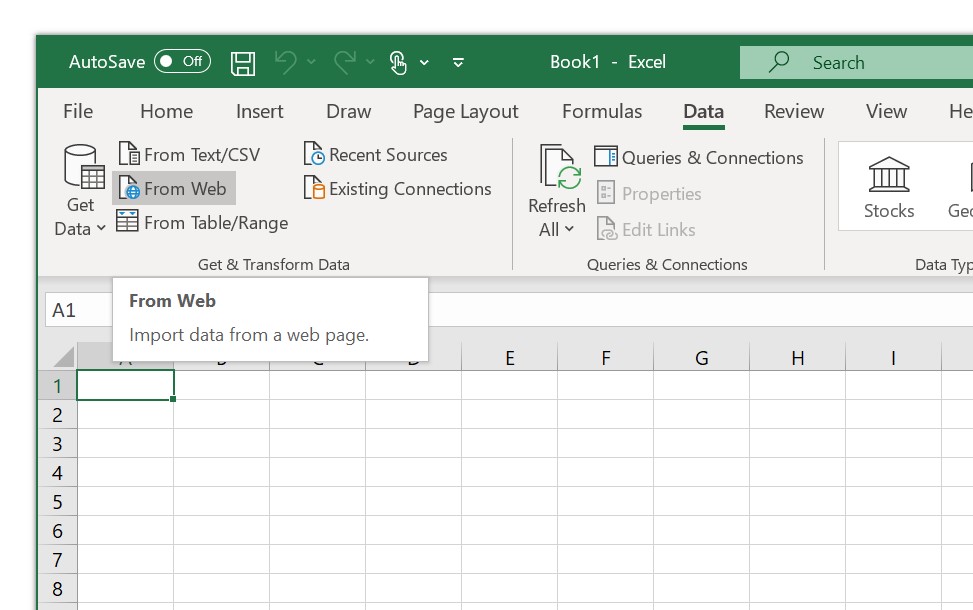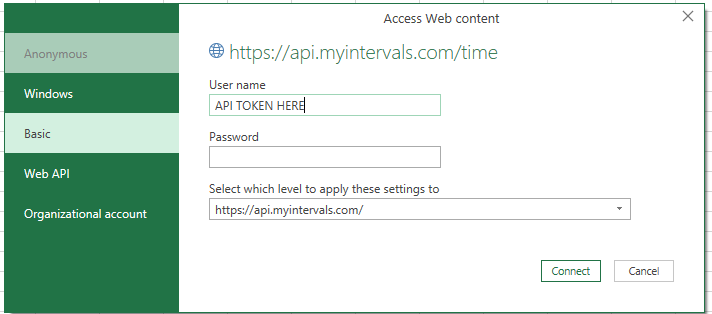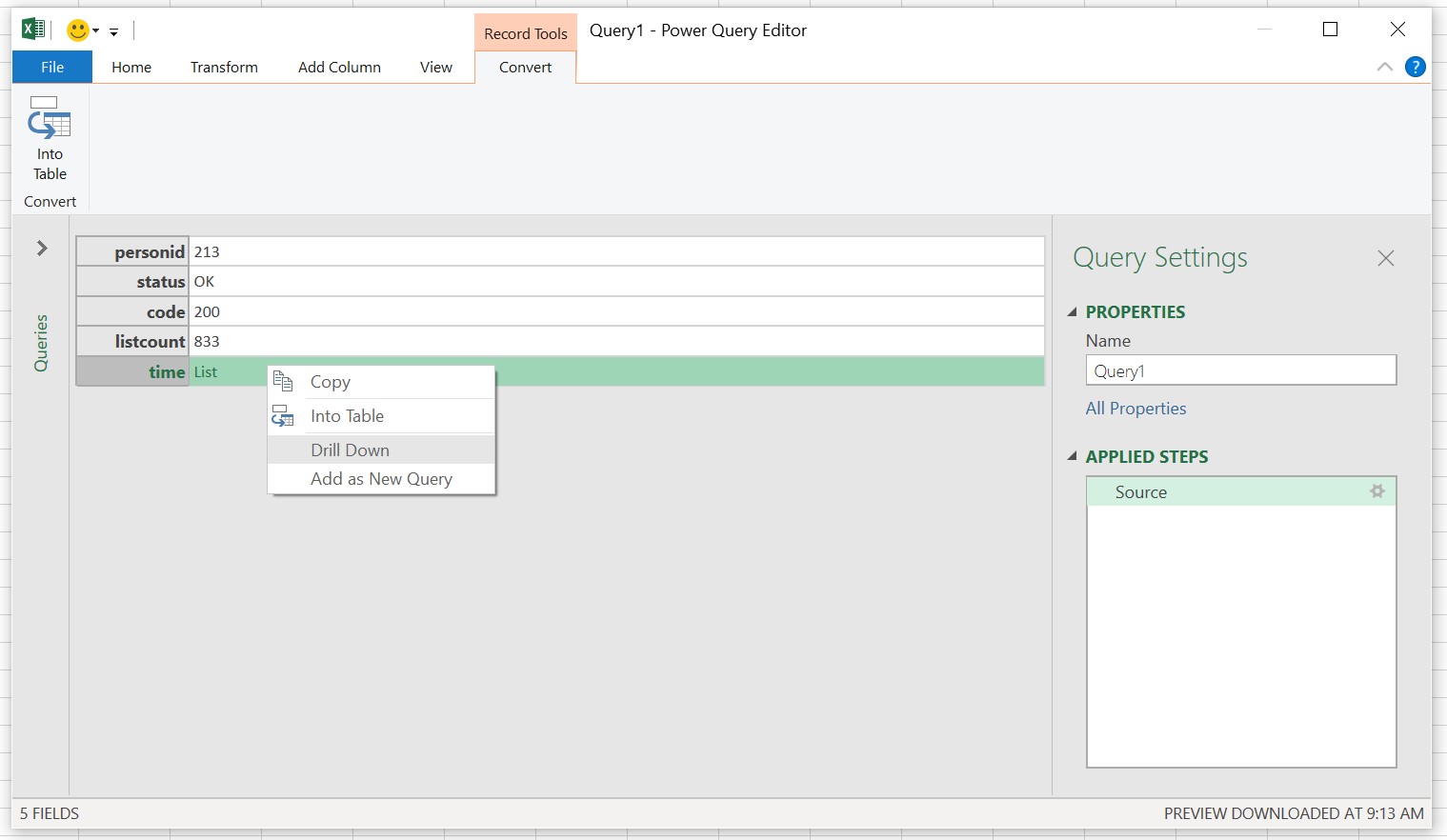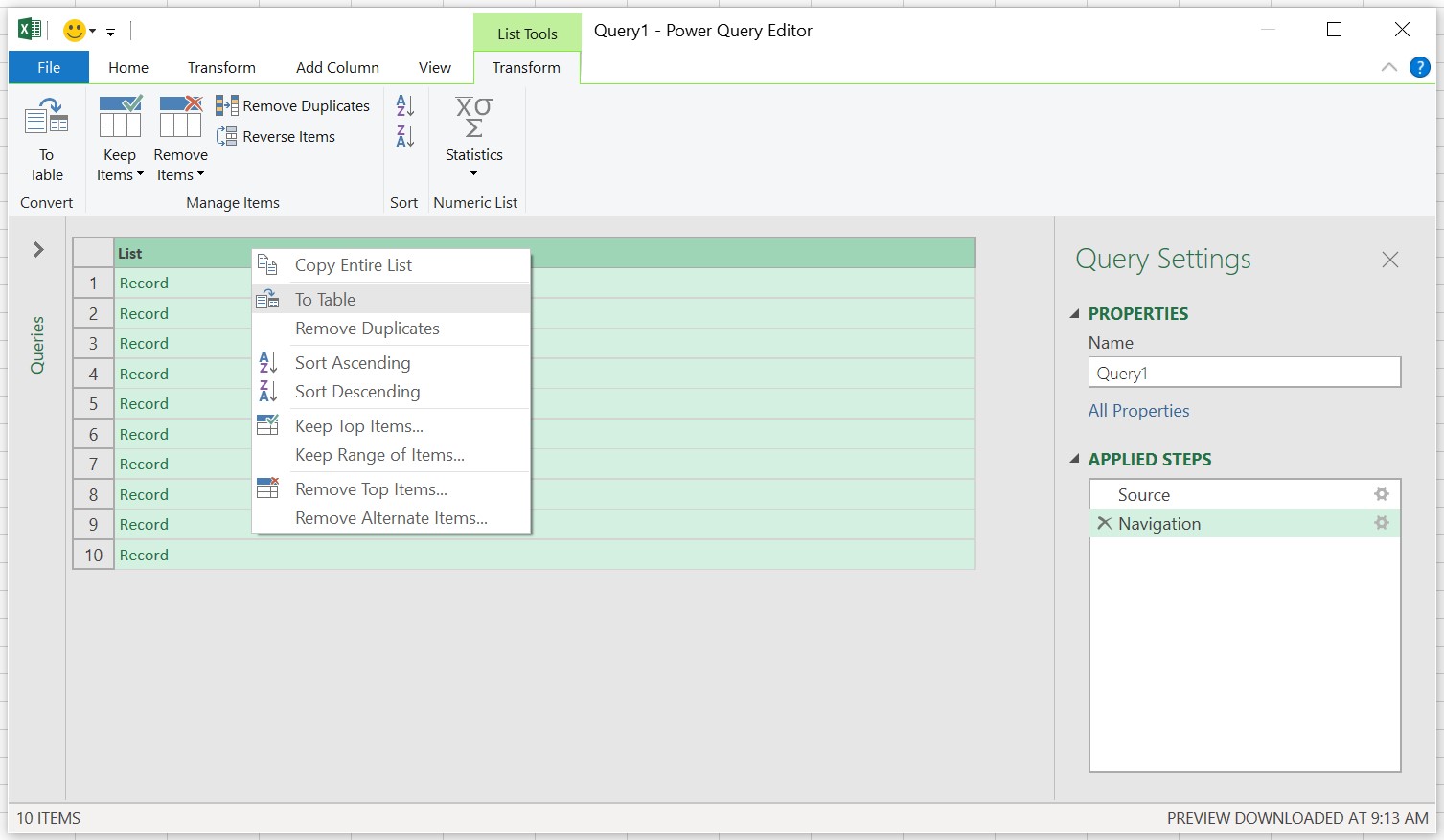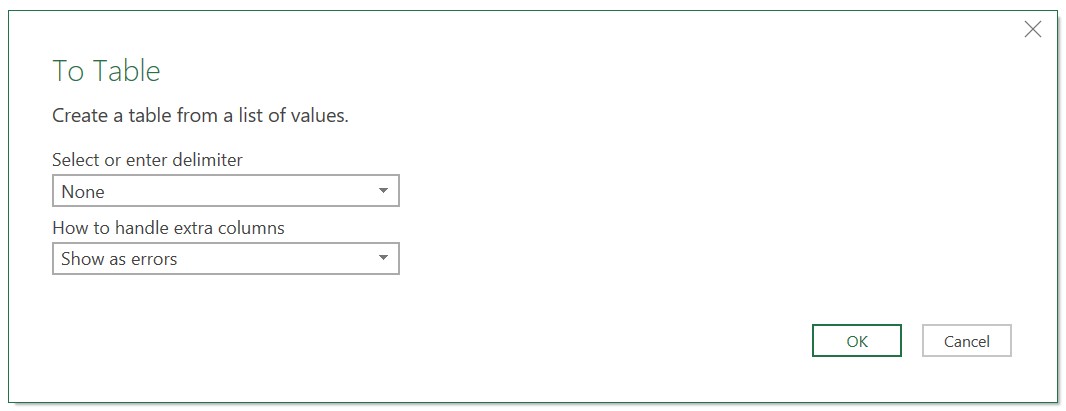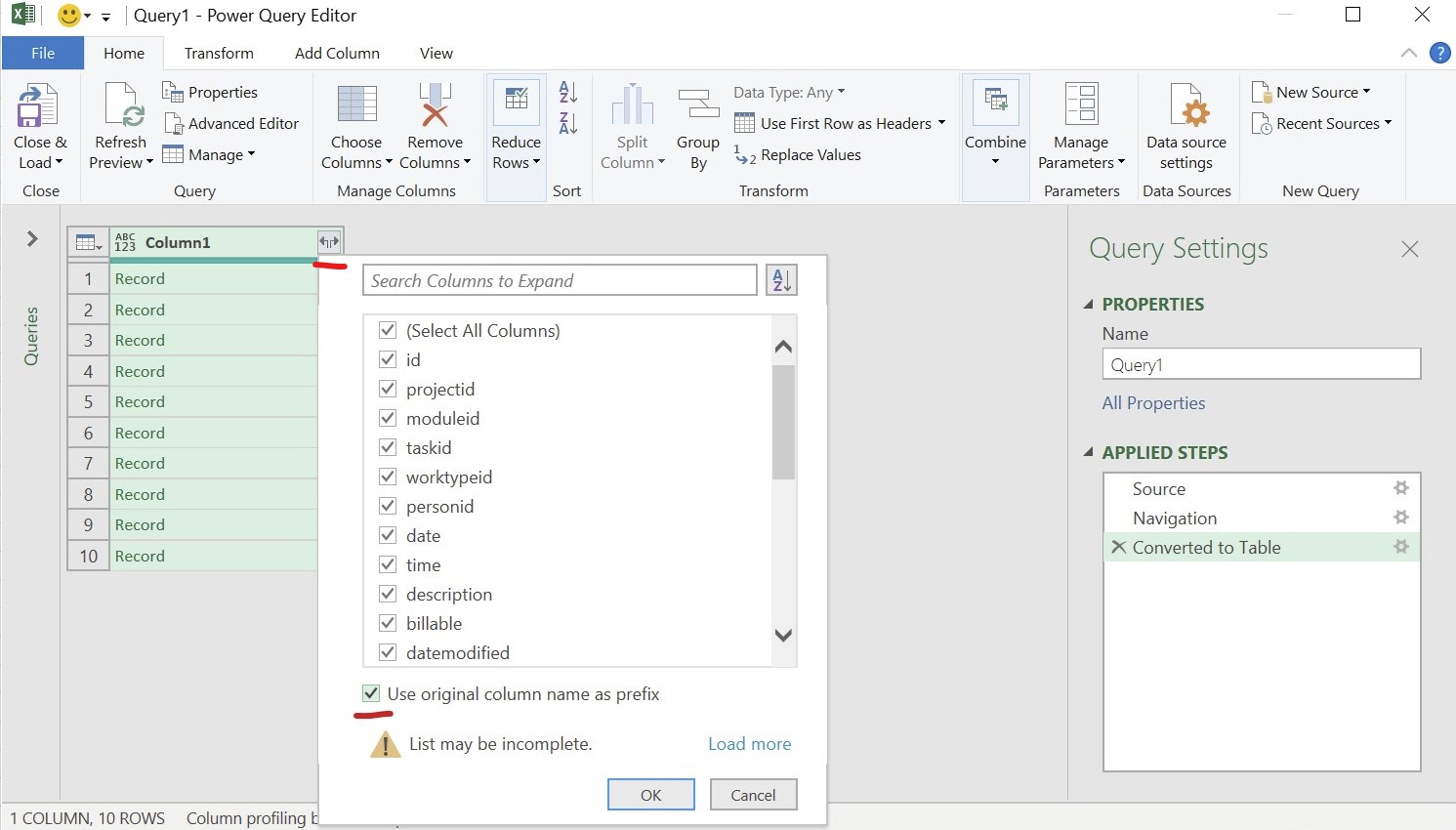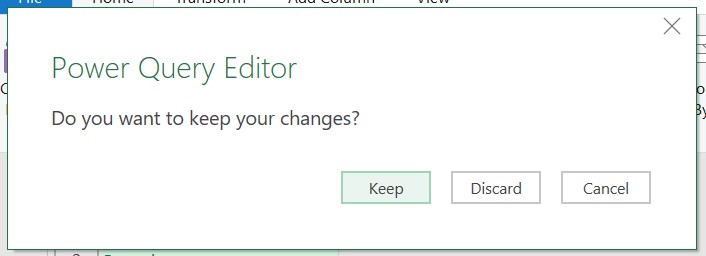This guide allows you to connect to your Intervals account using our API and Excel from Microsoft 365. First, get your API token from your account section.
Navigate to Data > From Web:
Enter the following information in the From Web settings below and click OK:
In the next step, fill out the form by entering your API token, and enter the API URL if not already filled:
The next step should successfully connect to the API. In this example we are querying the time resource, so we’ll drill down to the time element that contains the actual data we need. Right click it and select Drill Down:
In the next data preview, right click again and select To Table:
Leave default values in the popup that appears after that step and click OK:
Click the column expand icon and ensure to use original columns as the prefix:
Once completed, the following screen should appear showing the time entries. The steps on the right can be repeated for any of our other API resources:
Close power query, and choose to keep the settings:
Excel showing the completed API query transform into a table: