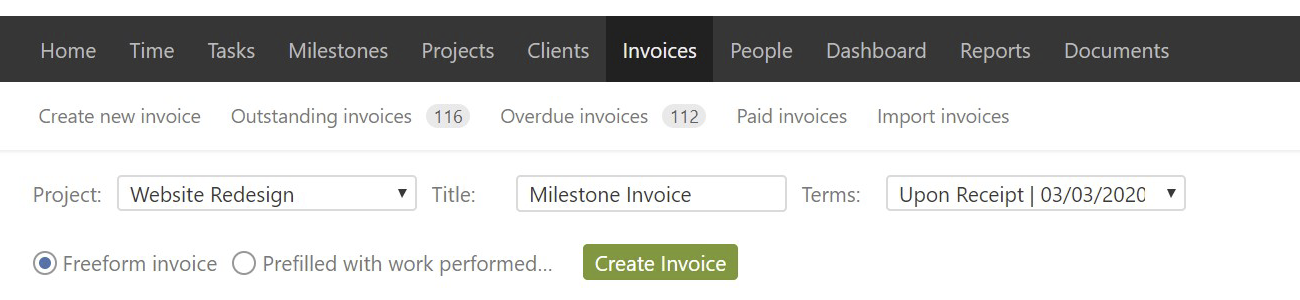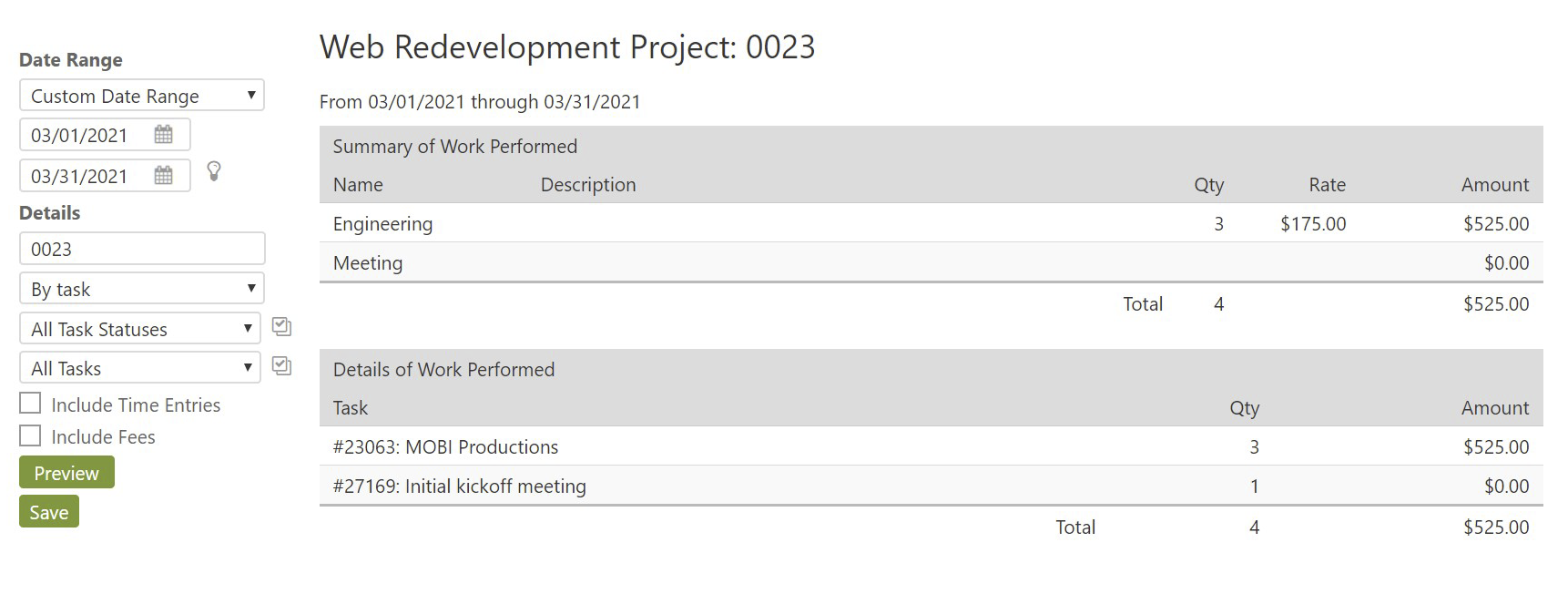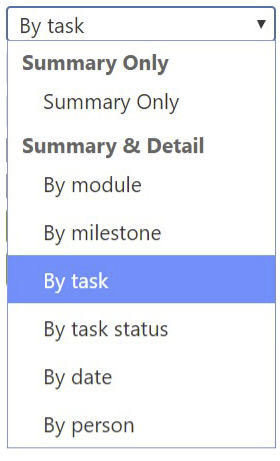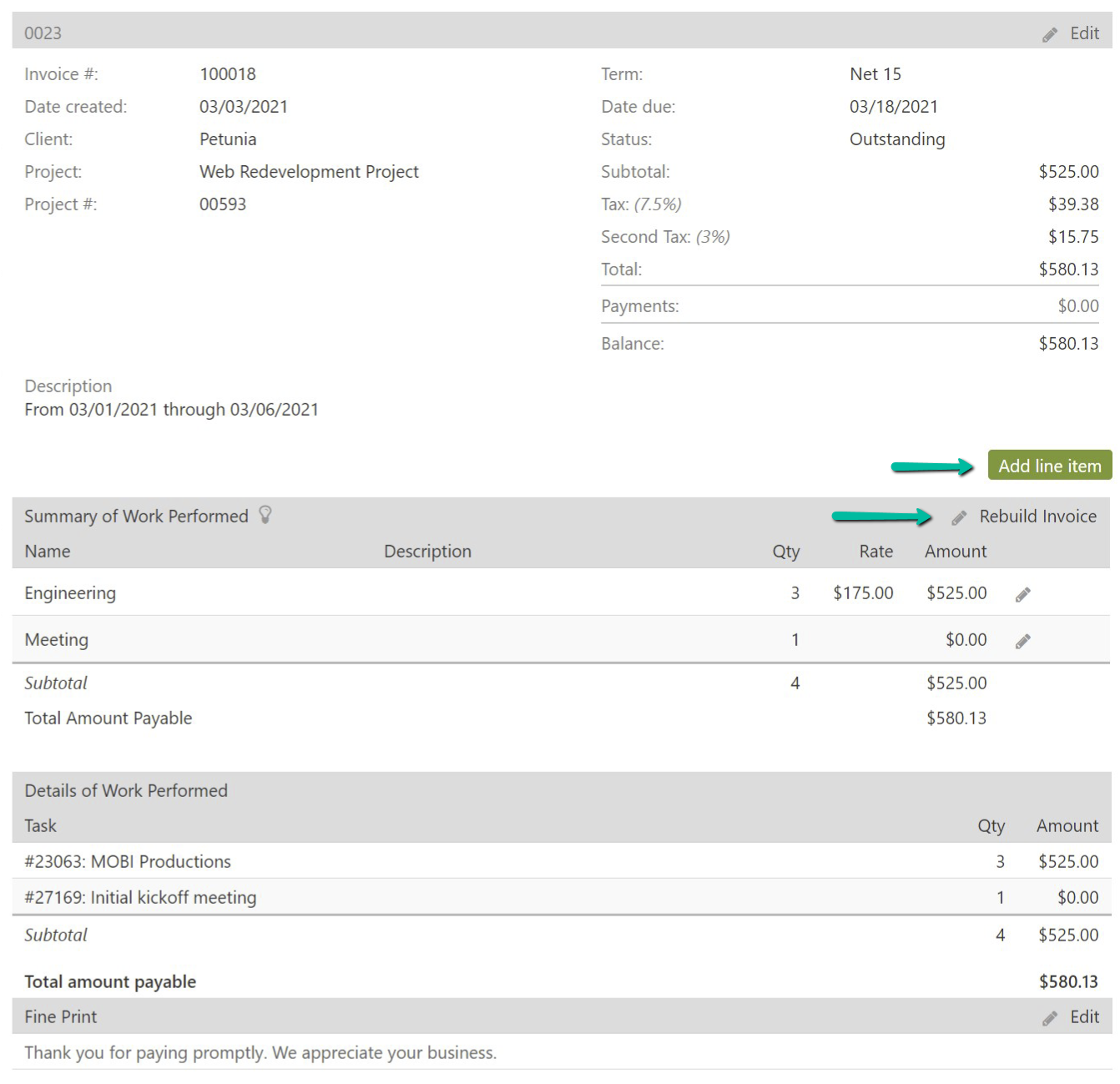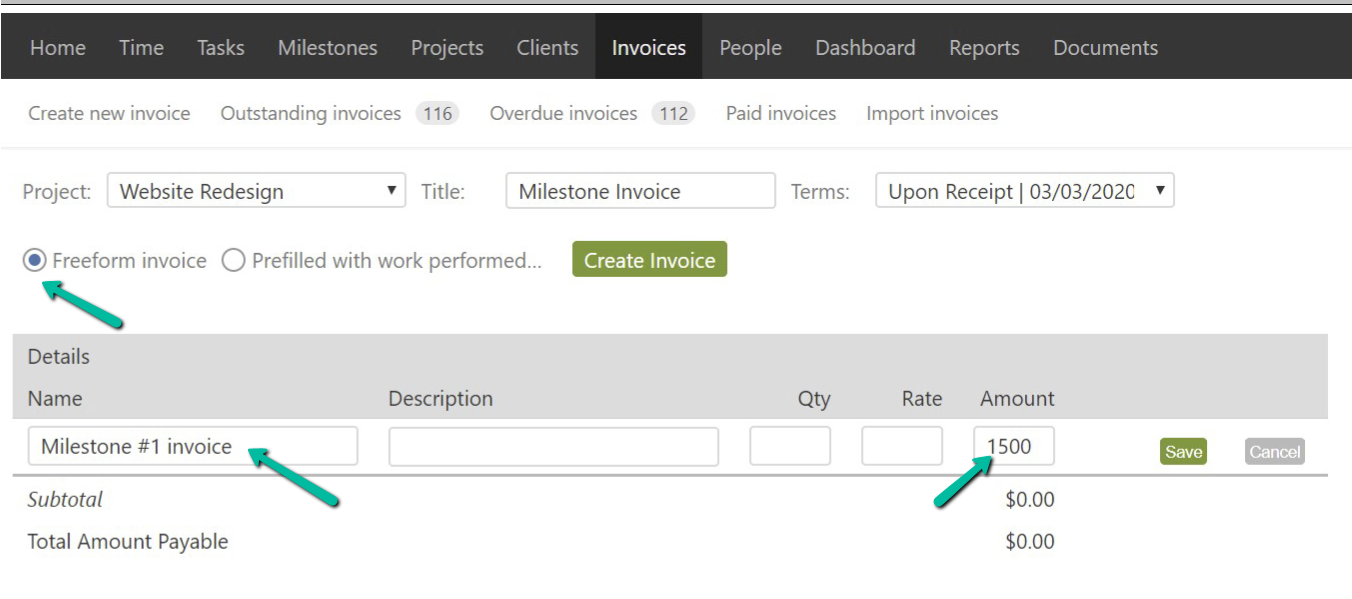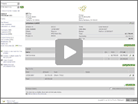At this time only Administrators and Managers can create invoices and you can only invoice on a per-project basis. If you have not already done so, make sure you have configured the invoicing options that are located in the Default invoicing section of Settings & Defaults. Those settings get used every time a new invoice is created, so configure it to your needs before you proceed to the next step.
The invoices menu appears like below. Begin by selecting the project, adding a title and selecting a term:
There are two options, Freeform invoice or Prefilled with work performed. The main difference is line items in Prefilled invoices are auto generated from existing time entries and with Freeform invoices you manually add the line items.
Prefilled invoices
Since line items in prefilled invoices are built from existing time sheets there is a lot of flexibility on how you can display this data when building a prefilled invoice. You can dial back how much to display to the client or show more detail by displaying individual time entry descriptions in each time entry summary. Those details can be previewed in the creation process:
The summary and details can be filtered by task or by any of these other options:
You can include any project fees via expenses on this step of the invoice generation process if needed. This help resource walks you through adding expenses and non-hourly items to invoices.
Once saved, there is also an option to rebuild the invoice, in case you need to bring in additional time into it, as well as manually add custom individual line items:
Looking to edit work types, hours and rates? For invoices based on actual work performed the project and timesheets associated with the project must be edited first and then the invoice can be rebuilt to pull in the updated rates and hours. This is done to ensure that the project and its invoices always match up.
Freeform invoices
If you are invoicing for fixed fee projects, it’s better to use the freeform invoice feature. This means that Intervals is not pulling in time tracking data for the invoice. Rather, the freeform setting allows you to enter your own line items. So in this example you would create a freeform invoice and add a line item referencing the work you are invoicing for:
This way you may create an invoice for whatever you would like. And the payments applied to the invoice will be calculated against the project balance.