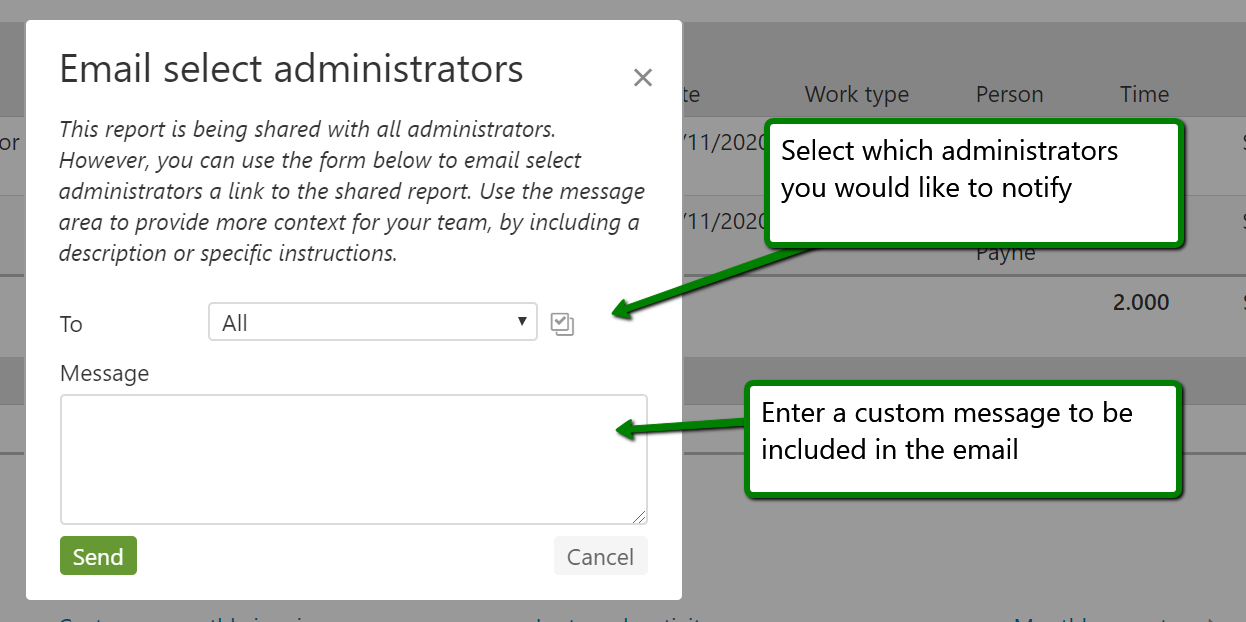This help article shows how to share the report parameters used to generate a report with other administrators so that they can run the report themselves. If you are trying to find out about scheduling a report and having a PDF emailed with the actual report data, this help article covers report automation.
When running reports there is an option at the bottom of the report to save the report. Saving a report saves the parameters that were used to generate the report. Saved reports allow you to quickly run your favorite productivity reports by client, person, project, etc. with a single click.
Saving a Report
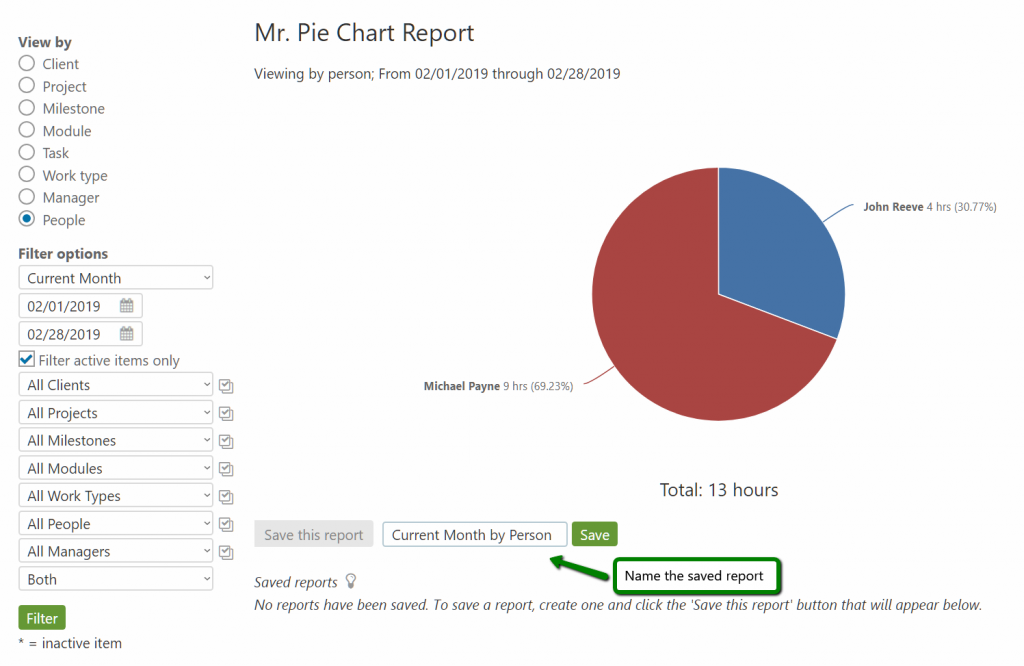
For administrator level users, there is an option to share the report. Sharing a report makes the report available to all other administrator level users on the account. At this time executives, managers, and resource level users cannot share reports they save or view shared reports. The functionality only exists for administrator level users.
Sharing a Report
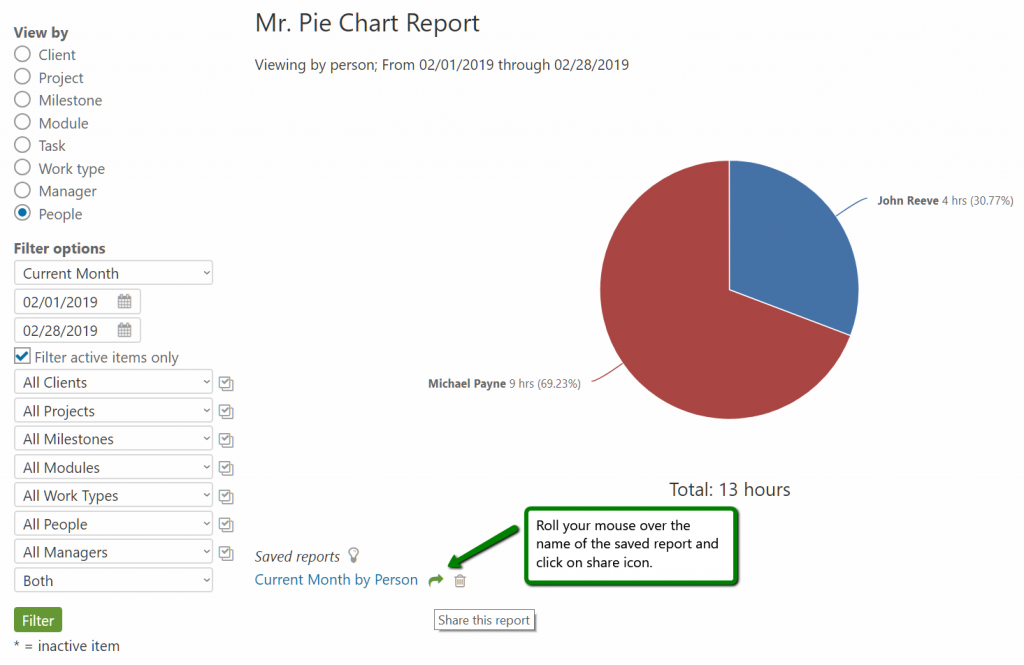
Other administrators on the account can run the shared report by selecting it in the drop down menu of the reporting home page or by clicking on the name of the saved report at the bottom of the report.
Send an Email Notification to other Administrators
Once the report has been shared, the option to send an email notification will appear when mousing over the saved report title. Click on the email icon to bring up the email notification options.
When sending out an email notification, you have the option to select which administrators should receive the notification. You also have the option to write a message to be included in the email. Click “Send” and an email message including a link to the shared report will be sent to the designated recipients. Please note, they will need to log in to view the report.
Reporting Home Page
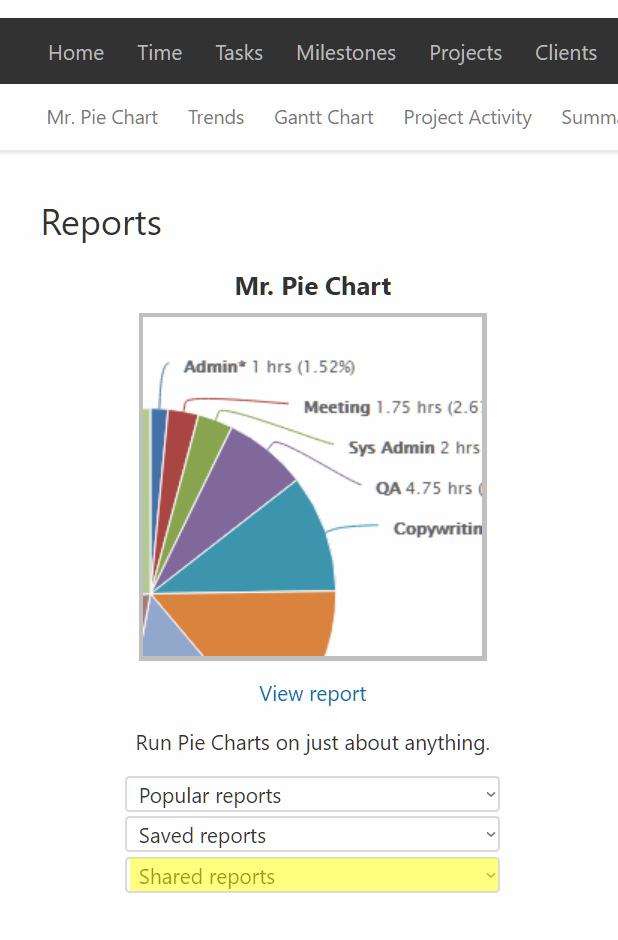
Footer of a Report
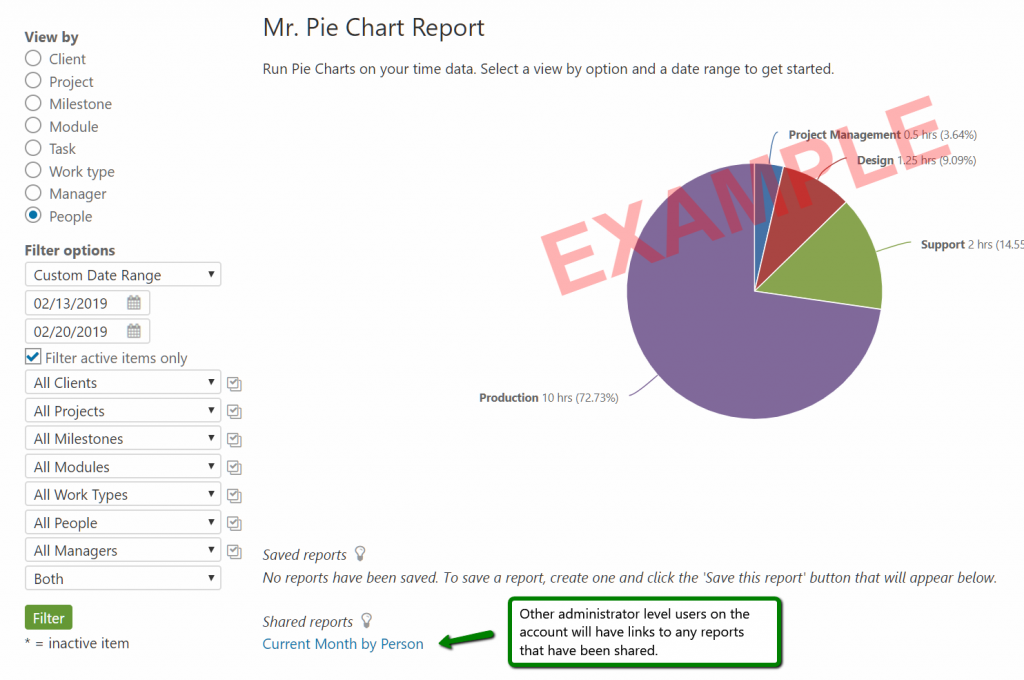
The primary reason why the functionality is administrator only is due to the project permissions that Intervals features. Administrators see all projects, but resources, executives, and managers only see projects where they are members of the project team. Their view of projects is more limited and resources and executives do not have access to the same reports or reporting parameters that administrators do.