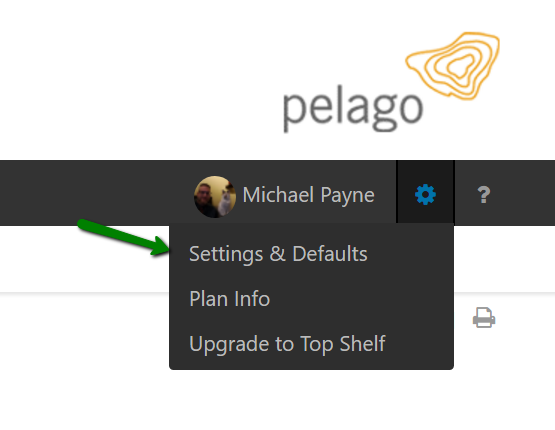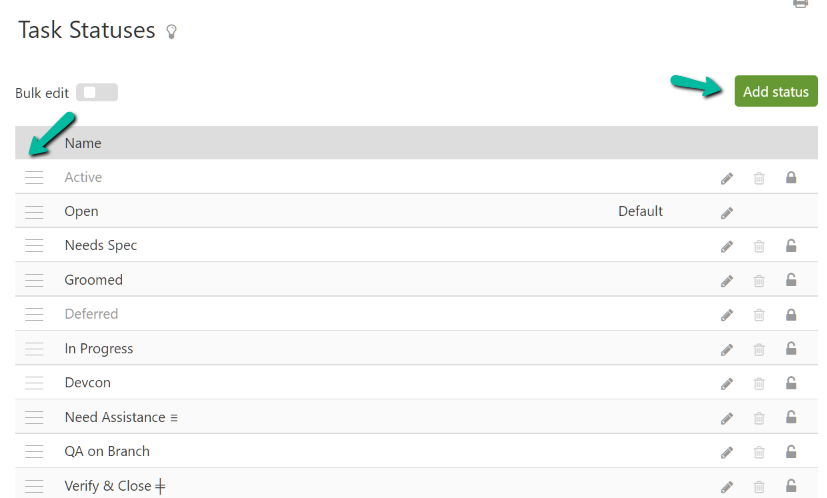Task Statuses are the global listing of statuses that can be applied to your tasks. If you add a new status it will be immediately available to all of your tasks. If the trash can icon is grayed out ![]() , the task status on that line is being used by a task and cannot be deleted. It can still be deactivated, meaning it will no longer show up in lists as an option. Clicking on the deactivate icon
, the task status on that line is being used by a task and cannot be deleted. It can still be deactivated, meaning it will no longer show up in lists as an option. Clicking on the deactivate icon ![]() will make the task status unavailable for future tasks.
will make the task status unavailable for future tasks.
Statuses can be added, removed or customized by any Administrator who has access to the Settings & Defaults section. They are located under Options > Settings & Defaults > Task statuses.
If you are adding a status, click on “Add status” and name the status. Then, you can click and drag on the sort icon to change the order of importance or to set up your desired progression order. For example, in our work flow the life of a task usually goes Open > Verify & Close > Staged > Closed.
This order will be used for displaying priorities in drop-down lists and for sorting lists. For example, when creating a new task, the status drop down lists priorities in the current order, and it also pre-selects the default status:
Task statuses can be used in places such as the task list to filter out tasks matching this criteria:
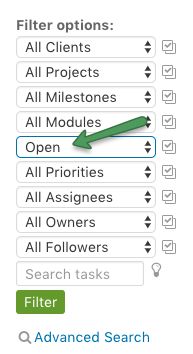
On the task statuses listing, if the trashcan is grayed out ![]() , the task status on that line is being used by a project and cannot be deleted. It can be deactivated though, by clicking on the deactivate icon
, the task status on that line is being used by a project and cannot be deleted. It can be deactivated though, by clicking on the deactivate icon ![]() . Any tasks that already have this status will retain this status, however it will no longer be available when updating or creating tasks.
. Any tasks that already have this status will retain this status, however it will no longer be available when updating or creating tasks.