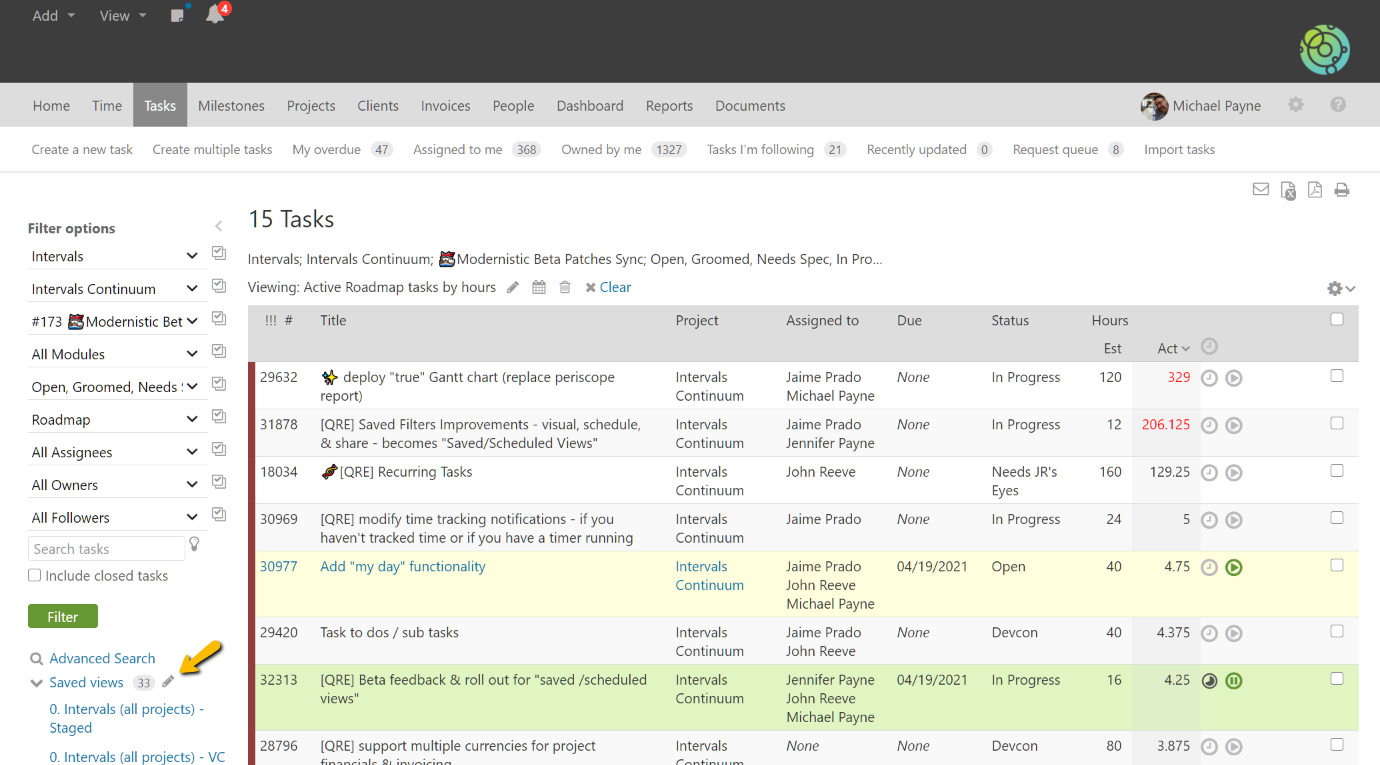If you need to save and schedule a view and the view has not been saved, this help article walks you through saving and scheduling a view. If you would like to schedule an already saved view for email delivery, here are the steps.
1. Navigate to the page where you would like to schedule the view for delivery and click on the edit icon
– This will launch the manage views dialogue
2. Click on the calendar icon to schedule the view
– Alternatively, you can click on the edit icon as well
3. Pick a delivery schedule, the format, recipients, and include a note if desired
– If you utilize this feature a lot including a note can help describe the intended use for the scheduled view
This feature allows you to push data from your Intervals account to email recipients at a schedule that you select.
At the time of this feature launch, the following areas have views that can be scheduled for delivery.