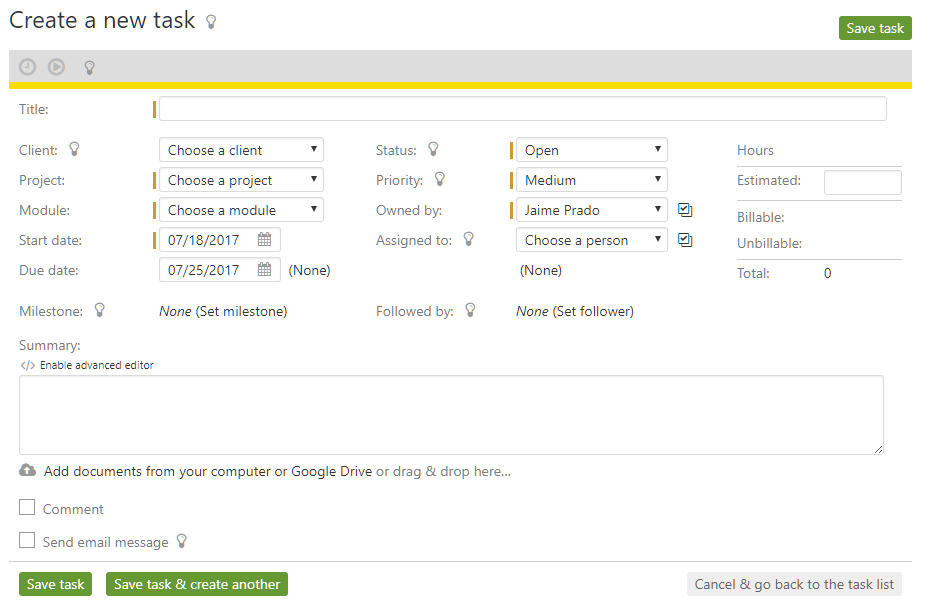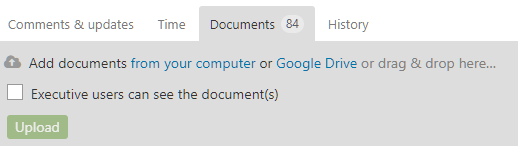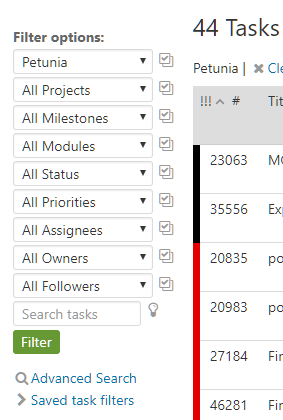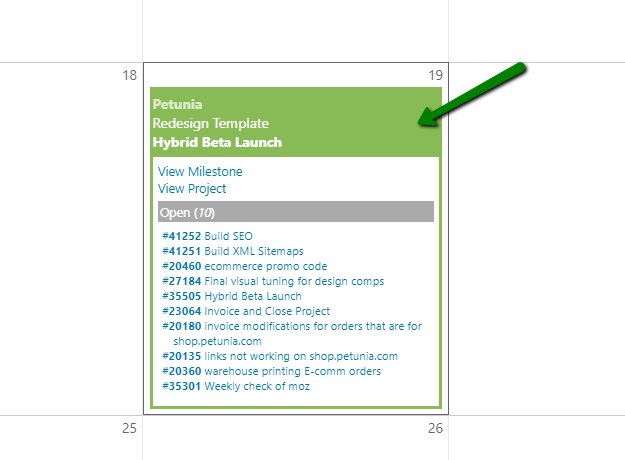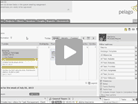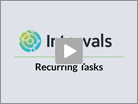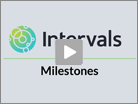Too many projects, too little time, too much pressure… That is why we built Intervals. Juggle a lot of details and keep track of it all.
Sound familiar? If it does, you’re overworked with too many responsibilities. If you bill hourly, all those details are costing you money if you’re not billing for “the little things.”
Intervals is here to help. No matter how heavy or impossible your workload is, you can dissect and organize it into digestible chunks we call Tasks.
For each piece of work you can create a Task, assign it to the relevant project and team member, choose a due date, enter instructions, and upload any relevant documents.
The nice thing is, you don’t need to be a project manager to create a Task. You can create one no matter what your title is. And if you want to add a project note, just click on the little sticky note icon ![]() when viewing a Task. Project notes are great for any information that can be used when working on any task for the project.
when viewing a Task. Project notes are great for any information that can be used when working on any task for the project.
Intervals will send you daily emails about all of the tasks that you are responsible for. Here’s an example:
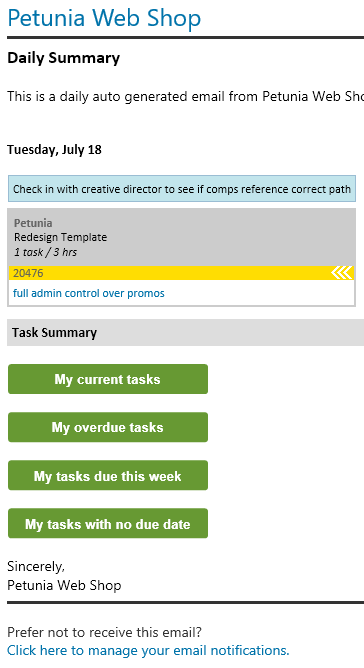
When you’ve got more Tasks to manage than you think you can handle, use the Filters on the left to review batches of work by project, client, personnel, work module, and so on.
Please remember to change task status frequently. Here is how we take a task from start to finish. Intervals relies on task statuses such as “open,” “client review,” “verify & close,” “closed,” and so on. Each time the status is changed a notification email is sent. Also, using statuses allows you to create meaningful task filters that fit your process. For example, save a task filter for all tasks “Assigned to me, sorted by project” OR “Owned by me and set to Verify & Close”.
If you need to manage a deliverable or a critical point in the life cycle of your project, give Milestones a try. Milestones are given special treatment on the home page and are used to group tasks together to manage the deliverable. If you are an Agile team, project management milestones can be used for Sprints or Iterations.
Advanced Tips:
- Right Click – tasks and milestones can be right clicked on to perform common actions (add comment, change status, etc.)
- If you end up using milestones heavily in your work flow, be sure to check out the milestones graph tab that is available when viewing an individual milestone. This page shows graphs and milestone specific metrics.